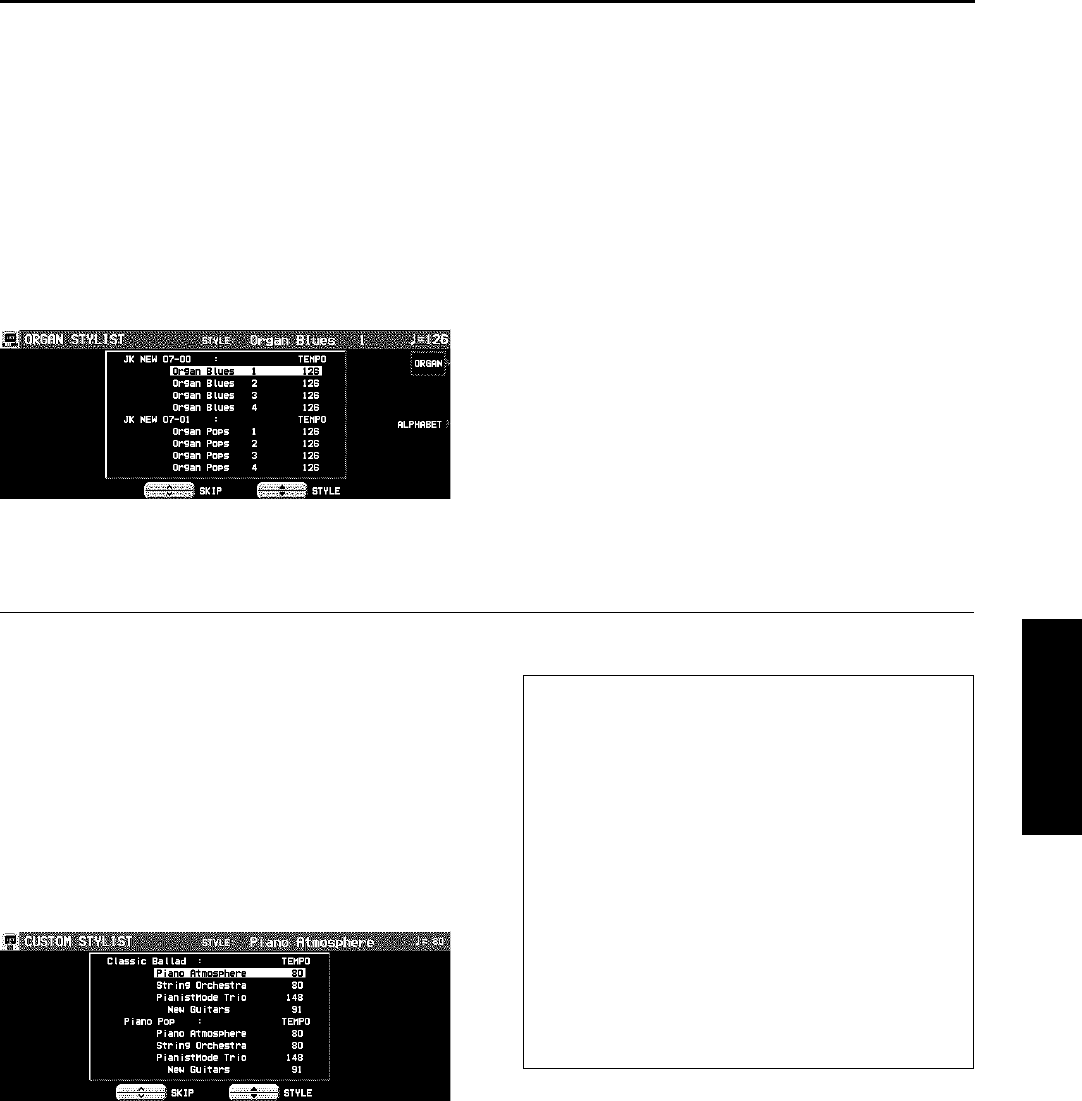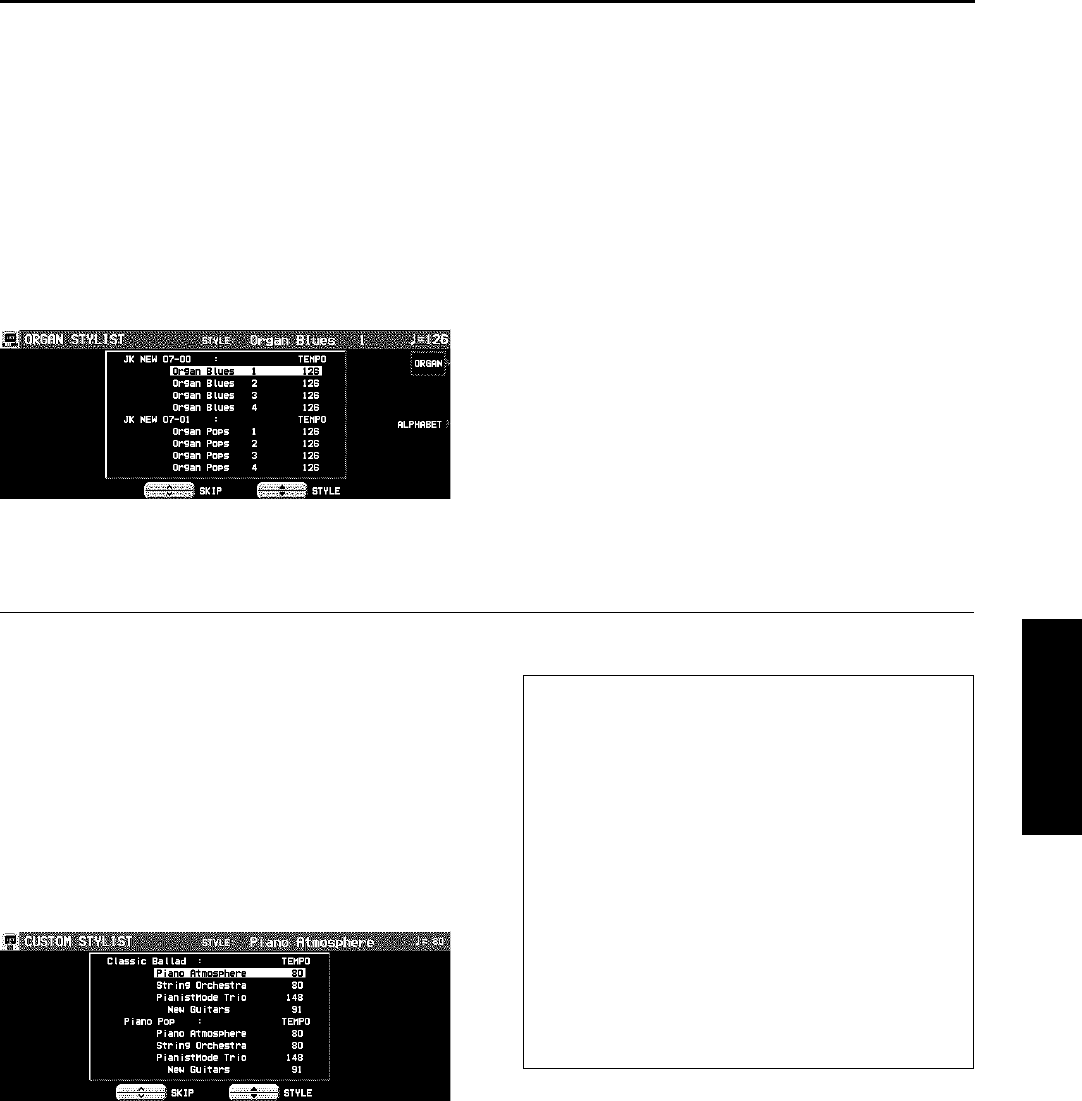
Setup by organ style
You can select a style from those suitable to play
using the organ sounds.
1. Press the MUSIC STYLIST button to turn it
on.
2. Select ORGAN STYLIST.
• The display looks similar to the following.
3. Use the STYLE ▲ and ▼ buttons to select a
style.
• You can use the SKIP ∧ and ∨ buttons to skip
to the previous or following alphabetical or
numerical heading.
• You can use the MORE button to view the next
page of styles.
• The AUTO PLAY CHORD and the SYNCHRO
& BREAK turn on, and the sounds, effects,
volume balances, rhythm and tempo etc.
which are best suited for the selected style
are automatically selected.
4. Play the keyboard.
• When you specify a chord, the automatic
rhythm begins to play immediately.
Custom style selection
You can select a style stored in CUSTOM, or a
style loaded to CUSTOM from a disk/an SD card.
• Details about the CUSTOM STYLE can be
found on page 108.
1. Press the MUSIC STYLIST button to turn it
on.
2. Select CUSTOM STYLIST.
• The display looks similar to the following.
3. Use the STYLE ▲ and ▼ buttons to select a
style.
• You can use the SKIP ∧ and ∨ buttons to skip
to the previous or following CUSTOM.
• The AUTO PLAY CHORD and SYNCHRO &
BREAK turn on, and the settings for the
selected style are recalled.
4. Play the keyboard.
• When you specify a chord, the automatic
rhythm begins to play immediately.
• On the MUSICAL CATEGORY, MUSICAL
ERA, ALPHABETICAL LIST (ALPHABET)
or ORGAN STYLIST display, you can move
freely to each display using the buttons to
the right of the display.
• After deciding on a style with the MUSIC
STYLIST, if you record the settings in the
PANEL MEMORY, the same style name is
copied to the PANEL MEMORY (up to 16
characters). When you recall the PANEL
MEMORY settings, this style name is shown
at the top of the normal display.
• After selecting a style, turn the MUSIC
STYLIST button off if you wish to have the
normal display active during a performance.
Playing the rhythm
Part II Playing the rhythm
63
QQTG0671