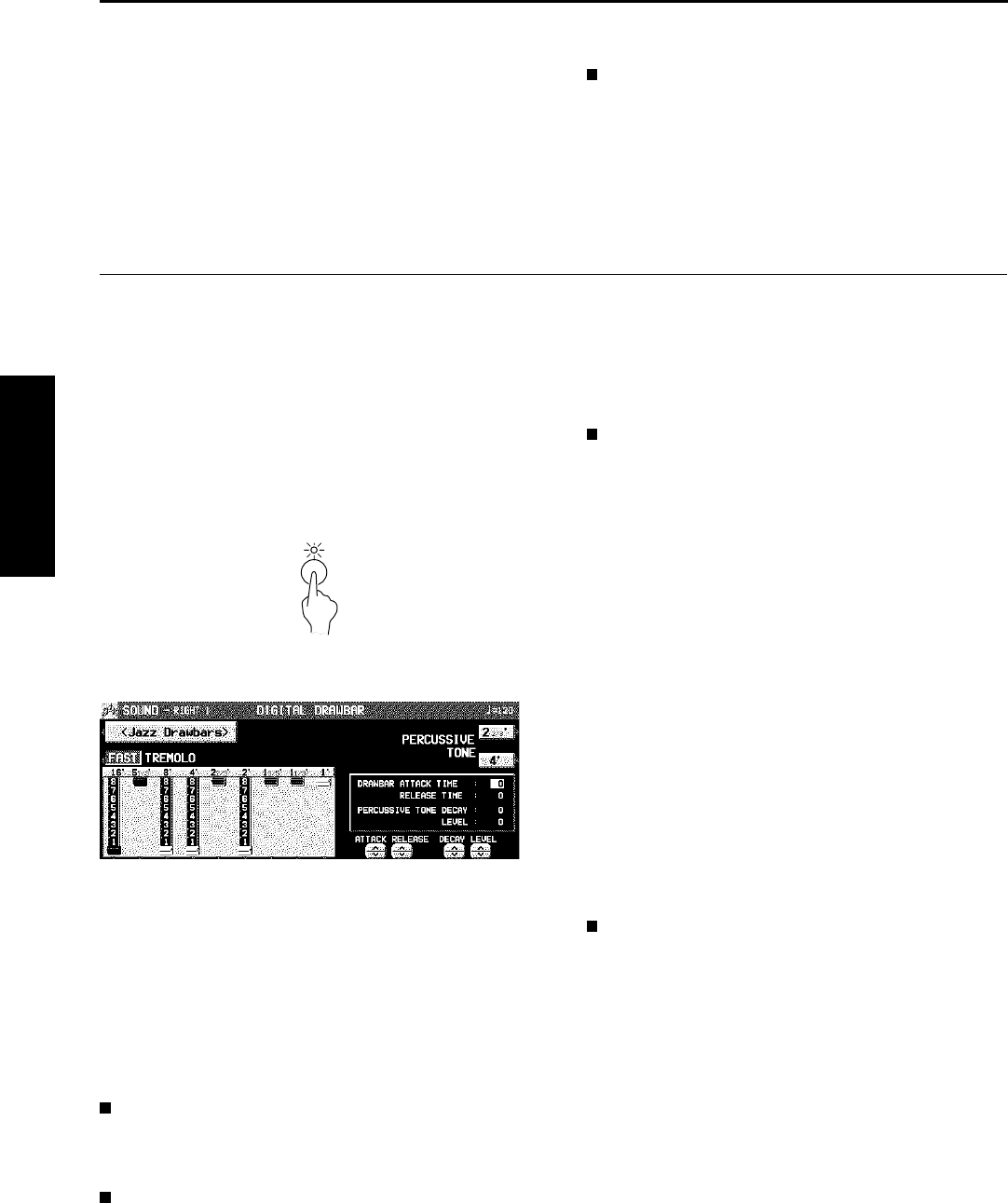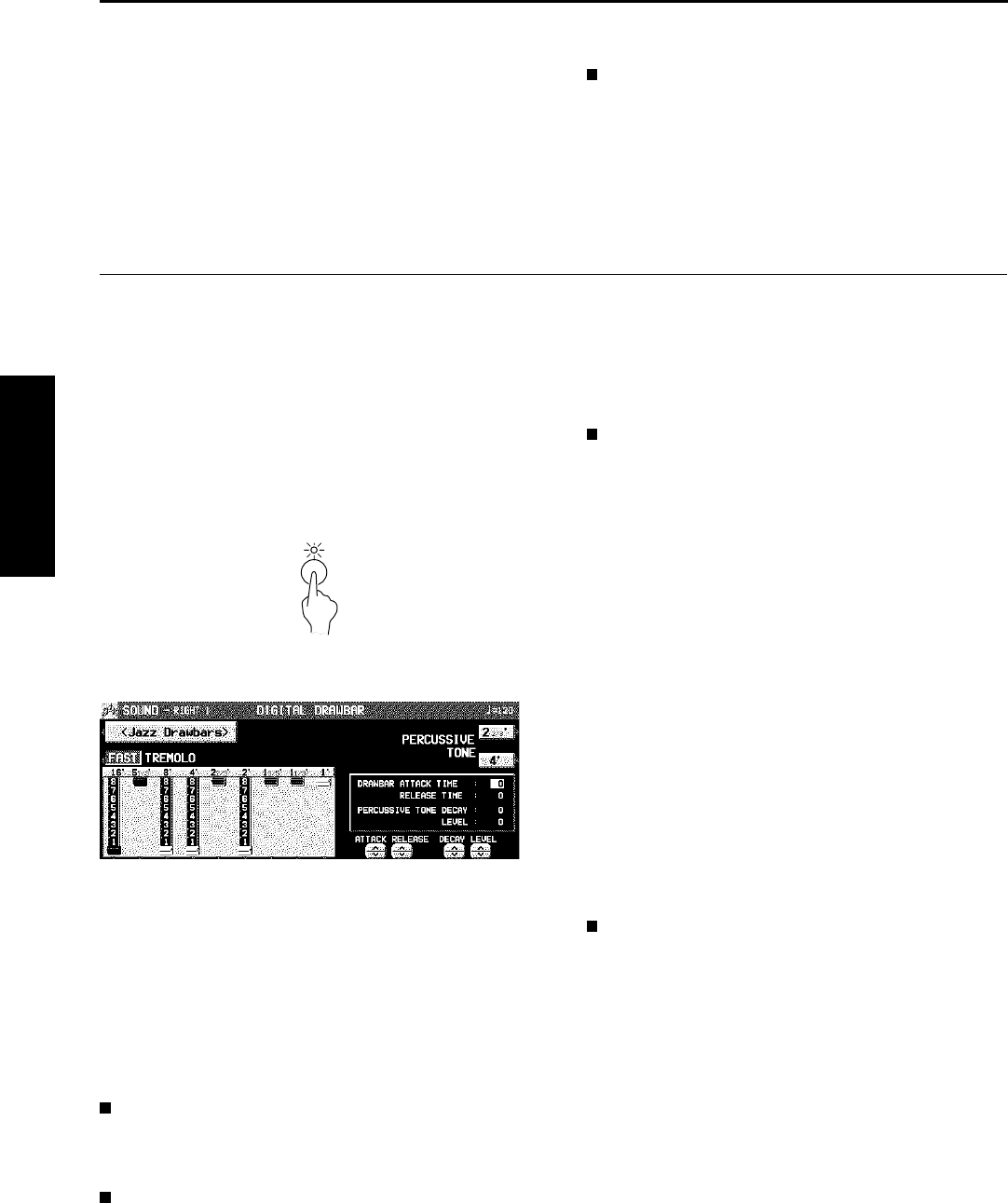
3. Use the ∧ and ∨ buttons to select a GROUP
of sound.
4. Use the buttons on both side of the display to
select the sound.
• The numerical value that is displayed for each
sound is the MIDI [BANK MSB, LSB]-PRO-
GRAM CHANGE number.
• GM2 sounds are selected on this display.
ALPHABET
Press the CATEGORY button to show the sound
names in alphabetical order.
• Press the ALPHABET button to return to the
CATEGORY display.
Digital Drawbar
You can play organ sounds while controlling the drawbars on the display.
1. In the PART SELECT section, select a part.
2. Press the DIGITAL DRAWBAR button to turn
it on.
• The display looks similar to the following.
3. Use the balance buttons below the display to
adjust the volume of each drawbar.
• The volume of each drawbar is illustrated on
the display and changes when you press the
corresponding balance buttons to adjust the
volume.
• The DIGITAL DRAWBAR can not be selected
for the ACCOMP and BASS parts of the COM-
POSER or PERFORMANCE PADS.
Change the sound type
Use the <Jazz Drawbars> / <Rock Drawbars>
button to select the type of sound.
PERCUSSIVE TONE
PERCUSSIVE TONE adds a tone with a fast ini-
tial attack to the drawbar sounds. You can select
two pitch levels of attack tones.
Use the PERCUSSIVE TONE 2 2/3’ and 4’ but-
tons to turn the respective tone on or off.
• The buttons are red when they are on.
TREMOLO
Tremolo is a rapid oscillation in volume, like the
effect of a rotating speaker. The tremolo speed
can be changed while you are playing.
• The SOUND DSP (ROTARY SPEAKER/
ROCK ROTARY) is used for the tremolo effect.
This effect does not work if the SOUND DSP
button is turned off.
Use the TREMOLO button to switch between the
SLOW and FAST rotating speeds.
• The tremolo setting is effective for each part
in common.
• The types of SOUND DSP used with the
TREMOLO effect are as follows:
Jazz Drawbars: ROTARY SPEAKER
Rock Drawbars: ROCK ROTARY
• TREMOLO does not work for parts which can-
not use the SOUND DSP.
Other settings
DRAWBAR ATTACK TIME:
Use the ATTACK ∧ and ∨ buttons to adjust
the time it takes for the drawbar sound to
sound after a key is played.
DRAWBAR RELEASE TIME:
Use the RELEASE ∧ and ∨ buttons to ad-
just the time it takes for the drawbar sound
to die out after the keys are released.
PERCUSSIVE TONE DECAY:
Use the DECAY ∧ and ∨ buttons to adjust
the time it takes for the percussive tone to
die out.
PERCUSSIVE TONE LEVEL:
Use the LEVEL ∧ and ∨ buttons to adjust
the volume of the percussive tone.
• The above settings are effective for the RIGHT
1, RIGHT 2 and LEFT parts in common.
DIGITAL
DRAWBAR
Sounds and effects
Part I Sounds and effects
36
QQTG0671