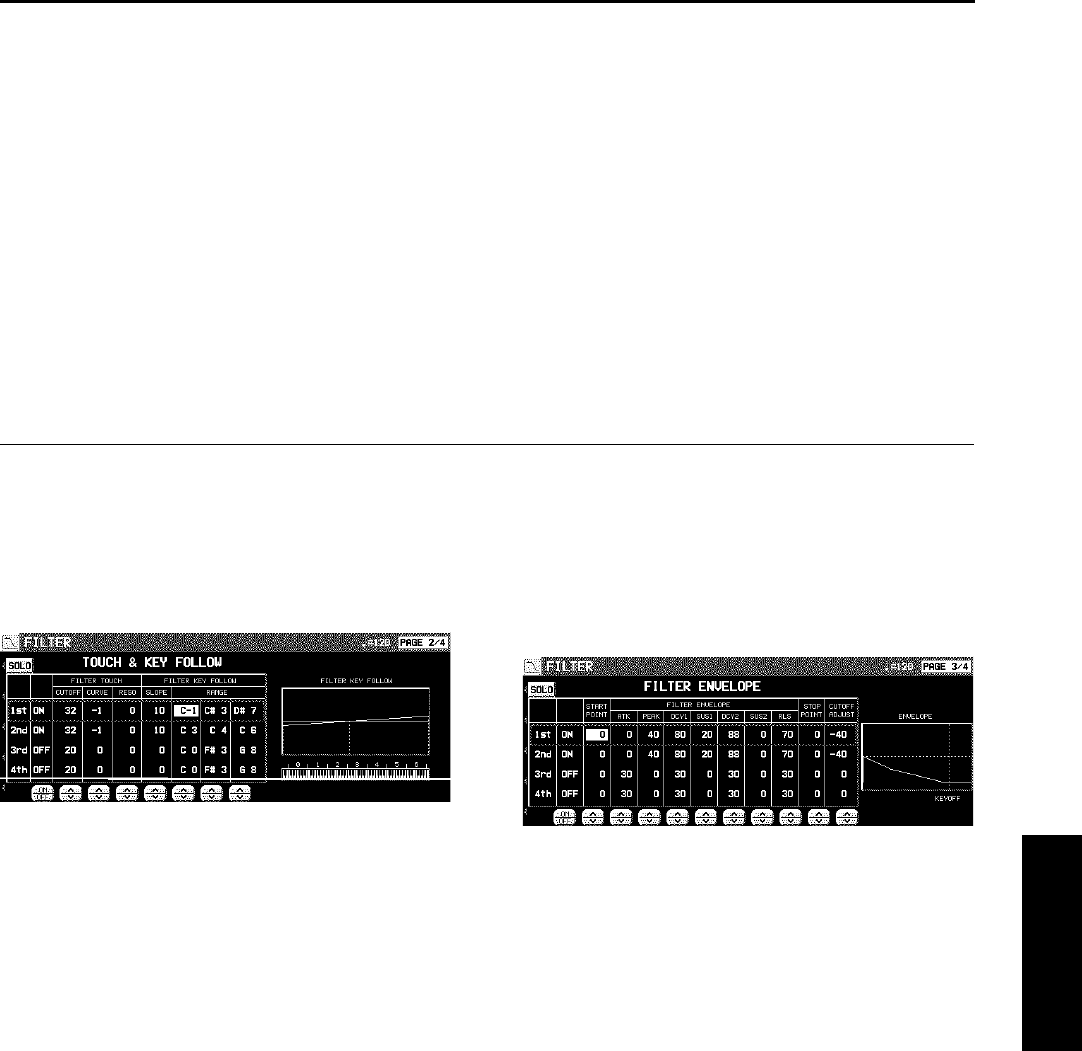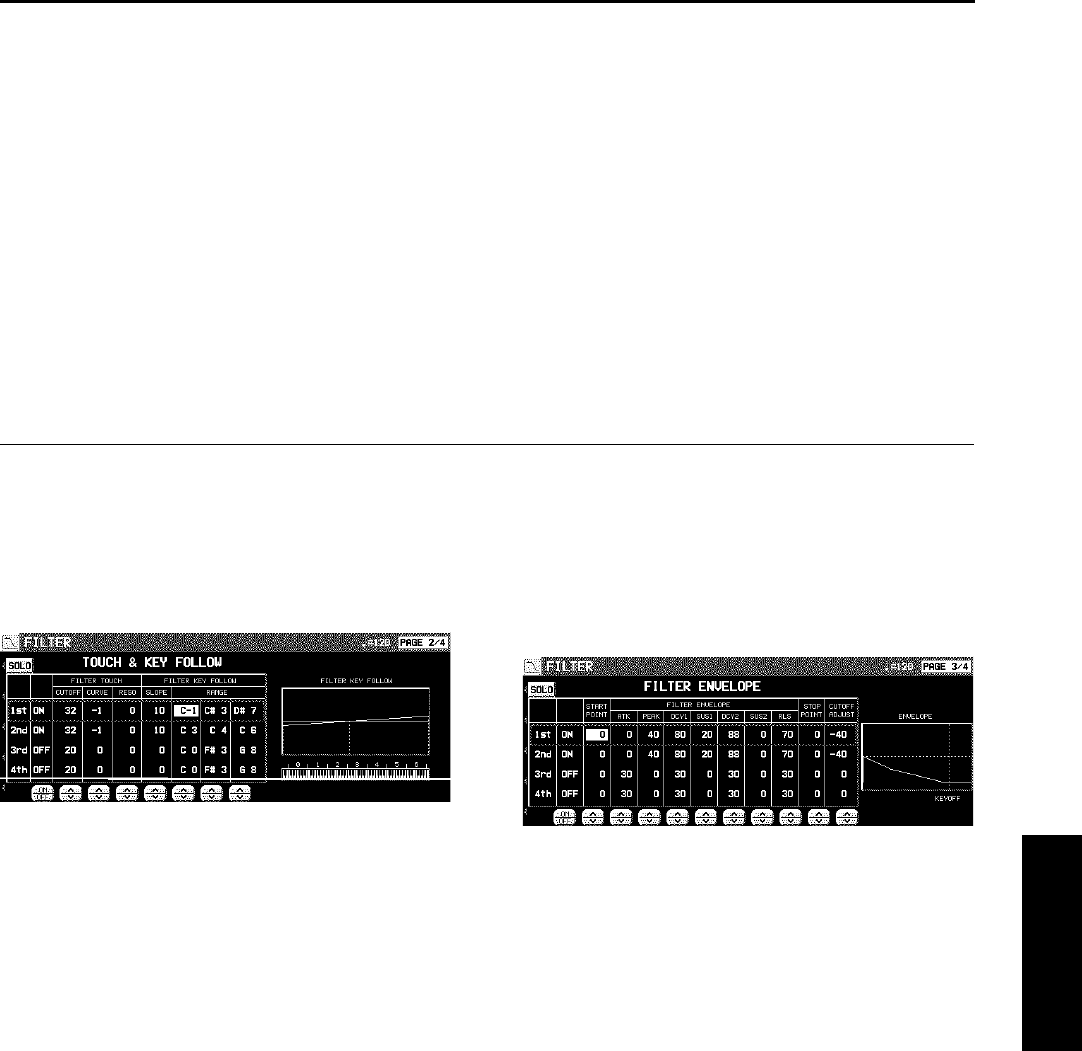
4. Use the CUTOFF ∧ and ∨ buttons to set the
frequency range which is cut by the filter.
5. Use the RESO ∧ and ∨ buttons to specify the
resonance value (dB).
• Resonance is effect which adds character to
the sound by emphasizing the harmonic com-
ponents of frequencies close to the cut-off
frequency.
<Equalizer>
For LPF(6)+EQ/HPF(6)+EQ filters, the sound qu-
ality can be modified by the EQUALIZER.
RANGE
Select the setting range (HIGH or LOW).
FREQ
Set the standard frequency.
GAIN
Set the level increase or decrease from the
value set for FREQ (dB).
6. Repeat steps 2 to 5 for each tone, as desired.
TOUCH & KEY FOLLOW
Adjust how the filter is applied relative to touch
and pitch.
1. Use the PAGE buttons to view the 2/4 display.
• The display looks similar to the following.
2. Use the buttons to the left of the display to
select a tone.
3. Use the FILTER TOUCH ∧ and ∨ buttons to
modify how the respective filters are applied
relative to key touch.
• Use the CUT OFF ∧ and ∨ buttons to specify
the amount of change in the cut-off frequency.
Use the CURVE ∧ and ∨ buttons to specify
the curve of change. Use the RESO ∧ and ∨
buttons to specify the degree of change in the
resonance value.
4. Use the FILTER KEY FOLLOW ∧ and ∨ but-
tons to modify how the respective filters are
applied relative to note pitch.
• Use the SLOPE ∧ and ∨ buttons to adjust the
bend slope. Use the RANGE ∧ and ∨ buttons
to specify the pitch range.
5. Repeat steps 2 to 4 for the other tones, as
desired.
FILTER ENVELOPE
Specify how the filter changes over time, from
the time the key is played to the time the sound
dies out.
1. Use the PAGE buttons view the 3/4 display.
• The display looks similar to the following.
2. Use the buttons to the left of the display to
select a tone.
3. Use the FILTER ENVELOPE ∧ and ∨ buttons
to modify the respective filter envelopes.
• Use the buttons below the display to adjust
the respective settings.
• You can use the CUTOFF ADJUST buttons to
set the total upper and lower settings, the
START POINT buttons to set the start point,
and the STOP POINT buttons to set the stop
point.
4. Repeat steps 2 and 3 for the other tones, as
desired.
Sound Edit
Part X Sound Edit
171
QQTG0671