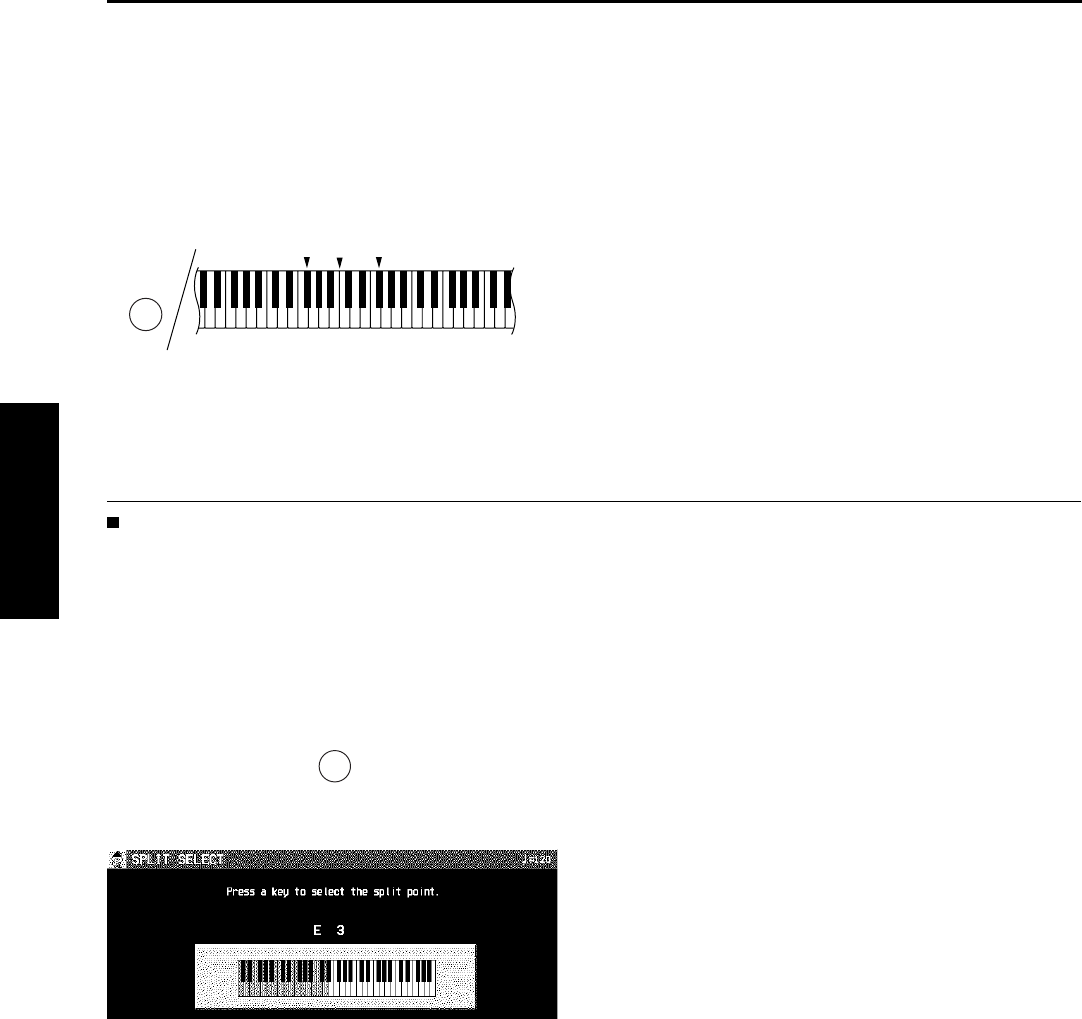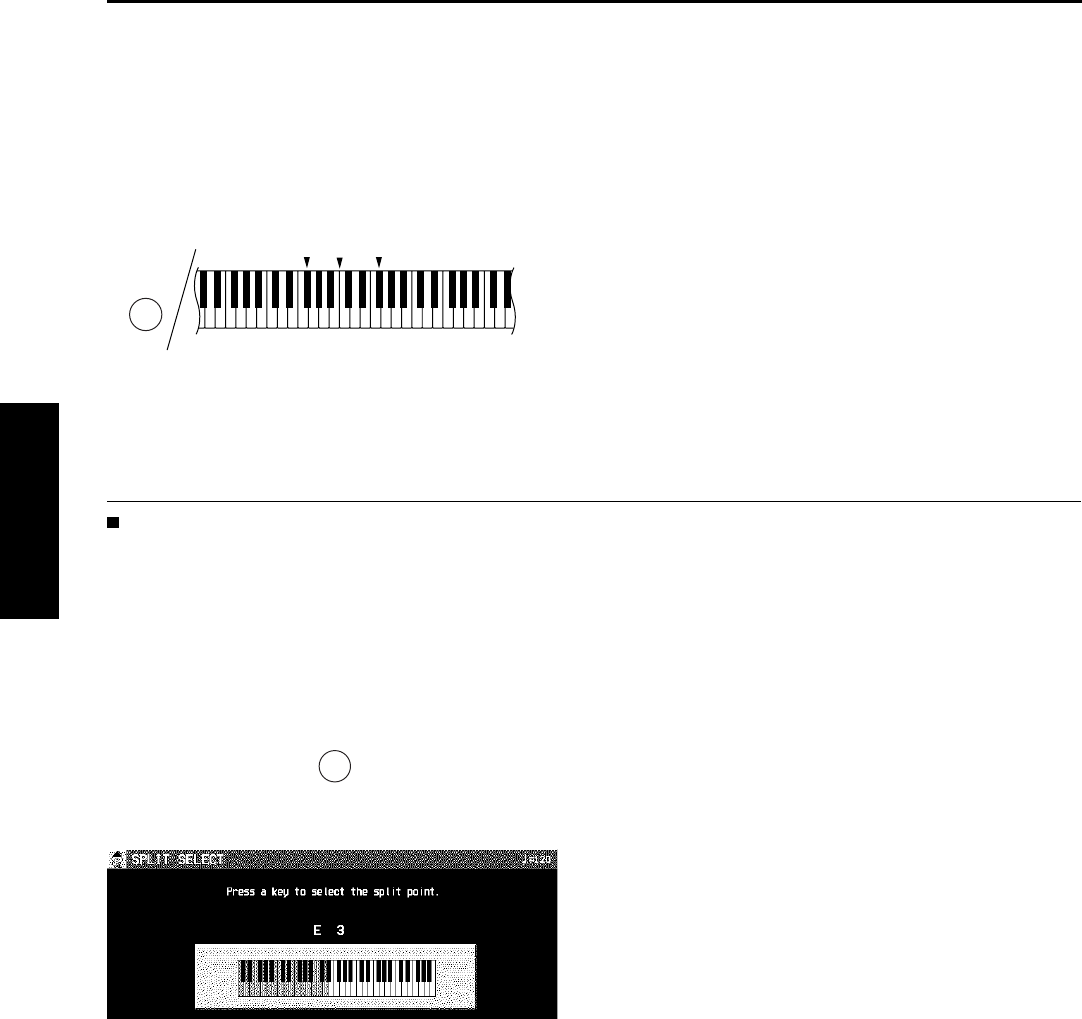
SPLIT POINT
When the keyboard is divided into left and right
sections, the split point is indicated by the lit in-
dicator. You can change the location of the split
point.
• Each time the SPLIT POINT button is pressed,
the indication moves to the next split point in
the following order. G2 → C3 → G3 → cus-
tomized split point (all indicators off) (see
below).
Customized split point
Use the following procedure if you wish to store
a split point at a location other than G2, C3 or
G3.
1. Press and hold the SPLIT POINT button for a
few seconds.
• The following display appears.
2. Press a key on the keyboard to specify the
desired split point.
• A split point is set at the location of the pressed
key, and is indicated on the keyboard illustra-
tion on the display.
• The key at the split point is the lowest note of
the right keyboard section.
• After a few seconds, the display exits the set-
ting mode.
• Whenever the keyboard is split, you can select
your customized split point by pressing the
SPLIT POINT button until none of the split
point indicators is lit. In this case, the cus-
tomized split point is indicated on the display.
SPLIT
POINT
G2
C3
G3
SPLIT
POINT
Sounds and effects
Part I Sounds and effects
40
QQTG0671