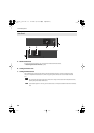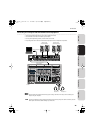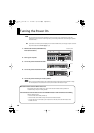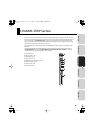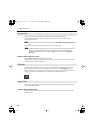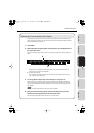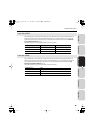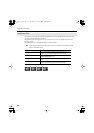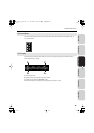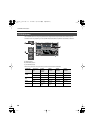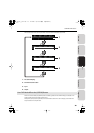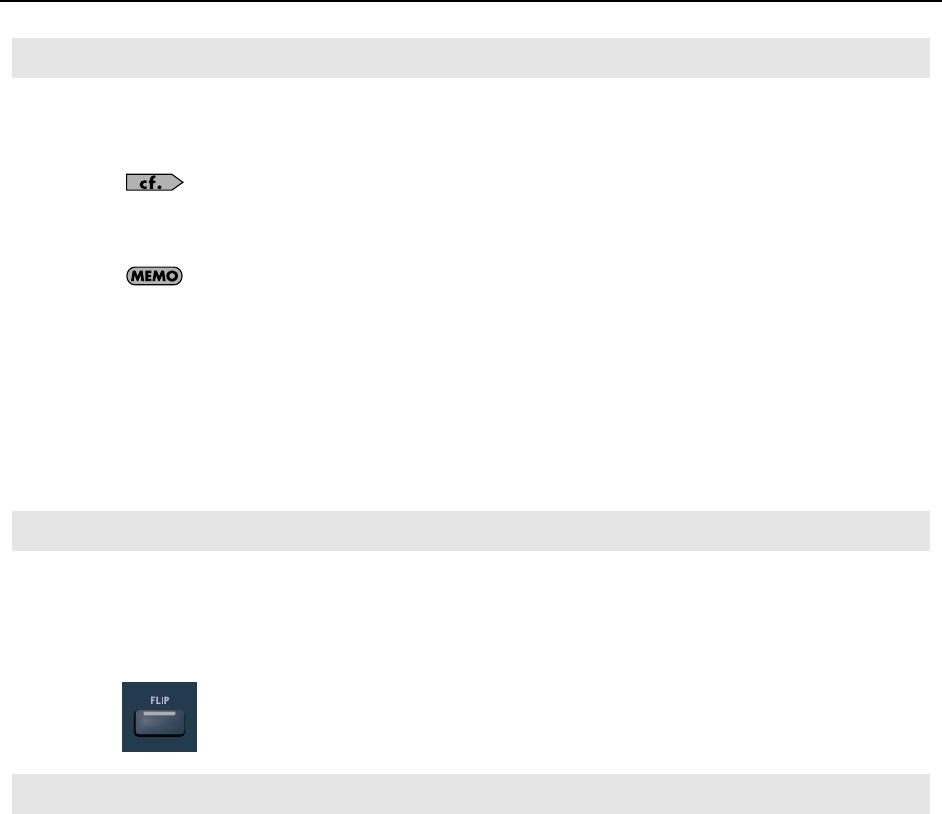
32
CHANNEL STRIP Section
Use the touch sensitive motorized faders to control levels of audio tracks, MIDI tracks and buses.
When tracks/buses are armed for automation recording, the faders allow you to record automation data by
touching/releasing the faders.
For more information about automation recording, refer to
“Rude MUTE/Rude SOLO/Rude ARM Buttons”
(p.
40).
During playback, the motorized faders move in response to existing automation data.
The motorized faders are very quiet, but there may be situations when you want total silence when mixing
a soft piece of music or recording with a microphone near the VS-700C Console. To disable the fader
motors, press [COMMAND]+[I/O] buttons to open the
VS-700
property page, then click
Disable Fader
Movements
.
To Revert a Fader to Its Previous Value
Hold the [COMMAND] modifier button and touch/move a fader.
The top row on the LCD display shows “Revert”. After 1/2 second, the parameter reverts to its previous value and the
LCD display reverts to its previous display mode.
When FLIP mode is enabled, the functions of the rotary encoders and faders are swapped, allowing you to use the
faders for more detailed control of the currently assigned encoder function (refer to
“ASSIGN Button”
(p. 38)).
By default, the fader value is only displayed on the LCD display when you move the fader. To toggle between always
showing rotary encoder values or fader values on the LCD display, press [SHIFT]+[FLIP] buttons.
fig.2-2.eps
The master fader controls the first available bus in your project, however it can be assigned to control the level of any
stereo or surround bus in SONAR.
To Assign a Bus to the Master Fader
Drag the WAI strip in SONAR to assign a bus to the master fader. For more information about the WAI strip, see the
SONAR online Help.
Channel Fader
FLIP Mode
Master Fader
VS-700_r_e.book 32 ページ 2008年11月20日 木曜日 午後2時28分