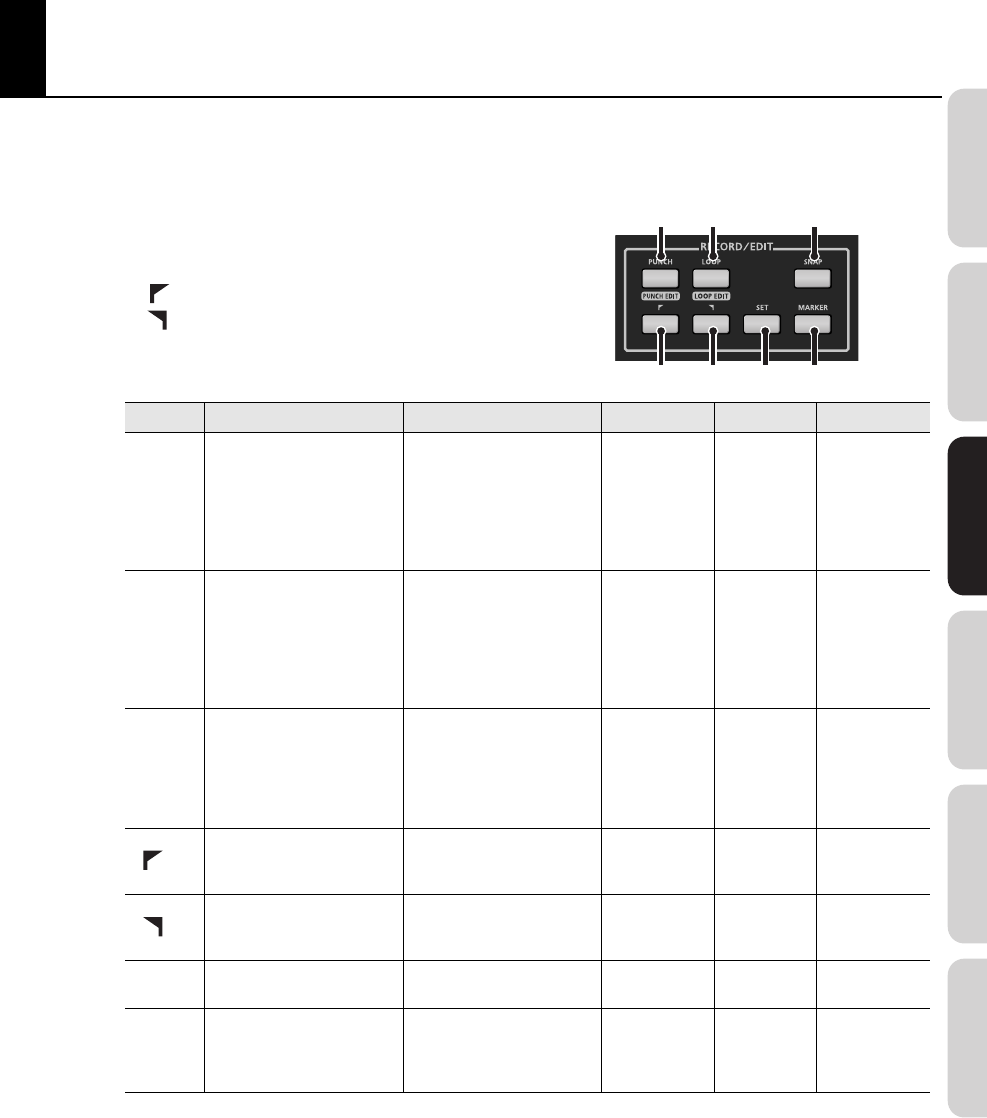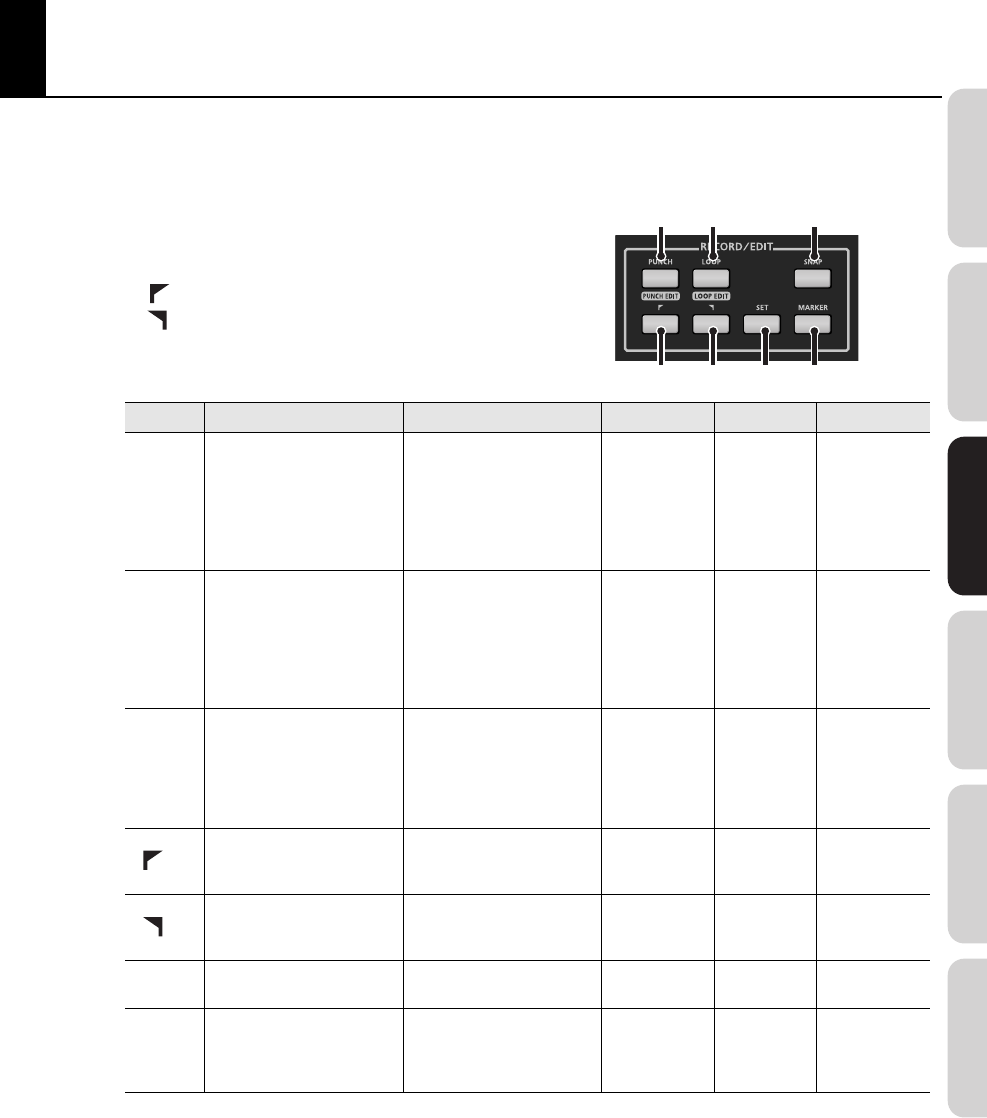
71
Overview Connections VS-700C Console VS-700R I/O Fantom VS Appendix
RECORD/EDIT Section
In the RECORD/EDIT Section you can perform punch-recording, looping, select clips or edit regions, and insert/move
markers.
fig.38.eps
A.
Punch
B.
Loop
C.
Snap
D.
flag (Set IN Point)
E.
flag (Set OUT Point)
F.
Set
G.
Marker
Button
Default function SHIFT+ CTRL+ ALT+ COMMAND+
PUNCH
Enable/disable Auto Punch
recording (button is lit when
enabled)
Enable PUNCH edit mode
(button flashes in PUNCH edit
mode);
use the LEFT FLAG button to
set the punch in point and use
the RIGHT FLAG button to set
the punch out point
(Reserved)
Set punch
points to
selection in
any mode
Open
Record
Options
dialog
LOOP
Enable/disable Loop mode
during playback/recording
(button is lit when enabled)
Enable LOOP edit mode
(button flashes in LOOP edit
mode);
use the LEFT FLAG button to
set the loop start point and
use the RIGHT FLAG button to
set the loop end point
(Reserved)
Set loop
points to
selection in
any mode
(Reserved)
SET
Sets the Punch or Loop region
to match the selected time
range
(Reserved)
Select clip
under Free Edit
Cursor, and
maintain
previous
selection
(Reserved) Fit to Project
Go to previous marker. Press
and hold LEFT FLAG + RIGHT
FLAG to clear the selection.
(Reserved) (Reserved) (Reserved) (Reserved)
Go to next marker. Press and
hold LEFT FLAG + RIGHT FLAG
to clear the selection.
(Reserved) (Reserved) (Reserved) (Reserved)
SNAP
Enable/disable Track view
Snap to Grid
(Reserved) (Reserved) (Reserved)
Open
Snap to
Grid
dialog
MARKER
Insert marker at current Now
Time; markers can be dropped
during playback and when
the transport is stopped
View markers on the LCD
display (see Marker mode LCD
display)
(Reserved) (Reserved)
Open
Markers
View
in SONAR
D
A
E
B
F G
C
VS-700_r_e.book 71 ページ 2008年11月20日 木曜日 午後2時28分