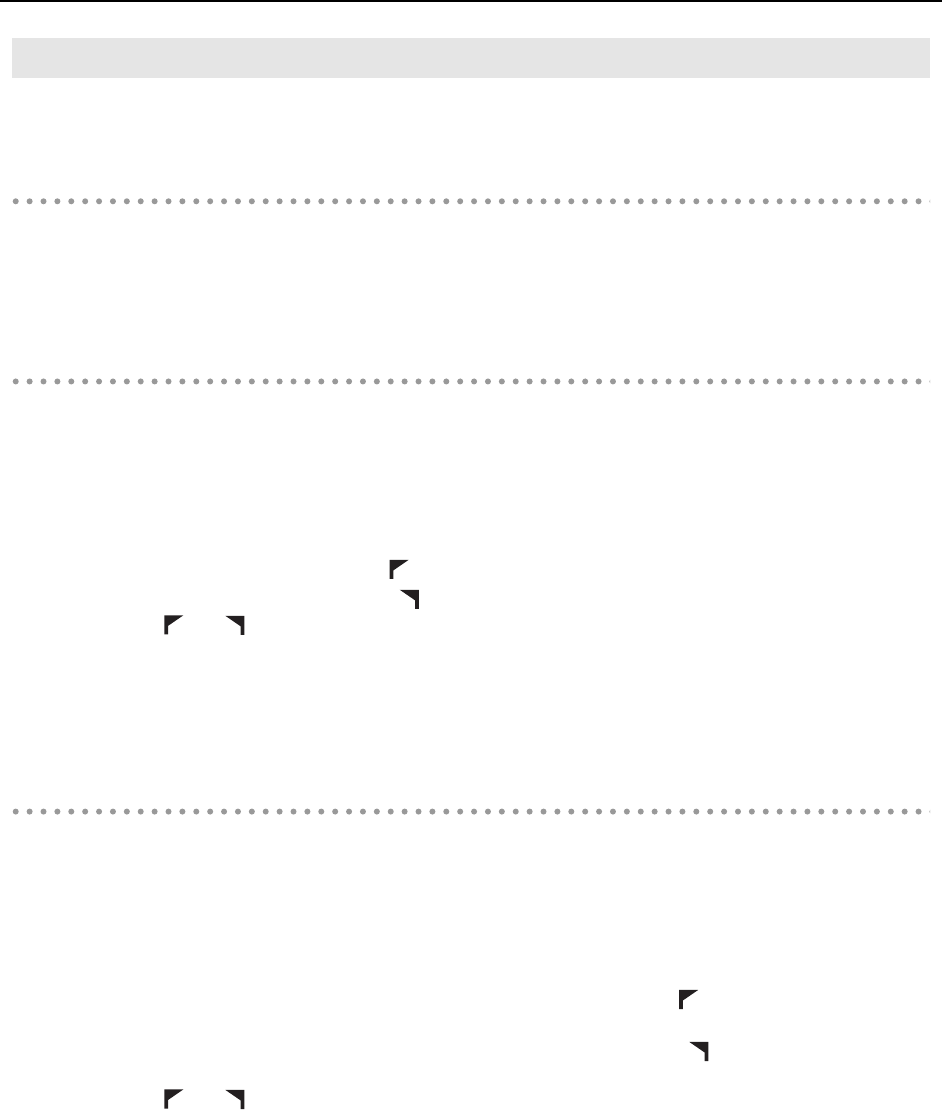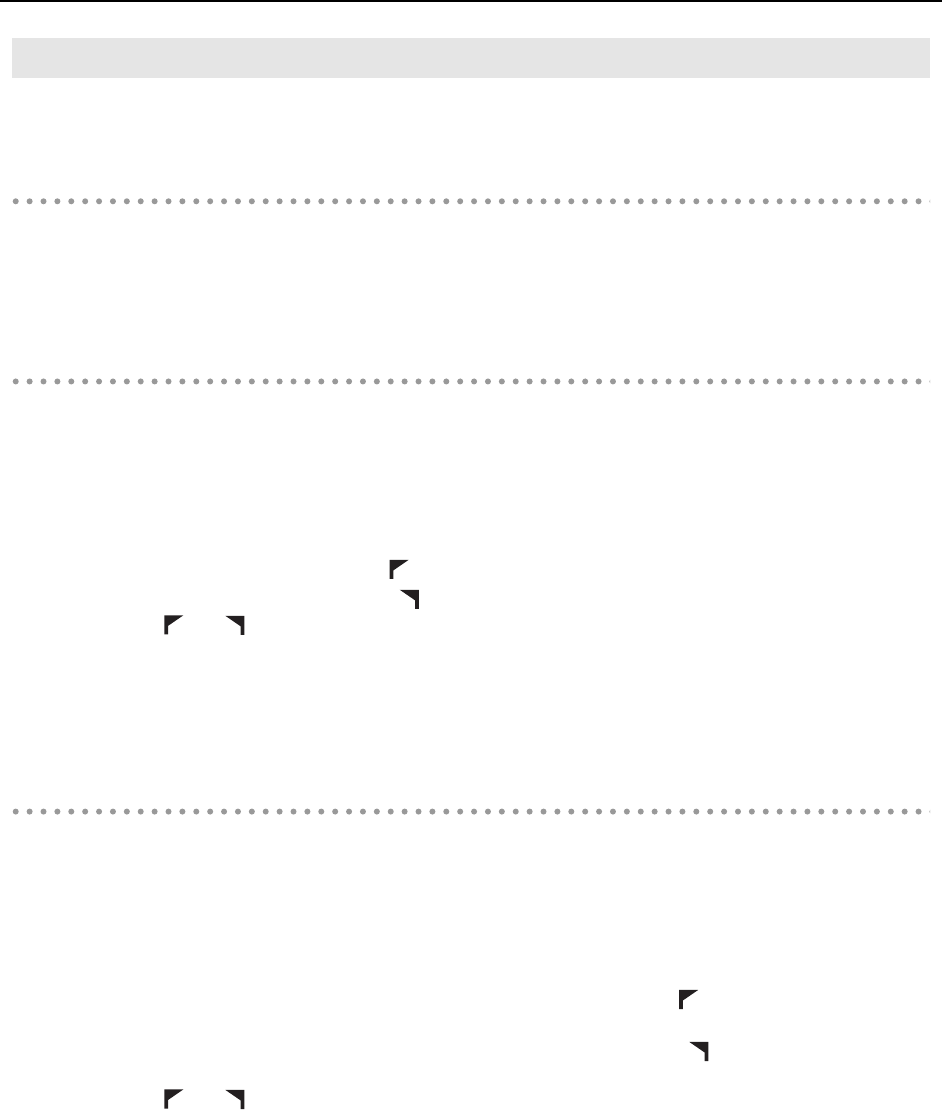
62
JOG/SHUTTLE/CURSOR Section
Edit mode lets you use the Jog/Shuttle wheel and cursor buttons to nudge the selected data, apply clip fades and
crop clip edges.
To Enable Editing with the Jog/Shuttle Wheel
1.
Make a selection (see “To enable Select by Time mode (default)” (p. 61)).
2.
Press the [EDIT] button.
To Crop the Selected Clip(s)
1.
Select a clip by using the Free Edit Tool (see “Select Mode” (p. 61)).
2.
Press the [EDIT] button.
3.
Do one of the following:
• To crop the left clip edge, press the [
] button in the RECORD/EDIT section.
• To crop the right clip edge, press the [ ] button in the RECORD/EDIT section.
The [ ] or [ ] button is lit to indicate Crop edit mode.
4.
Turn the Jog or Shuttle wheel.
5.
When you are finished editing, press the [EDIT] button again to exit Edit mode.
To Fade the Selected Clip(s)
1.
Select a clip by using the Free Edit Tool (see “Select Mode” (p. 61)).
2.
Press the [EDIT] button.
3.
Do one of the following:
• To fade the left clip edge, hold down the [SHIFT] modifier button and press the [
] button in the RECORD/EDIT
section.
• To fade the right clip edge, hold down the [SHIFT] modifier button and press the [ ] button in the RECORD/EDIT
section.
The [ ] or [ ] button blinks to indicate Fade edit mode.
Edit Mode
VS-700_r_e.book 62 ページ 2008年11月20日 木曜日 午後2時28分