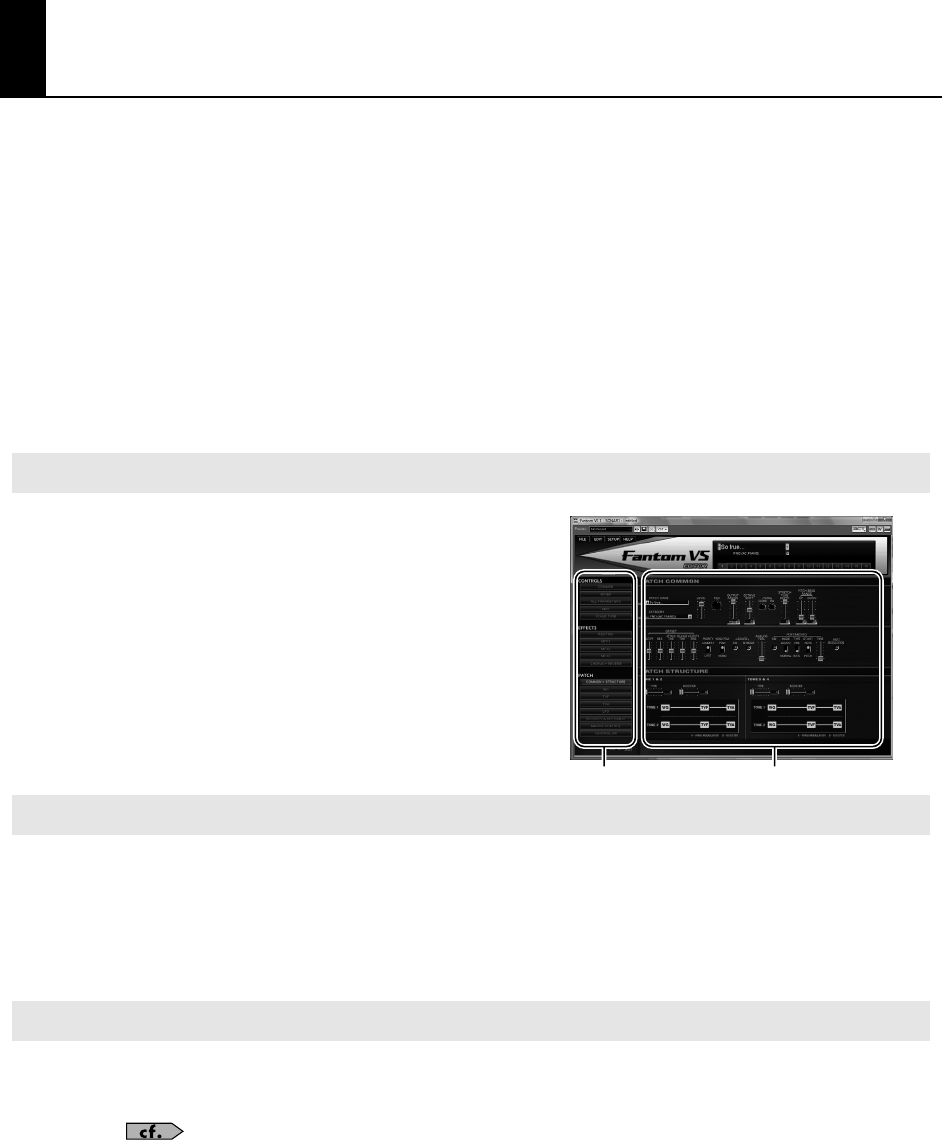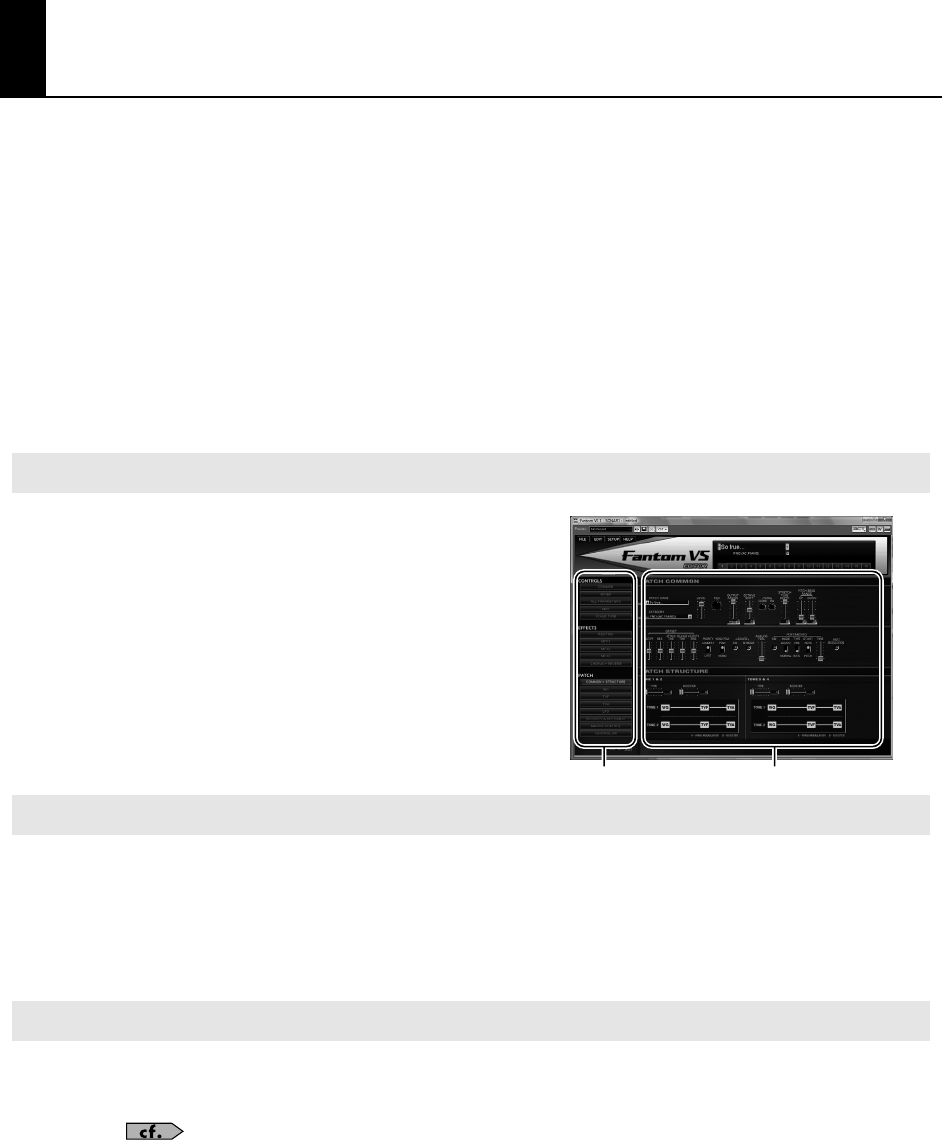
90
Fantom VS Editor (Editing a Sound)
Consider the following tips before editing patches:
•
Select a patch that is similar to the sound you wish to create.
It’s hard to create a new sound that’s exactly what you
want if you just select a patch and modify its parameters at random. It makes sense to start with a patch whose sound
is related to what you have in mind.
•
Decide which tones will sound.
When creating a patch, it is important to decide which tones you are going to use. Set
Tone Switch 1 through 4 to specify whether each tone will sound (on), or not (off). It is also important to turn off
unused tones to avoid wasting voices, unnecessarily reducing the number of simultaneous notes you can play.
•
Check the Structure setting.
The important Structure parameter determines how the four tones combine. Before you
select new tones, make sure you understand how the currently selected tones are affecting each other.
•
Turn Effects off.
Since the Fantom VS effects have such a profound impact on its sounds, turn them off to listen to the
sound itself so you can better evaluate the changes you’re making. Since you will hear the original sound of the patch
itself when the effects are turned off, the results of your modifications will be easier to hear. Actually, sometimes just
changing effects settings can give you the sound you want.
From the Navigation block, select the page that contains the
parameters you wish to edit.
You can edit values by clicking (and dragging) the buttons, sliders, or knobs.
If you feel that the sliders and knobs in the panel are too small, and find it difficult to make detailed settings, try
clicking (and holding) a knob or slider and then dragging the mouse farther away. This lets you set the value at any
position as long as you continue holding down the mouse button. When doing so, you will be able to make precise
adjustments to the value whenever the mouse cursor is away from the center of the knob or slider.
When a value is displayed, you can also press the cursor keys (up/down) to modify it.
You can initialize the value of a parameter by holding down the CTRL key on your computer keyboard and clicking
the slider or knob of that parameter.
For more details, refer to the Fantom VS Editor online Help.
To select a parameter type
To edit parameter values
To initialize a parameter value
Navigation block Main block
VS-700_r_e.book 90 ページ 2008年11月20日 木曜日 午後2時28分