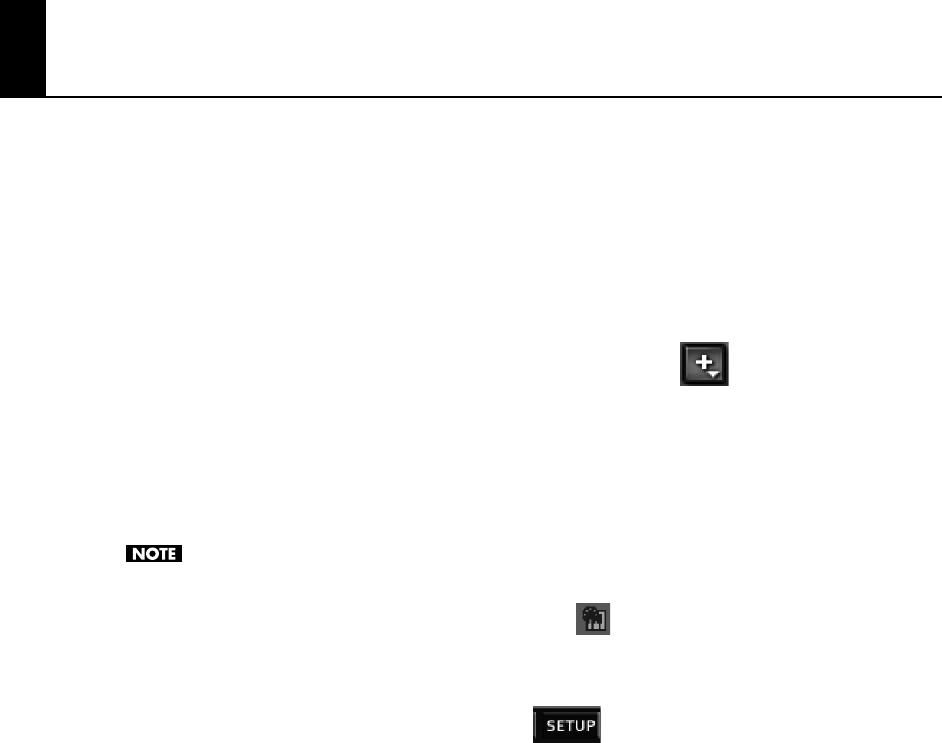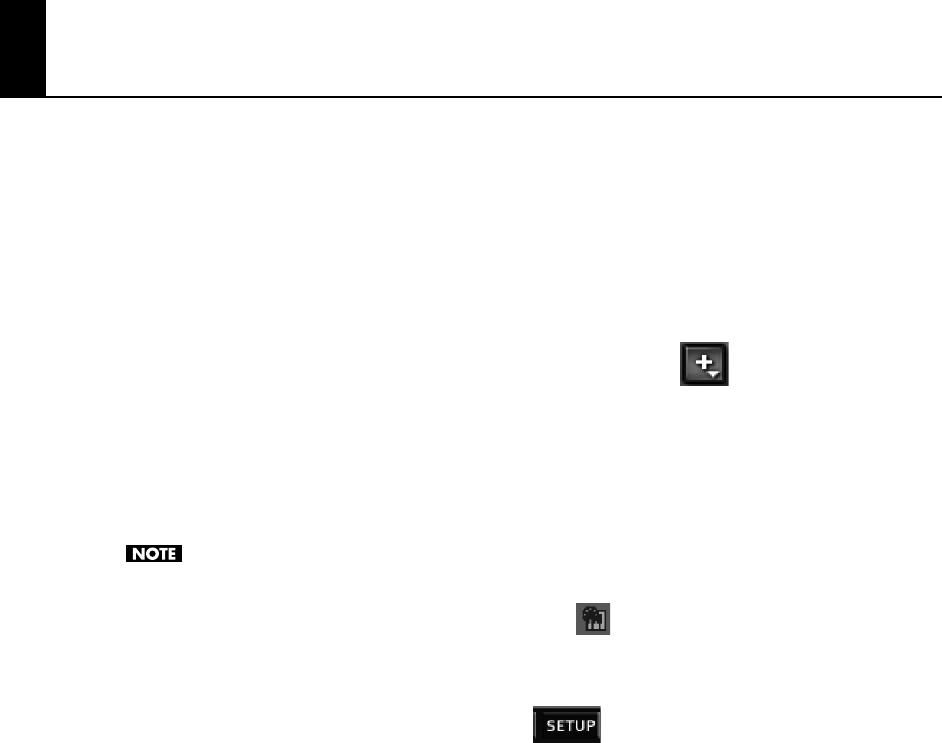
88
Inserting the Fantom VS Plug-In
The Fantom VS Editor is a VSTi soft synth that is inserted just like any other plugin soft synth.
1.
Start SONAR.
2.
Start a new project or open an existing project (see the SONAR online Help for details).
3.
Do one of the following to insert the Fantom VS Editor soft synth:
• On the “
Insert
” menu, point to “
Soft Synths
” and select “
Fantom VS
”.
• In the Synth Rack view, click the
[Insert Soft Synth and ReWire devices]
button and select “
Fantom VS
” from
the popup menu.
The “
Insert Soft Synth Options
” dialog appears.
4.
Select the “Simple Instrument Track” check box, then click [OK] to close the “Insert Soft Synth
Options” dialog.
A new instrument track is inserted and the Fantom VS Editor appears.
If the Fantom VS Editor does not appear, do one of the following:
• In the Synth Rack view, double-click the FantomVS Editor VST synth icon.
• In the Track view, double-click the miniature track icon (to the left of the track name).
5.
If a message indicates “MIDI devices aren’t set up correctly”, click [OK].
6.
In Fantom VS Editor, click the [Setup] menu button
and select “Set Up MIDI Devices” to
open the Set Up MIDI Devices dialog.
7.
In the “Fantom VS Editor Input/Output” lists, choose “Fantom VS” and click [OK].
VS-700_r_e.book 88 ページ 2008年11月20日 木曜日 午後2時28分