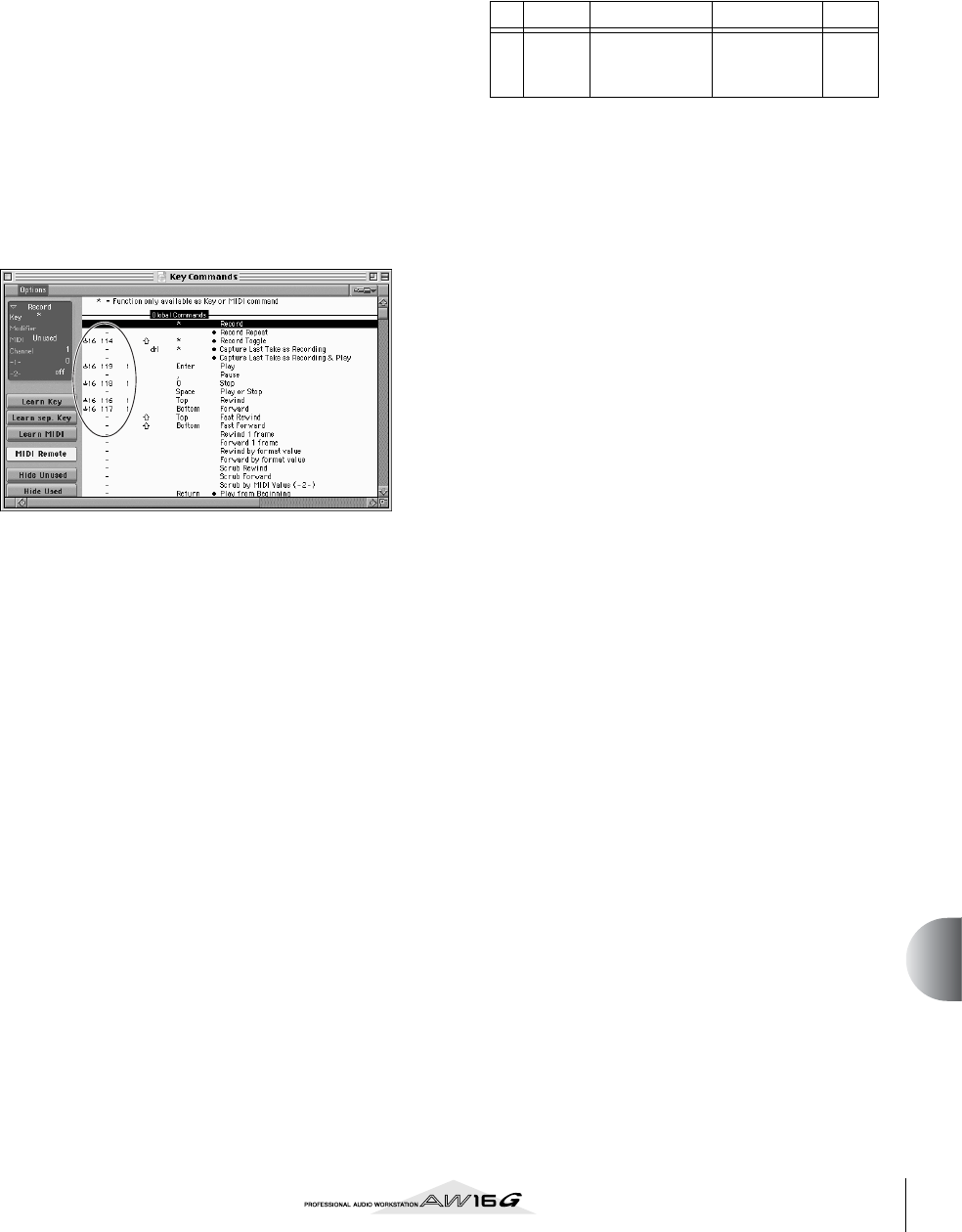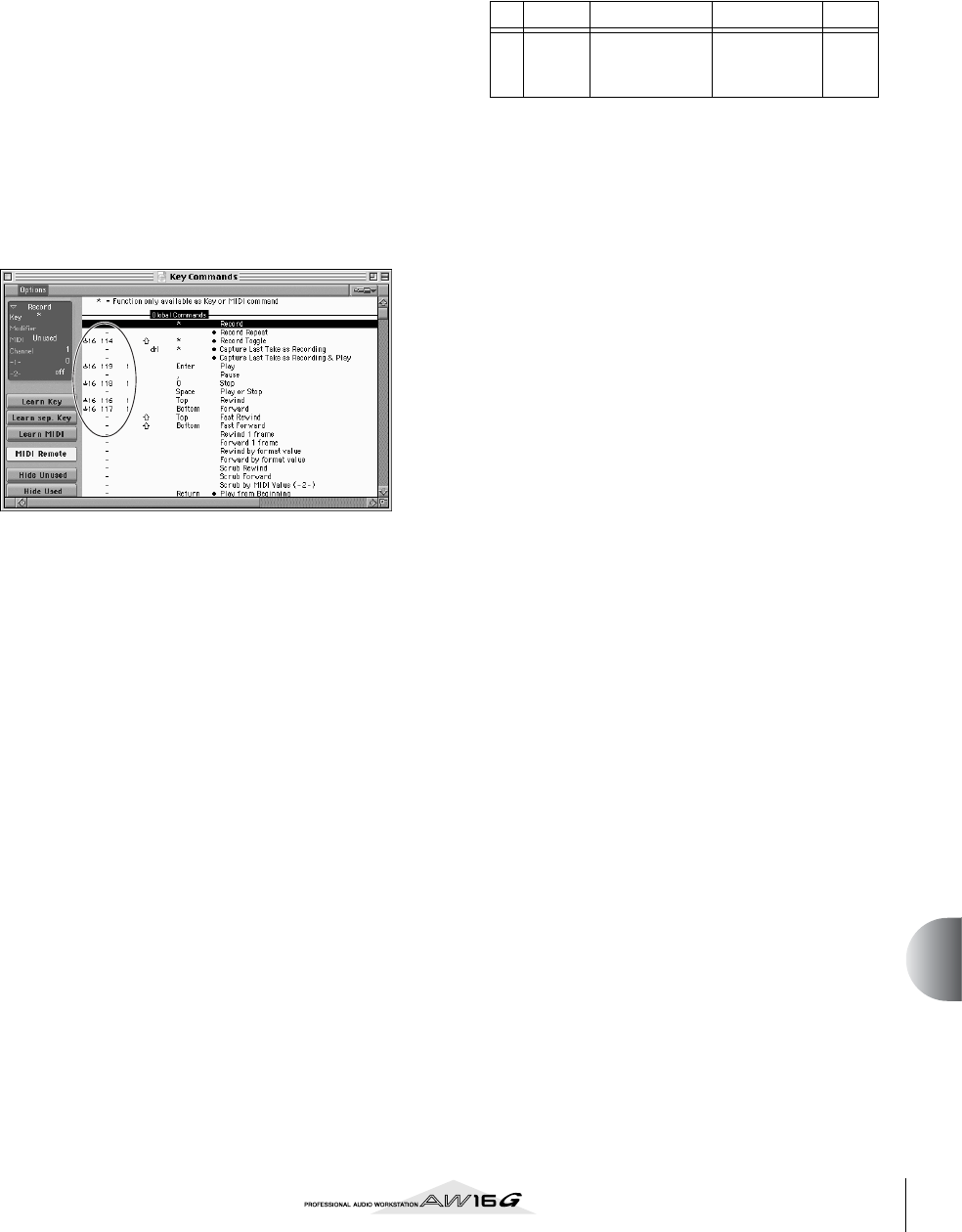
203
Appendix
■ Macintosh users
In order to use a remote file, the corresponding software
must be installed.
Installing the Cubase remote setup file
For Cubase, the procedure is the same as for the Win-
dows version. Refer to “Windows users” → “Installing the
Cubase remote setup file” (→ p. 201).
Installing the Logic preference file
1
Start up Logic.
2
Click [Option] → [Settings] → [Key Com-
mands...].
3
The Key Commands window will open. In
the Key Commands window, click [Option]
→ [Import Key Commands].
4
A dialog box will appear. Select the Logic
preference file (Logic Preferences) from the
included CD-ROM, and click the [Open] but-
ton.
When you import the file, the following settings will
be made.
Please note that all the previously-specified key
commands will be initialized. If you do not want to
change your existing user key command settings,
you can manually make the MIDI channel and CC#
settings shown above.
Pro Tools softwares
You can remotely control the Pro Tools software from the
AW16G. No special setting file is required. Use the fol-
lowing procedure to make settings.
1
In the menu bar, click [Setup] → [Peripher-
als...].
2
The Peripherals window will open. Click the
[MIDI Controllers] button.
In the MIDI Controllers window, make the follow-
ing settings.
In the Receive From field and the Send to field,
specify the MIDI device you are using.
This completes preparations for using the AW16G’s
MIDI Remote function to control the Pro Tools soft-
ware.
Type Receive From Send to #ch’s
#1 CS-10
(the MIDI
device you are
using)
(the MIDI
device you are
using)
16