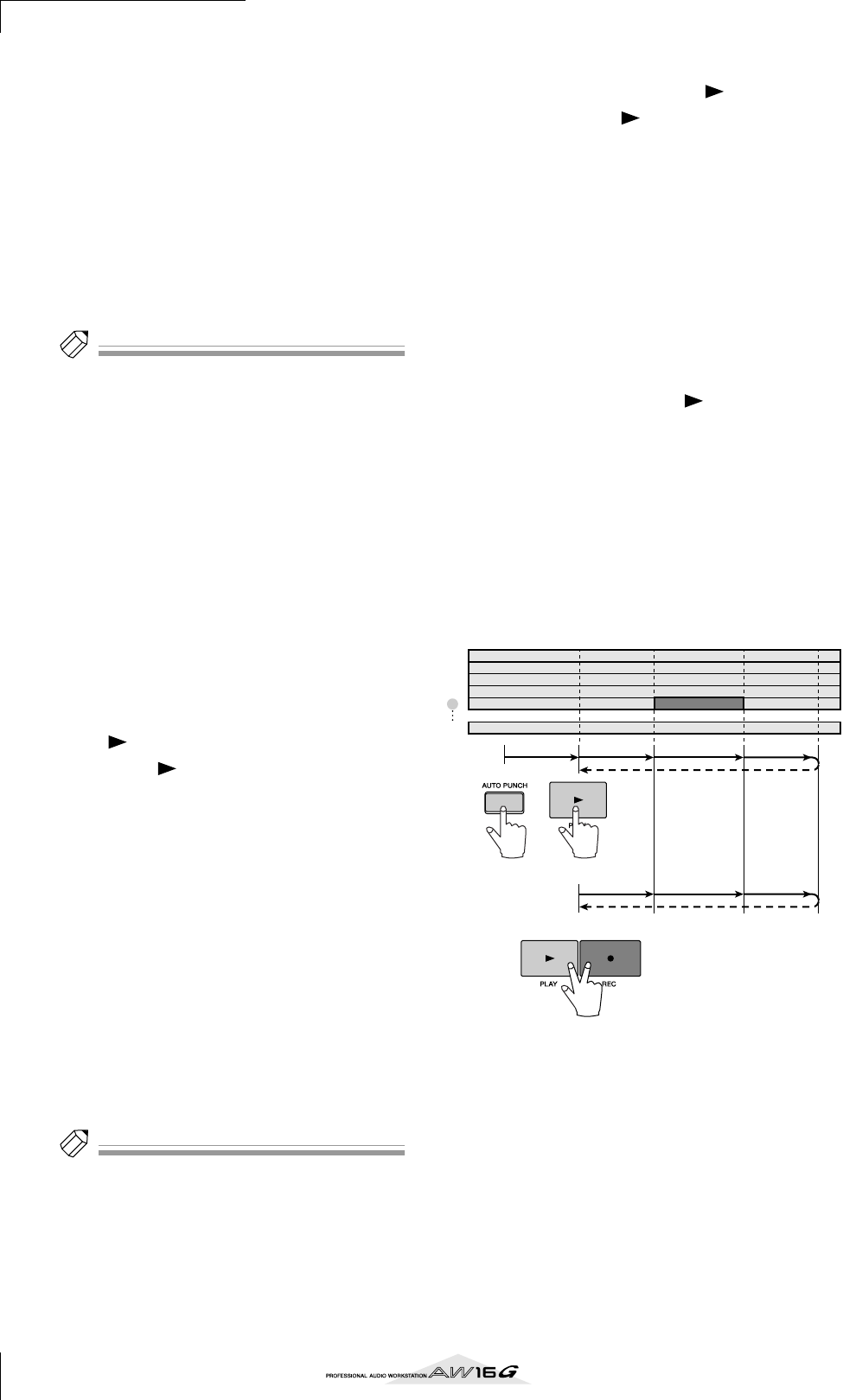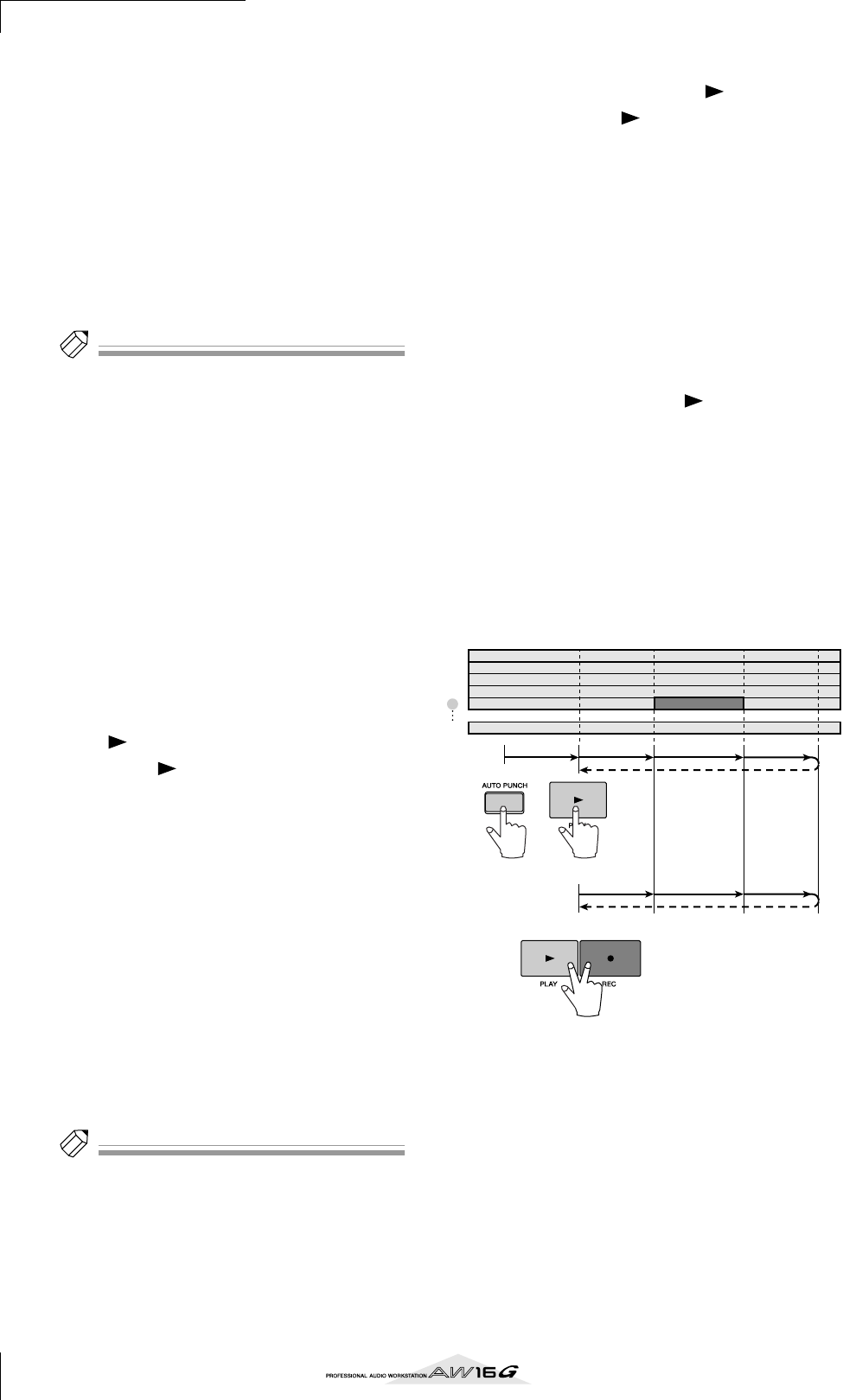
Overdubbing
60
2
Locate to the point at which you want to
punch-in.
3
In the Locate section, hold down the [SET]
key and press the [IN] key.
The current location will be registered as the In
point.
4
Locate to the point at which you want to
punch-out.
5
In the Locate section, hold down the [SET]
key and press the [OUT] key.
The current location will be registered as the Out
point.
Tip!
• If you want to set the In and Out points more precisely,
you can use the Nudge function (
→
p. 71) which repeat-
edly plays a short region before or after the current
location, or use the WAVE DISPLAY popup window (
→
p. 72) which lets you view the contents of the track as a
waveform.
• The In point and Out point will be updated each time
you record. The location at which you last started
recording will be registered as the In point, and the
location at which you last stopped recording will be
registered as the Out point.
6
In the Locate section, press the [AUTO
PUNCH] key.
The [AUTO PUNCH] key will light, and the Auto
Punch-in/out function will be enabled. You will
automatically locate to a point a specific distance
(the “pre-roll time”) ahead of the In point. This point
is called the “pre-roll point.”
7
To rehearse the auto punch-in/out, press the
PLAY [ ] key.
1 The PLAY [ ] key will light, and playback will
begin from the pre-roll point.
B When you reach the auto punch-in point, the
REC [●] key will begin blinking, and the signal
that you are monitoring from the recording-
destination track channel will switch from the
track playback to the input signal (recording-
source). (However, recording will not actually
occur.)
C When you reach the auto punch-out point, the
REC [●] key will go dark, and the signal that
you are monitoring from the recording-desti-
nation track channel will return to the track
playback.
D When you reach a point that is a specific dis-
tance (the “post-roll time”) after the Out point
(this point is called the “post-roll point”), you
will return to the pre-roll point and stop.
Tip!
• If you turn the Locate section [REPEAT] key on before
step 7, operations
1
–
4
of step 7 will be repeated up
to fifteen times. (The A-B Repeat function is disabled
during this time.) If you want to stop repeating the
rehearsal, press the [REPEAT] key once again or press
the STOP [
■
] key.
•With the initial settings of the AW16G, the pre-roll and
post-roll times are each set to four seconds. You can
adjust these values in a range of 0–5 seconds (
→
p. 162).
8
To perform the actual auto punch-in/out,
stop the recorder, then hold down the REC
[●] key and press the PLAY [ ] key.
1 Only the PLAY [ ] key will light, and play-
back will begin from the pre-roll point.
B When you reach the auto punch-in point, the
REC [●] key will light, and recording will begin
(“punch-in”).
C When you reach the auto punch-out point, the
REC [●] key will go dark, recording will stop,
and you will return to playback mode
(“punch-out”).
D When you reach the post-roll point, you will
return to the pre-roll point and stop.
9
To check the newly-recorded content, press
the [AUTO PUNCH] key to make it go dark,
and then press the PLAY [ ] key.
10
If you are satisfied with the newly-recorded
content, save the song. (For the Save proce-
dure → p. 63)
If you decide to re-do the recording, press the
[UNDO/REDO] key to discard the newly-recorded
content, and repeat steps 6–9.
The following diagram shows the auto punch-in/out
procedure.
3
2
1
4
5
16
play playrehearsal
punch-in punch-out
locate
rehearsal
actual recording
Pre-roll
point
Post-roll
point
Auto
punch-out
point
Auto
punch-in
point