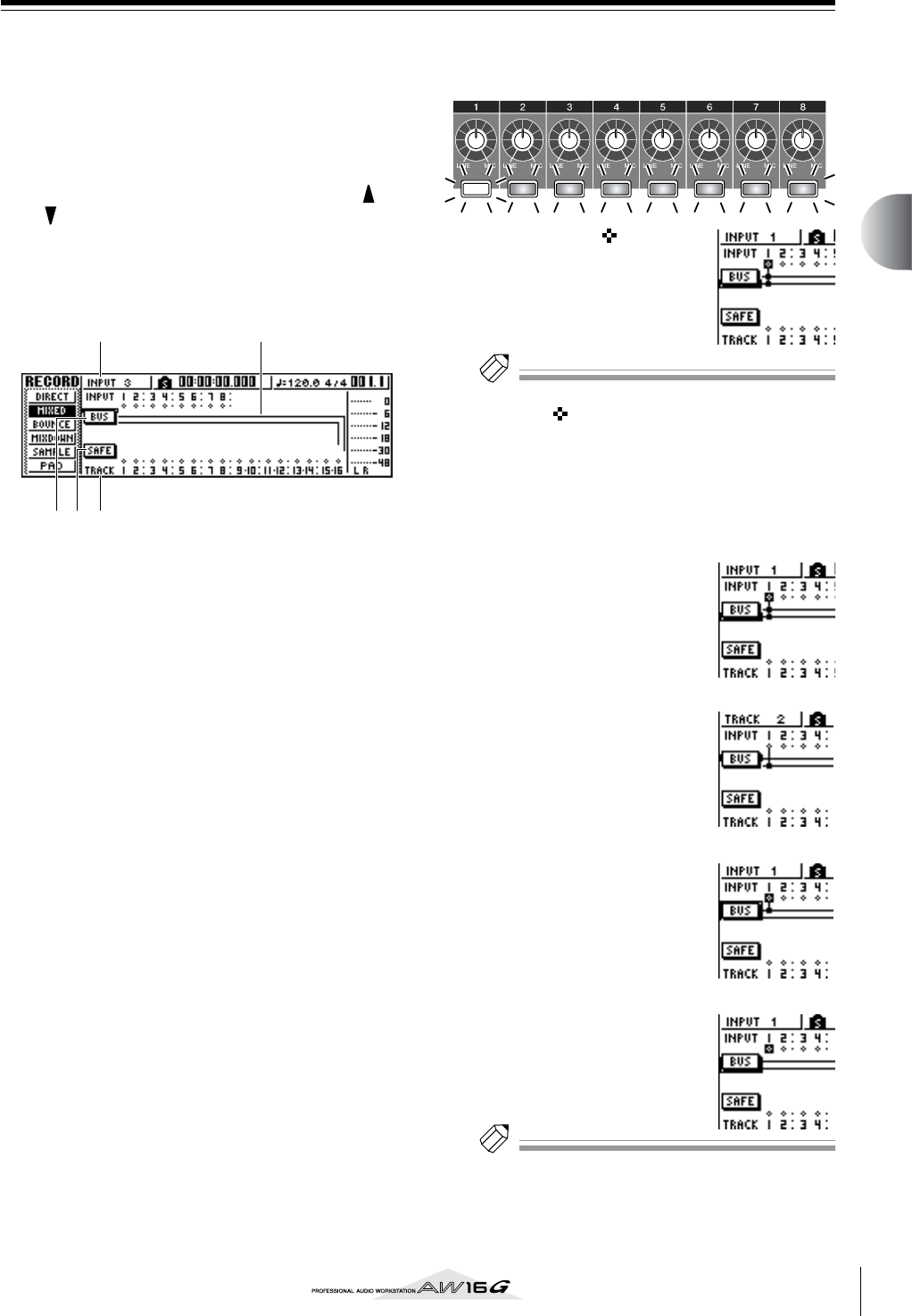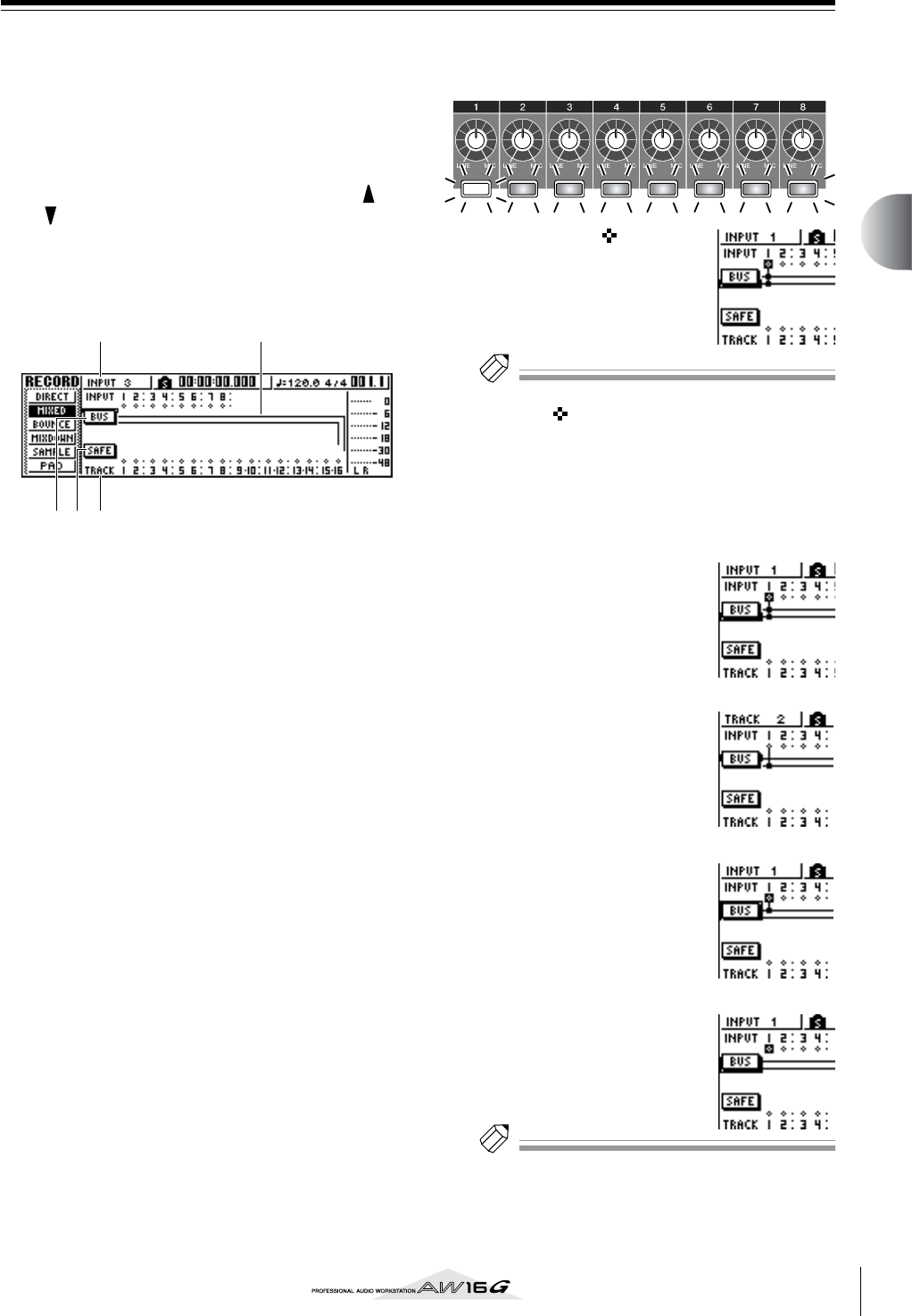
45
Track recording
5
Assigning input signals to tracks
(Bus recording)
1
Lower the [STEREO] fader to the –∞ position.
2
Connect instruments/mics to MIC/LINE
INPUT jacks 1–8.
3
In the Quick Navigate section, either press
the [RECORD] key repeatedly or hold down
the [RECORD] key and use the CURSOR [ ]/
[] keys to access the MIXED page of the
RECORD screen.
In the MIXED page of the RECORD screen, you can
assign the input channel signals to any one or two
tracks via the L/R bus.
1 INPUT
Selects the record-source input channel.
B L/R bus
The two horizontal lines indicate the bus L/R signal
route. You can check the on/off status of the signal
that is sent from the record-source input channel(s)
to bus L or R, and check the tracks that will be the
record-destination of the L/R bus.
C TRACK
Selects the track(s) that will be the record-destina-
tion of the L/R bus signal.
D SAFE button
To cancel all record-sources and record-destina-
tions, move the cursor to this button and press the
[ENTER] key.
E BUS button
When you move the cursor to this button and press
the [ENTER] key, a dedicated fader and level meter
for the L/R bus will appear in the right of the screen.
You can use this to adjust the master level of the L/R
bus.
4
Press the [INPUT SEL] key for the input chan-
nel to which you connected your instrument
or mic.
The current setting [INPUT SEL] key will light
orange, and that input channel will be selected for
operations.
In the screen, the symbol
for the corresponding input
channel will be highlighted,
and a line will appear, indicat-
ing that this channel is con-
nected to the bus.
Tip!
•You can also select an input channel by moving the cur-
sor to the symbol for the desired input channel and
pressing the [ENTER] key.
• If you press and hold the [INPUT SEL] key of an input
channel, the INPUT SETTING popup window will
appear, allowing you to make settings for the corre-
sponding input channel. To close this popup window
and return to the previous screen, move the cursor to
the EXIT button and press the [ENTER] key.
5
Repeatedly press the same
[INPUT SEL] key as in step
4, and the signal sent
from that input channel to
the L/R bus will be
switched on/off.
Each time you press the
[INPUT SEL] key, the screen
will change as follows.
Tip!
For an input channel that is selected as a record-source,
the assignment to the stereo bus will automatically be
turned off, and connections will be made so that the sig-
nal can be monitored via the track channel.
3
1 2
45