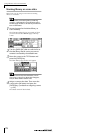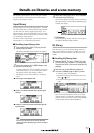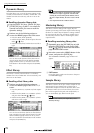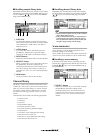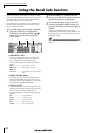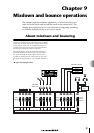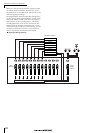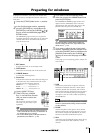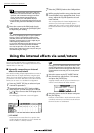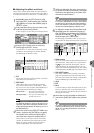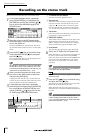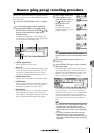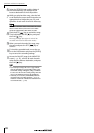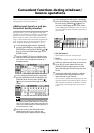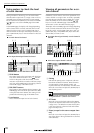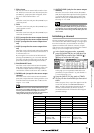Mixdown and bounce operations
84
Note
Note
• If the page is different than shown above, make sure
that you have selected track channels as the object of
operations. (This is indicated in the upper left of the
screen.) If input channels and pad channels are
selected, press any one of the [TRACK SEL] keys.
•Even if channels are paired, their phase and pan are not
linked. Set these parameters individually for each chan-
nel.
6
Move the cursor to the PAN knob of each
track channel, and turn the [DATA/JOG] dial
to adjust the pan setting.
Tip!
Tip!
Another way of adjusting the pan is to press a [TRACK
SEL] key to select a track channel, and then turn the
[PAN/BAL] knob in the Selected Channel section. This
method is convenient when you want to adjust the pan
without displaying a different screen.
If you use the [PAN/BAL] knob to adjust the pan of track
channels 9/10–15/16, moving the knob will initially
cause only the pan value of one side to change. When
that pan value reaches the far right or left, the other pan
value will then begin to change.
7
Raise the [STEREO] fader to the 0 dB position.
8
While you play back the song, raise the track
channel faders to an appropriate level. If nec-
essary, adjust the EQ and dynamics of each
track channel.
You can adjust the track channel EQ/dynamics in a
similar way as for the input channels; press a
[TRACK SEL] key to select a track channel, and use
the Selected Channel section [EQ] knob and [DYN]
knob.
Using the internal effects via send/return
You can use the internal effects via send/return to add
effects to the mixdown. As an example, here’s how to use
internal effect 1 in this way.
■ Internally connecting an internal
effect via send/return
The “Track recording” chapter explained how to insert an
internal effect into an input channel by using the input
library. If an insert effect has been inserted in a channel,
you must first “un-insert” that effect (cancel the insertion)
before you can use it in a send/return configuration.
1
Press any [INPUT SEL] key to select an input
channel for operations.
2
Repeatedly press the [EFF1] knob or hold
down the [EFF1] knob and use the CURSOR
[ ]/[ ] keys to access the SEND page of the
EFF1 screen.
The SEND page of the EFF1 screen will appear.
1 EFF INSERT
Inserts/cancels an insert effect for a specific chan-
nel. The display will indicate “on” for a channel into
which an effect is currently inserted.
Tip!
Tip!
If the page you see is different than shown above, make
sure that input channels are selected as the object of your
operations. (This is shown in the upper left of the screen.)
If track channels are selected, press one of the [INPUT
SEL] keys.
3
Move the cursor to the EFF INSERT field of
the channel into which effect 1 is inserted,
and press the [ENTER] key.
A popup window will ask you to confirm that you
want to cancel (release) the effect insertion.
4
Move the cursor to the OK button and press
the [ENTER] key.
Insertion of insert effect 1 into that channel will be
cancelled, and now you are free to use this effect in
the mixer section via send/return.
1