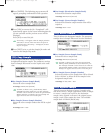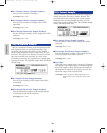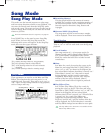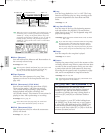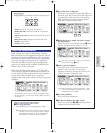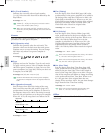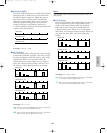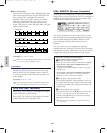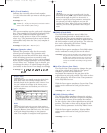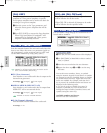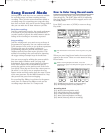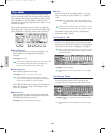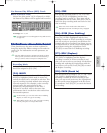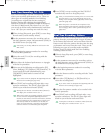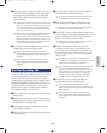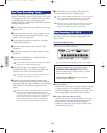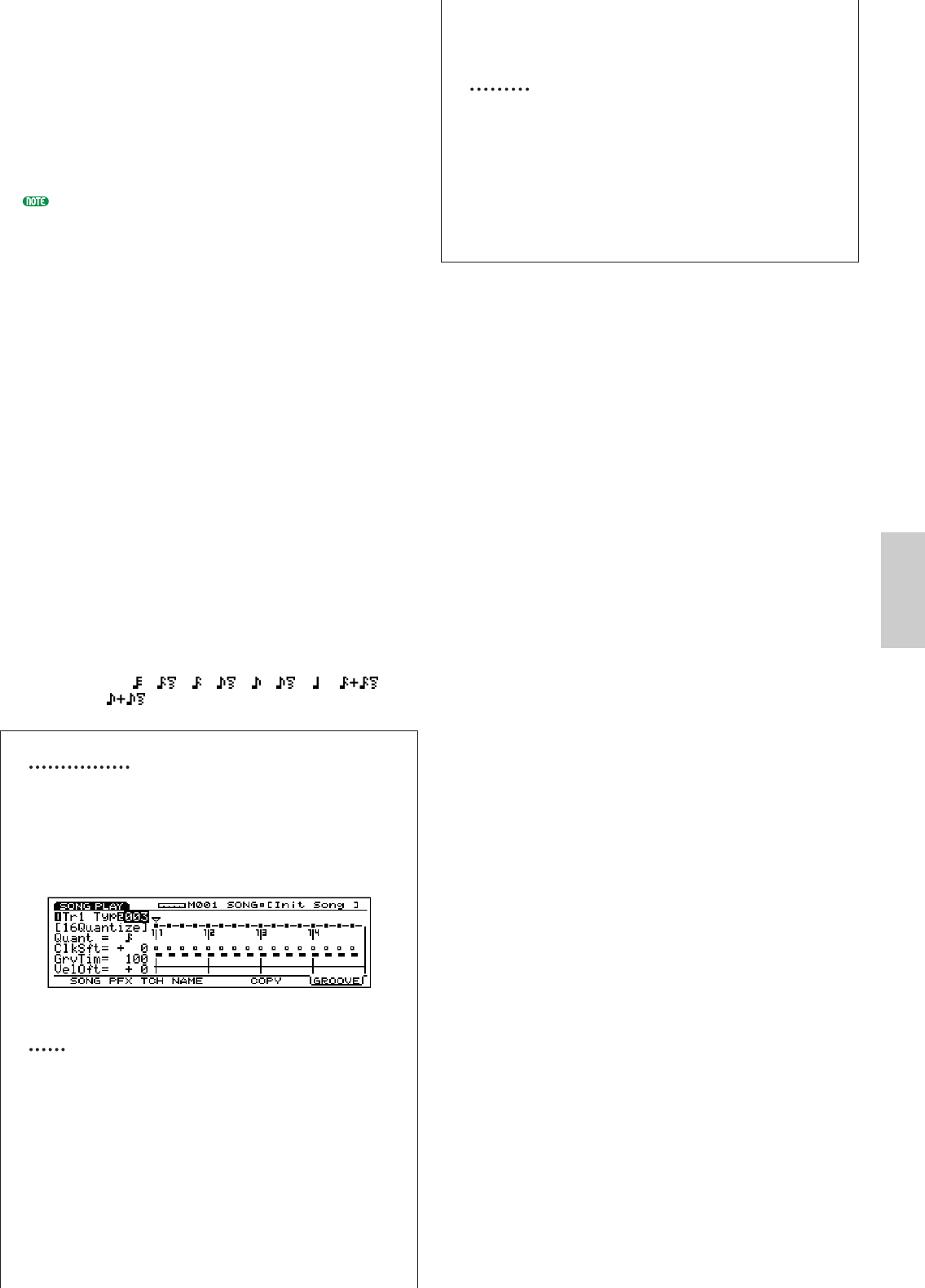
191
Song Mode
■ Tr (Track Number)
Indicates the currently selected track number
(1~16). Select the track you want to edit the groove
template.
❏ Settings: Tr1~16
TRACK [1~16] keys on the panel can also be used to
select a track number (EX5/7 only).
■ Type
The current template type for each track is displayed
here. The contents for each will be displayed in the
Groove View. Different template types can be
selected. At this point, to create a User template
select “usr.” The parameters below can be selected
and modified only when the User (usr) template is
selected.
❏ Settings: off (000), 001~100, 101 (usr)
■ Quant (Quantize value)
Indicates the Quantize value for the currently
selected groove template. The Quantize value
determines the note that will be the basic value by
which all timing corrections are made for each
groove template. The value set here can be adjusted
by the Groove Strength parameter in the Play Effect
screen. When “usr” Template Type is selected, you
can change the values. As values change, the grids
(see below) on the Groove View change accordingly.
❏ Settings: off, , , , , , , , ,
Groove View
This display lets you visually grasp the Grid, Clock
Shift, Gate Time, and Velocity settings that are
basically based on the Quantize value. Groove View
lets you confirm the settings of the Preset groove
templates, and create and confirm your own User
groove templates.
Grid
The Grid is the basic unit you use when setting a
groove template and is displayed in the Groove View
using the Measure, Beat and Clock unit. The detail
of the grid changes depending on the Quantize
value. The template is configured with eight beats.
uMark
This mark lets you select a specific grid. Use the
horizontal cursor [Ã/¨] keys to move forwards or
backwards through the grids. As the marku is
moved to a grid, the current parameter settings for
the selected grid will be displayed, and you can
confirm the values. When User groove template is
selected, you can set the parameter values in grid
units.
■ ClkSft (Clock Shift)
The Clock Shift parameter moves (shifts) the
playback timing forwards or backwards in clock
units. With the User groove templates, you can set
the amount of movement, forwards or backwards for
the clock number at each grid position. The value set
here can be adjusted by the Groove Timing
parameter in the Play Effect screen.
With the Preset groove templates, Clock Shift values
can be confirmed at each grid, but not be edited.
❏ Settings: Values from the middle Clock number between
the previous note and the current note, to the
middle Clock number between the current note
and the next note (the actual Clock value that
can be set will differ according to the Quantize
value).
■ GrvTim (Groove Gate Time)
The Groove Gate Time parameter changes the gate
time of the original data. With the User groove
templates, you can set the amount of
increments/decrements for the gate time of the
original data at each grid position. The value set here
can be adjusted by the Groove Gate Time parameter
in the Play Effect screen.
With the Preset groove templates, Groove Gate Time
values can be confirmed at each grid, but not be
edited.
❏ Settings: 0%~100%~200%
■ VelOft (Velocity Offset)
The Velocity Offset parameter changes the velocity
of the original data. With the User groove templates,
you can set the amount of increments/decrements
for the velocity value of the original data at each grid
position. The value set here can be adjusted by the
Groove Velocity parameter in the Play Effect screen.
With the Preset groove templates, Velocity Offset
values can be confirmed at each grid, but not be
edited.
❏ Settings: –99~0~+99
Song/E/qx 5/21/98 11:40 AM Page 191