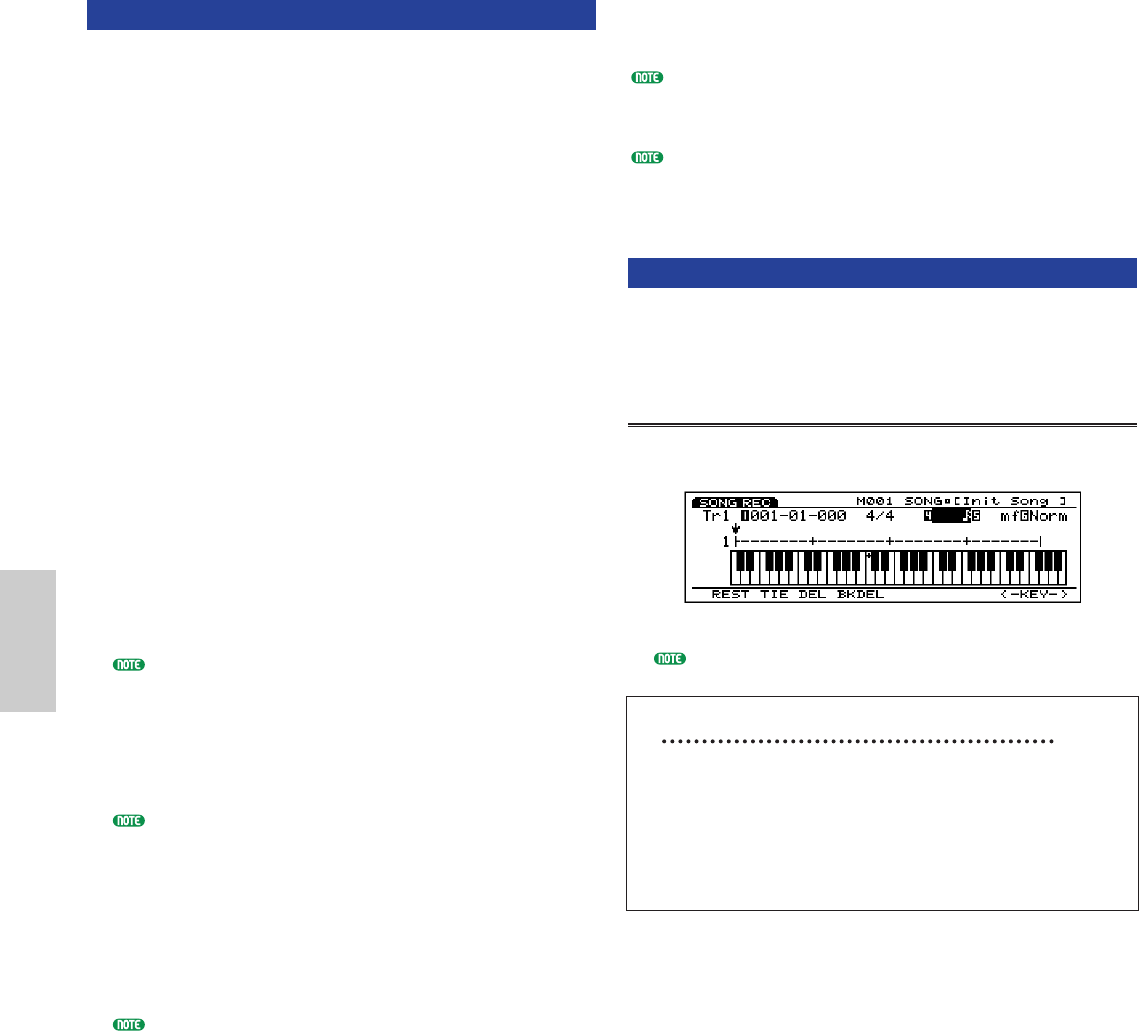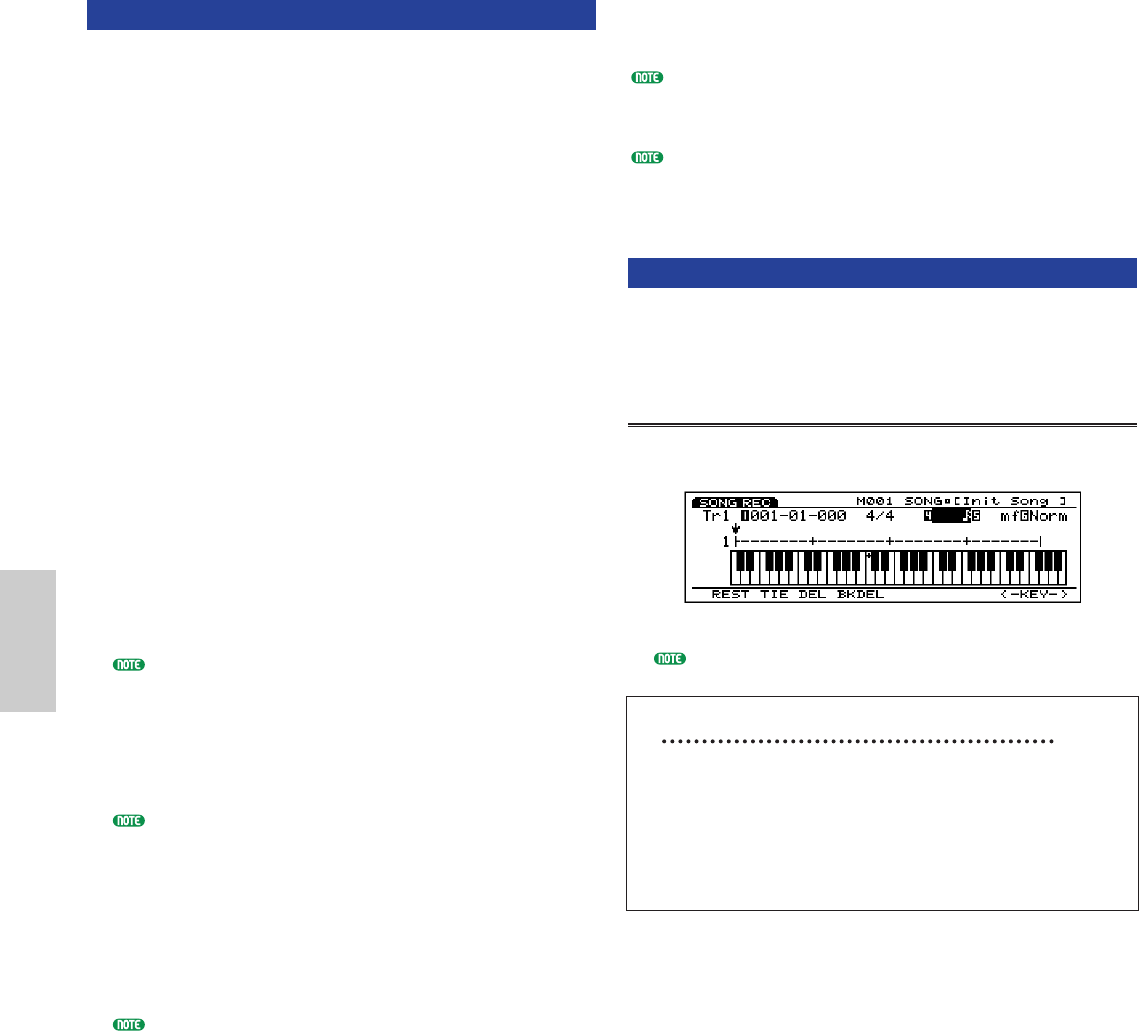
198
Real Time Recording: Tempo
The Tempo real time recording function records
changes in the tempo onto the song Tempo Track. You
can change the tempo in the middle of the song. There
are the following two types of recording modes
available: Replace, and Punch In. Multi mode and Over
Dubbing cannot be used.
1When in Song Play mode, press [REC] to enter Song
Record mode.
2Set the parameters necessary for recording, such as
the time signature and metronome (Click), in the
SONG screen (see page 194).
3Set the beginning measure number for recording
with the Meas parameter.
4Select the tempo (tempo track) with the Track
parameter.
5Set the first tempo to be recorded, with the Tempo
parameter.
6Press either [F7](Replace), or [F8](Punch In), to
select the recording mode.
If you select Punch In, designate the beginning and end
measures for recording (see page 195).
7Press [PLAY], after a two measure countdown
recording will begin. The [PLAY] green light will
blink in sync with the metronome (Click).
During the two measure countdown, Meas (measure)
will display the countdown from –2 to –1.
8Change the tempo by adjusting the tempo value
while recording. While recording, without moving
the cursor from the Tempo parameter, use Data Dial,
[INC]/[DEC], or the numeric keypad to set the
tempo.
When in the Punch In recording, playback will proceed
as usual until the designated beginning measure is
reached, at that measure until the end measure, the data
will be recorded over (the original data is written over
and erased). When the end measure is reached the
Punch In record function is cancelled and playback
continues if there is recorded data past that point.
9Press [STOP] to stop recording. The EX5/5R/7
automatically returns to Song Play mode.
After you have finished recording, there are edit functions
that let you edit the Tempo track data in the Song Edit
mode (page 201) and the Song Job mode (page 206).
When the power is turned off, the song data is lost. Please
remember that important song data should be saved to
floppy disk or other backup device (page 259).
Step Recording: Tr1~Tr16
In Step recording the performance data (note length
[gate time], pitch, and velocity) is programmed one
note at a time.
Step Recording Screen
When in Step recording (after you press [PLAY]), the
following screen will be displayed.
The available keyboard range is from C-1 through B7.
Using the Cursor Keys in Step Recording
Horizontal cursor [è] keys: moves to the
Measure number, Note Length, Velocity, and Gate
Time within the menu.
Vertical cursor [▲▼] keys: selects the input
location within a measure.
■ Track Number
Indicates the track of the currently selected song that
is being recorded on. The displayed track number
cannot be changed. It is necessary to select the track
for recording before entering the Step recording.
■ Location (Measure, Beat, Clock)
Indicates the current ↓ cursor position, or the note
input location, by displaying the Measure number,
Beat, and Clock. You can change the Measure
number by moving the cursor to the number using
the horizontal cursor key.
Song/E/qx 5/21/98 11:41 AM Page 198