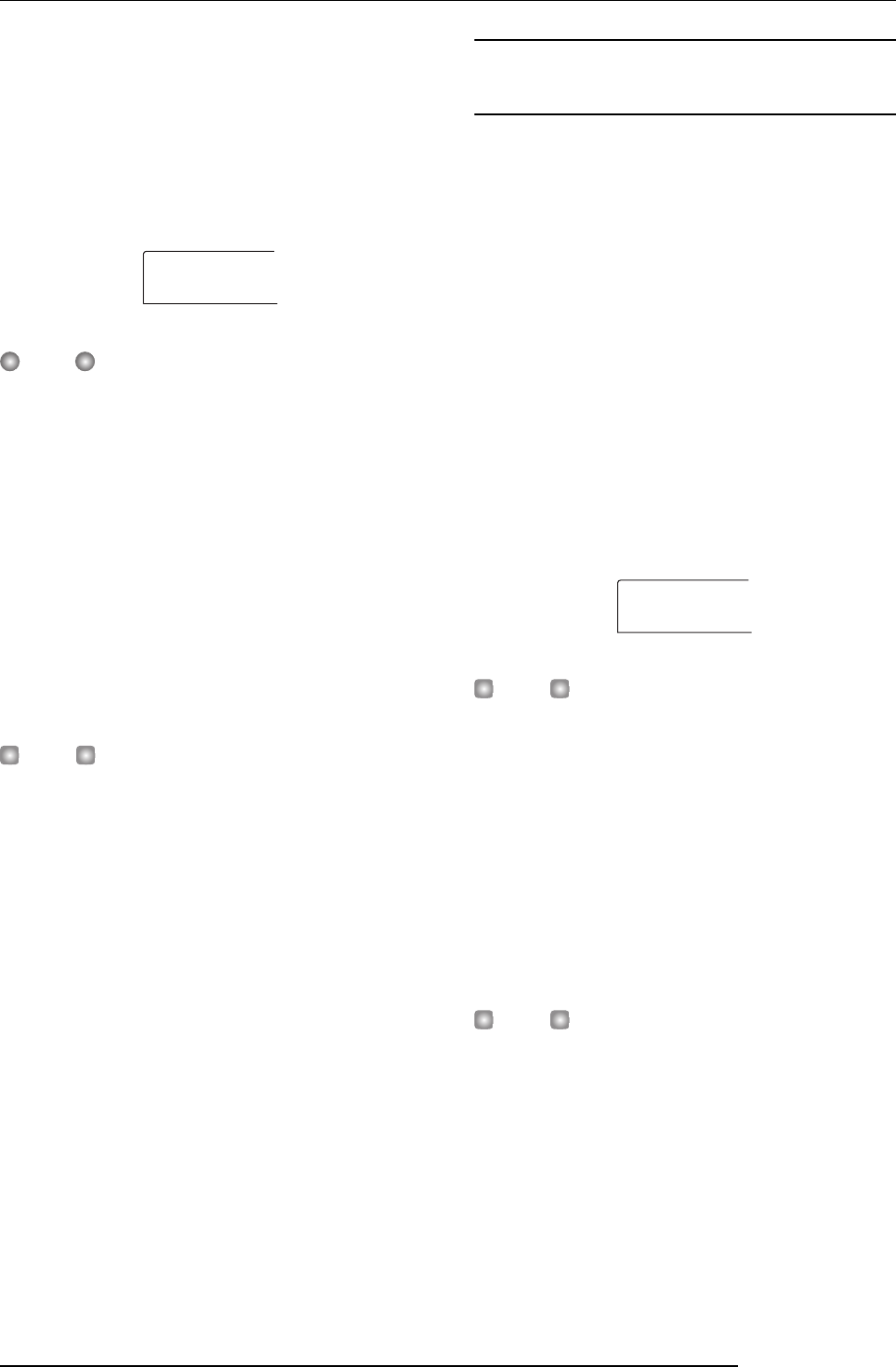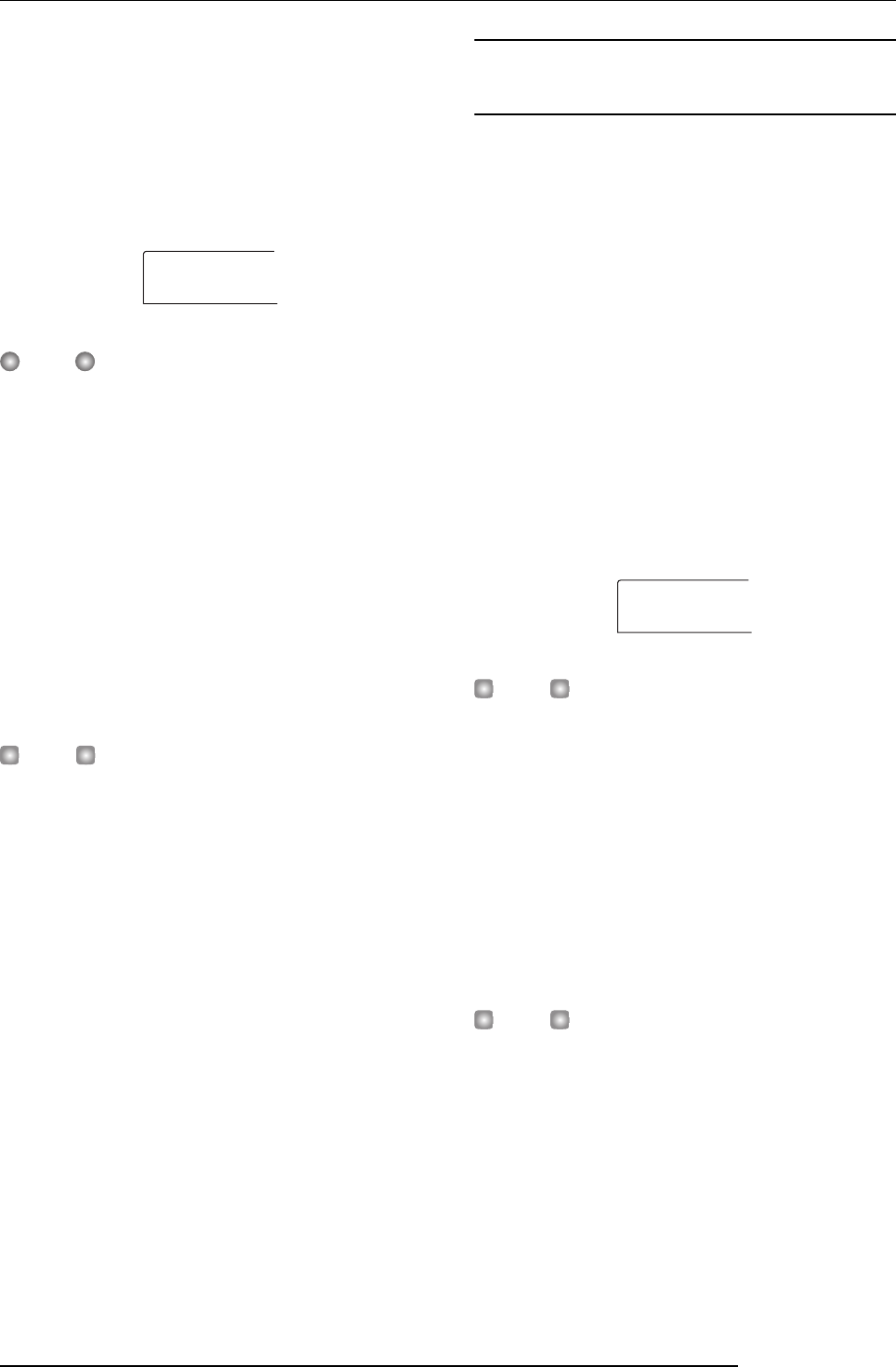
Reference [Track Editing]
ZOOM MRS-802
56
3.
Use the status keys or the dial to select a track for
capture.
The status key for the currently selected track is lit in
orange.
It is also possible to select the master track. In this case, the
indication shows “MASTER” and the [MASTER] status
key is lit.
NOTE
An unrecorded track cannot be captured.
4.
Press the [ENTER] key.
The indication “CAPTURE SURE?” appears on the display.
5.
To carry out the capture operation, press the
[ENTER] key once more.
When capture is executed, the indication “SWAP TRxx”
(where xx is the track number) appears on the display. In this
condition, swapping with the displayed track is possible.
6.
To return to the main screen, press the [EXIT] key.
HINT
By repeating steps 3 - 5, you can capture multiple tracks.
Swapping track data and captured
data
You can swap the current data of a track with the captured
data.
1.
From the main screen, press the [UTILITY] key in
the display section.
The indication “UTILITY TR EDIT” appears on the display.
2.
Use the cursor left/right keys to bring up the
indication “UTILITY CAP/SWAP” on the display,
and press the [ENTER] key.
3.
Use the status keys or the dial to select a track that
was previously captured.
When you select a captured track, the indication “SWAP”
appears on the display.
HINT
If you select a track that was not captured, the indication
“CAPTURE” appears.
4.
Press the [ENTER] key.
The indication “SWAP SURE?” appears on the display.
5.
To carry out the swap operation, press the [ENTER]
key once more.
The audio data of the selected track are swapped with the
previously captured audio data.
HINT
By performing the swap operation once more, you can return
the track contents to the previous condition.
6.
To return to the main screen, press the [EXIT] key.
CAUTURE
TR1
SWAP
TR1