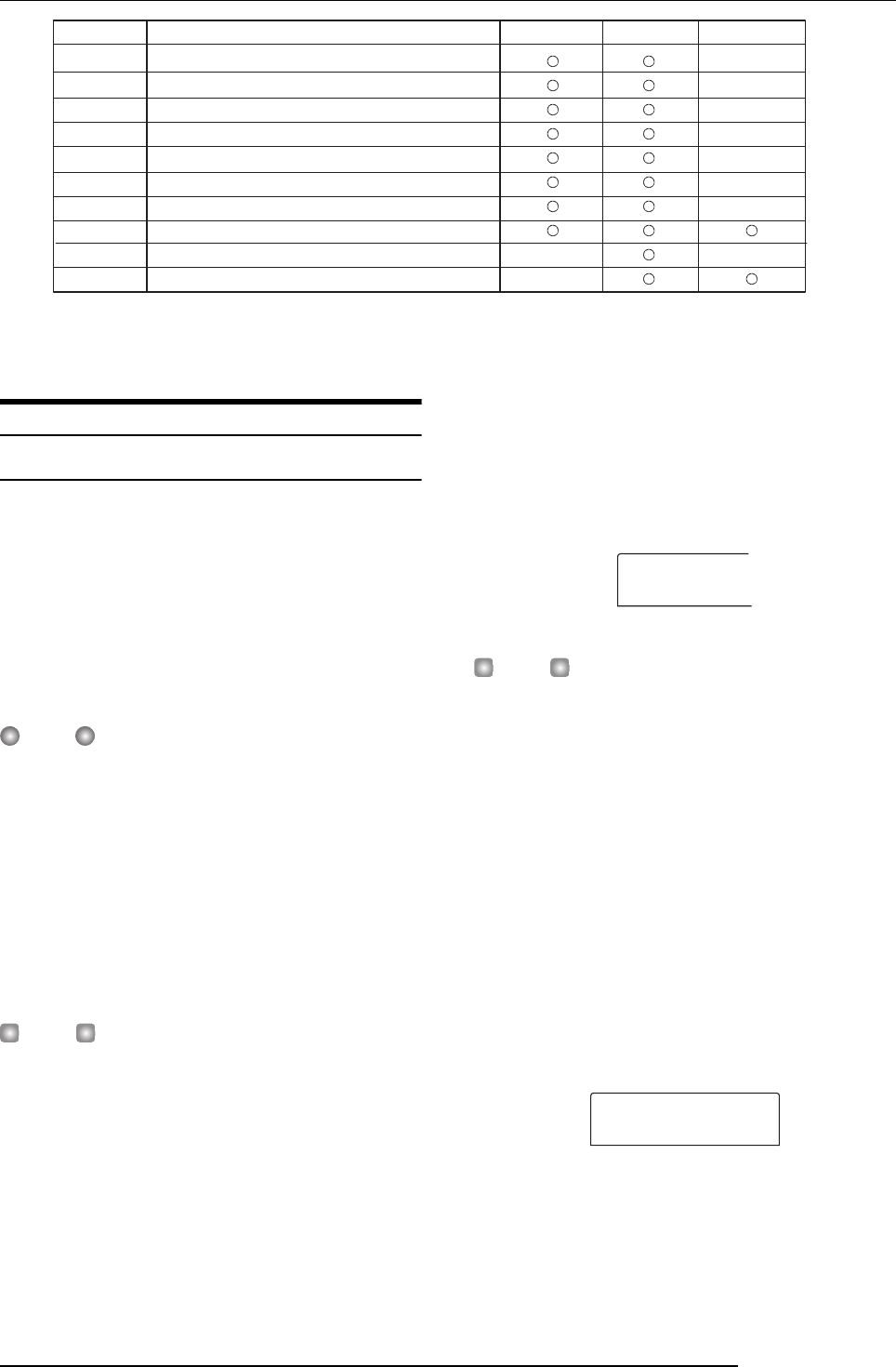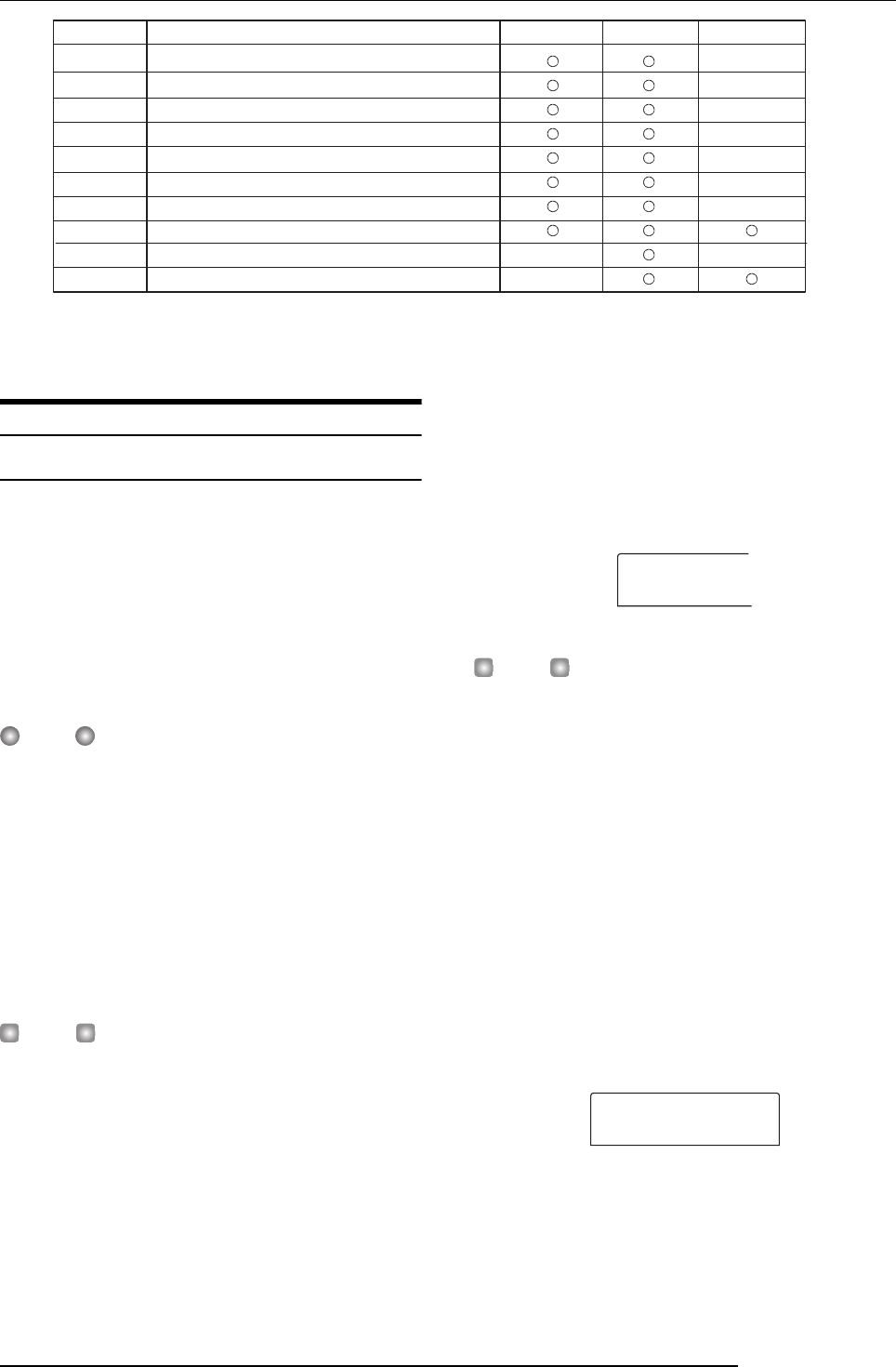
Reference [Mixer]
ZOOM MRS-802
68
EQ HI G
EQ HI F
EQ LO G
EQ LO F
CHO SEND
REV SEND
PAN
FADER
ST LINK
V TAKE
High frequency range EQ boost/cut amount
High frequency range EQ boost/cut frequency
Low frequency range EQ boost/cut amount
Low frequency range EQ boost/cut frequency
Volume sent to chorus/delay (send/return effect)
Volume sent to reverb (send/return effect)
Left/right position (L/R channel balance)
Volume of track or rhythm section
Link parameters of odd/even-numbered channels
V-take selected for track
Description Drum track Track 1 - 8 Master track Parameter
Basic operation of the input
mixer
Assigning input signals to tracks
This section explains how to adjust the level of signals input
from the INPUT 1/2 jacks and the GUITAR/BASS jack, and
how to send them to a track in the recorder section.
1.
Make sure that the instrument or mic that you want
to record is connected to the INPUT 1/2 or the
GUITAR/BASS jack.
NOTE
When something is connected to both the INPUT 1 jack and
the GUITAR/BASS jack, the signal at the GUITAR/BASS jack
has priority and the INPUT 1 signal is disabled.
2.
Press the [INPUT 1] or [INPUT 2] key, so that the
key to which the instrument or mic is connected
lights up.
This shows that the input is selected. You can also select
both inputs by pressing the two keys simultaneously.
HINT
If an input is already selected (key is lit) and you press the
other key, the currently selected key goes out and the other
key becomes active.
3.
While playing your instrument, turn the [INPUT]
control for the input selected in step 2, to adjust
the input sensitivity.
Make adjustments so that the [PEAK] indicator flickers
slightly when you play your instrument at its loudest
volume.
4.
If you will be recording the sound through the
insert effect, press the [INPUT SOURCE] key in the
effect section and turn the dial to set the insert
position for the effect to IN.
With the default settings of a project, the insert effect is
inserted into the input mixer (IN), and a patch suitable for
guitar/bass recording is selected.
HINT
If you want to record without sending the sound through the
insert effect, press the [BYPASS/TUNER] key in the effect
section to bypass the insert effect.
5.
Press the [EXIT] key to return to the main screen.
6.
Press one of [INSERT EFFECT] keys in the effect
section to select the desired algorithm, and turn
the dial to select the patch to be used.
The key lights up and the currently selected patch appears
on the display. When patch selection is complete, press the
[EXIT] key to return to the main screen.
You can also select a patch by using the PATCH SELECT
[
Q]/[W] keys in the effect section.
7.
While playing your instrument, adjust the recording
level by turning the [REC LEVEL] control.
The [REC LEVEL] control adjusts the signal level before it
is sent to the recording track (i.e., after it has passed through
IN SRC
IN
INSERT
MRS-Drv
1