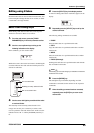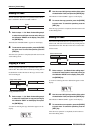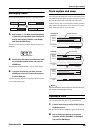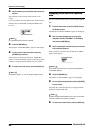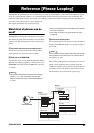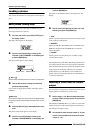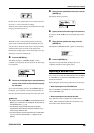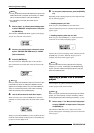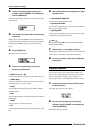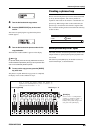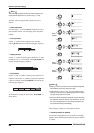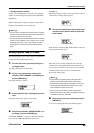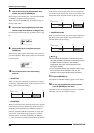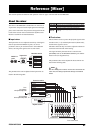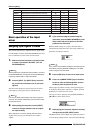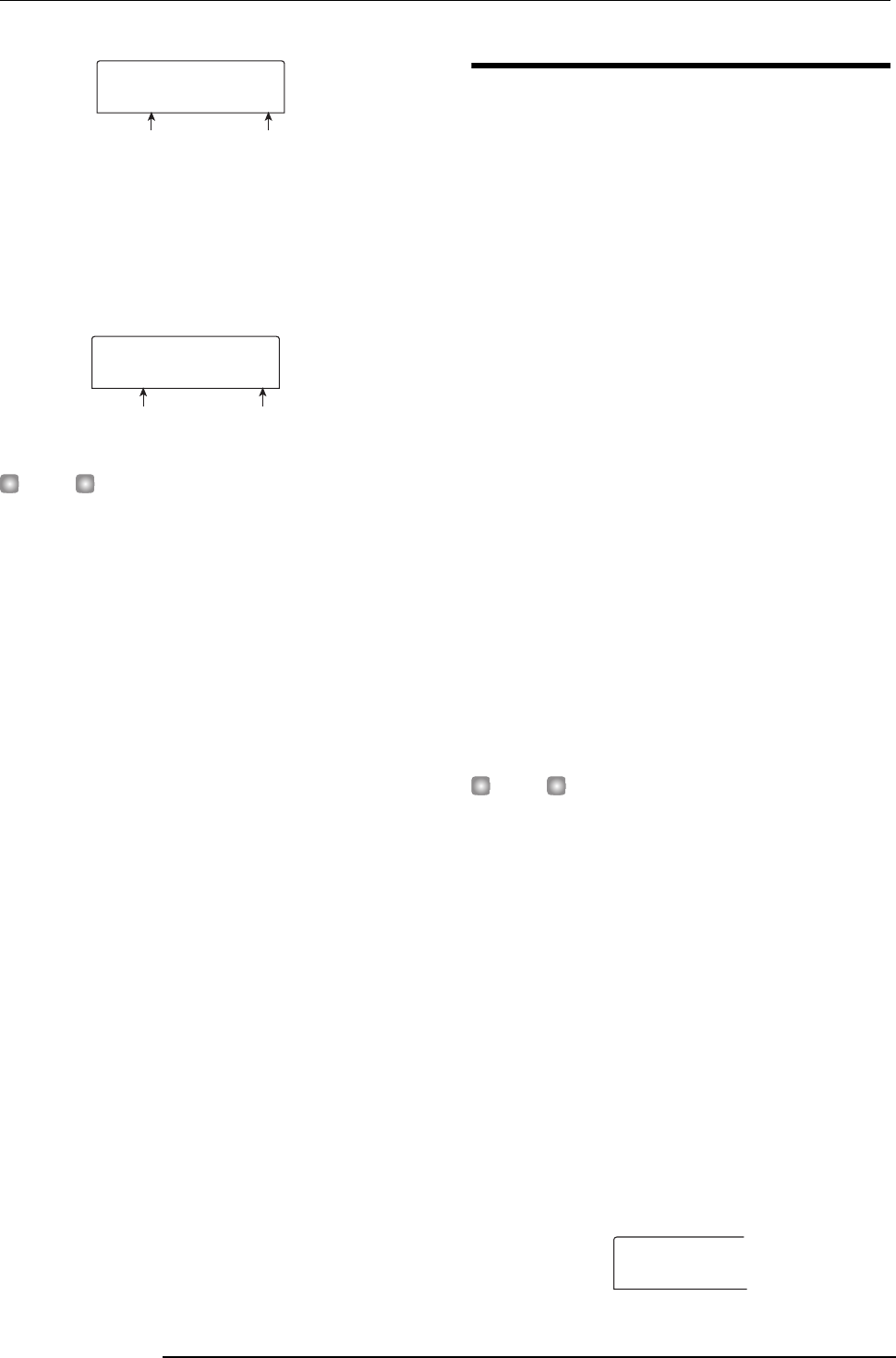
Reference [Phrase Looping]
ZOOM MRS-802
61
2.
Turn the dial to select the source project, and press
the [ENTER] key.
The display now shows the screen for selecting phrases in
that project.
HINT
If the selected project does not contain any phrases, the
indication “NO DATA” appears on the display for 2 seconds,
and then the original screen returns.
3.
Turn the dial to select the phrase, and press the
[ENTER] key.
The indication “IMPORT SURE?” appears on the display.
4.
To carry out the import process, press the [ENTER]
key once more.
The phrase is imported. When the import process is
completed, the phrase menu appears again.
Adjusting phrase parameters
Once you have imported phrases into the phrase pool, you
should specify parameters such as playback range and
number of measures. The following parameters can be
adjusted for each phrase individually.
•START/END (playback start/end point)
This parameter determines the playback start point and end
point of the phrase in millisecond units. In the default
condition, the parameter is set to the start and end of the
imported data. This parameter can be used for example to
extract only a part of a drum loop imported from CD-ROM.
• MEAS X (number of measures)
This parameter specifies to how many measures the range
between the START/END parameter values corresponds.
The parameter lets you compress or expand the playing
duration of the phrase to match the tempo setting of the
rhythm section. The setting range is 1 - 99 measures.
•TIMSIG (Beat)
This parameter specifies the number of beats per measure in
the imported phrase. In combination with the MEAS X
parameter, this determines the phrase length. The setting
range is 1 (1/4) to 8 (8/4).
HINT
If you do not wish to match the phrase to the rhythm section
tempo, adjusting the MEAS X and TIMSIG parameters is not
necessary.
• NAME
This is the name assigned to the phrase.
•LVL (level)
This is the playback level of the phrase.
To adjust the above parameters, proceed as follows.
1.
From the main screen, press the [UTILITY] key in
the display section.
The utility menu appears on the display.
Project name Project number
PRJ SEL
PRJ SEL
PROJ003
PROJ003
3
Phrase name Phrase number
PHRASE
PHRASE
PH003-02
PH003-02
2
UTILITY
UTILITY
TR EDIT
TR EDIT