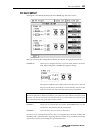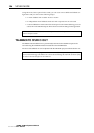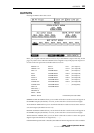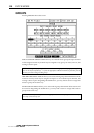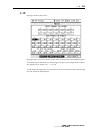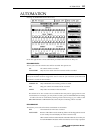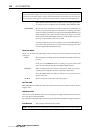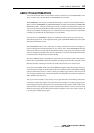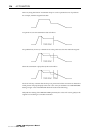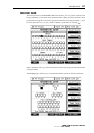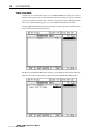112
PATCH MOD
E
PATCH PRESETS
PATCH PRESETS [F5/6] provide access to patch presets and pressing it shows this pop-up:
Using the cursor keys or Q6, you can move up and down the list of available presets and, using
the SELECT key [F6], totally re configure the DPS24's internal patching. In this way, you can
have presets suitable for track laying and overdubbing, presets for mix down and so on.
For example, "Inputs > Tracks Via Groups" - the default - allows track laying via the groups. To
route any input(s) to track(s), they go via the groups and the signal is monitored via the disk tracks.
Therefore, using the GROUP ASSIGN keys, you can quickly route any input to any track. This
also has the advantage that several inputs can be sub-mixed to recording tracks.
This method is also used for bouncing tracks and effect internally.
You can also select the "Inputs > Tracks Direct" preset where an analog input goes to a disk
track through the Input mixer Channel. The advantage of this is that it is easy to record
Input 1 to Track 1, Input 2 to Track 2, etc., and you can still process the incoming signal
using the Inout Mixer Channel processing (EQ, Dynamics).
You may prefer a more direct approach in "ADCs > Tracks Direct" where an analog input
goes directly to a disk track, without going through the Input mixer Channel.
However, in both cases, if you want to, for example, record Input 3 to, say, Track 12 - this
would require you either physically un-plug Input 3 and plug it into Input 12 or would
require you to re-patch Input 3 to Track 12 in the patch page.
"24Tk > 2 Stereo Mixdown" routes all 24 tracks (and the FX returns) to the L/R mix bus for
stereo mixdown whilst "46 > 2 Stereo Mixdown" routes all mixer channels (including the
inputs) to the L/R mix bus so that you can mix all 24 tracks AND external instruments.
If the presets don't fit your needs exactly, it is possible to save your own configurations.
Pressing SAVE [F5] pops up a prompt which allows you to name your preset. Once saved,
that preset can be used at any time you want.
You can also delete existing presets if you want using the DELETE key [F4]. This will pop-
up a prompt asking you to confirm the action.
v1.6 Operator’s Manual