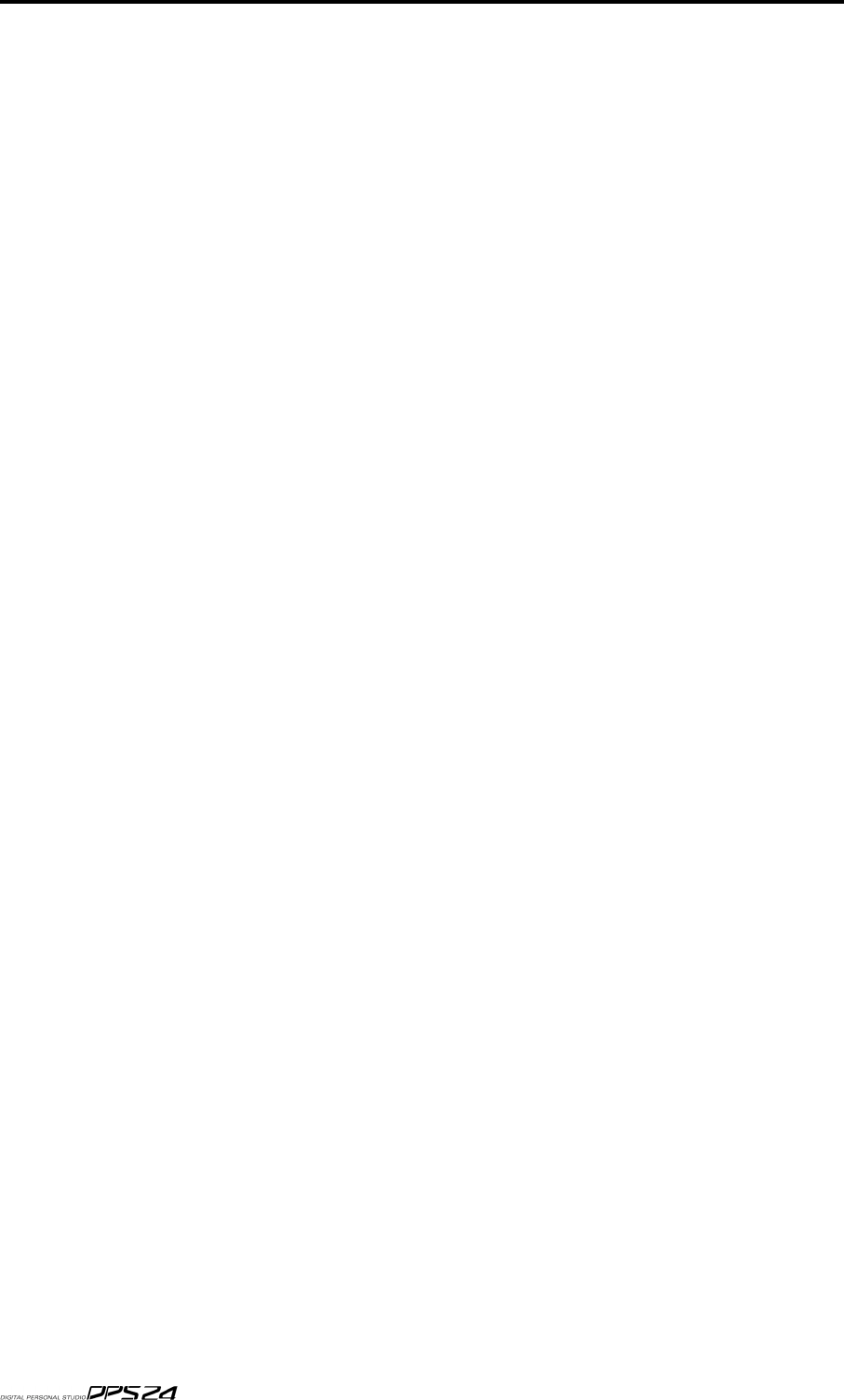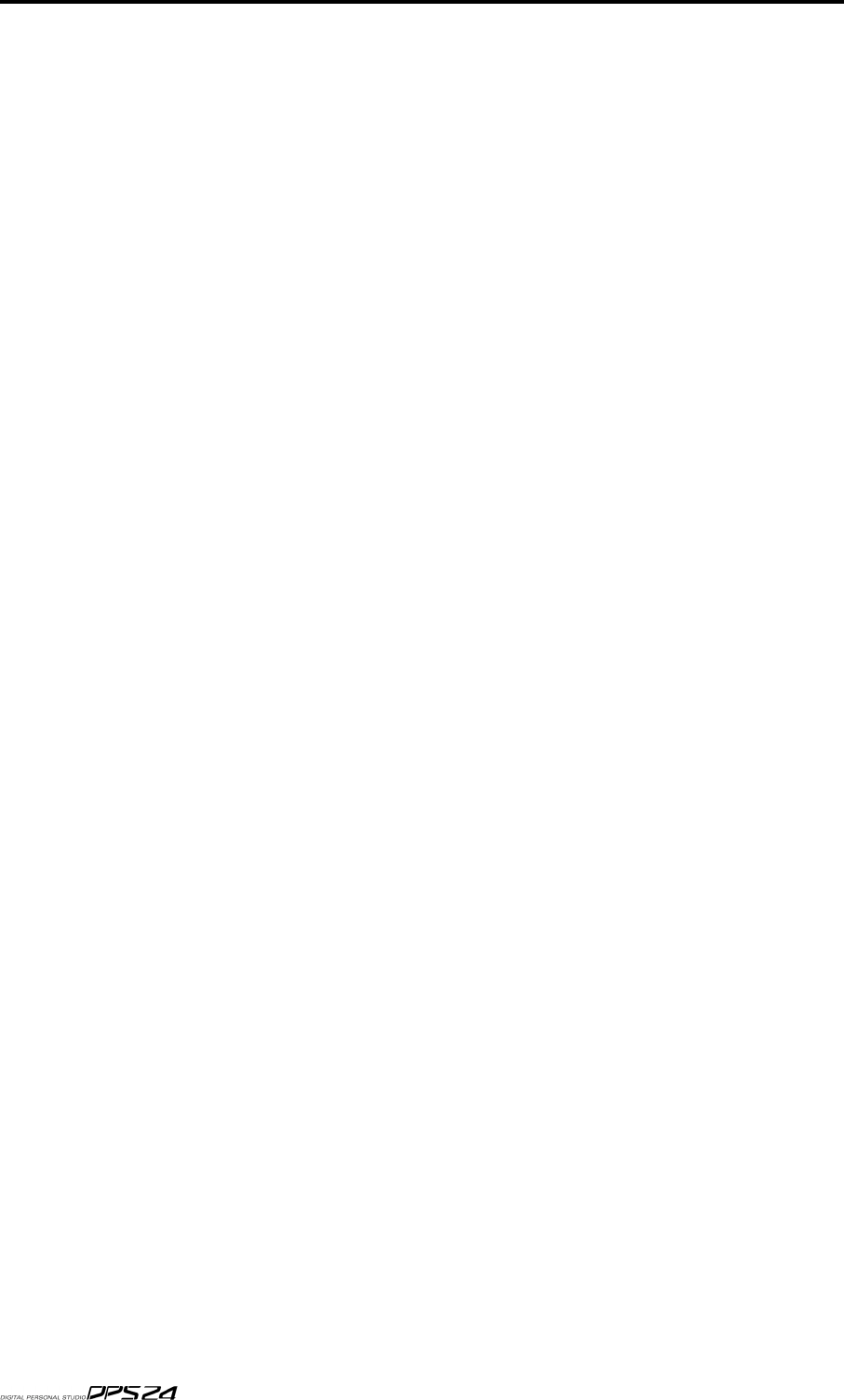
122
AUTOMATIO
N
USING AUTOMATED SCENE/SNAPSHOT RECALL
Here are just a few things you can use automated scene/snapshot recall for:
• Static EQ changes - change the settings of a channel's EQ using EQ Snapshot Recall at specific
points in your project. This is particularly useful if you have to have two different instru
-
ments on one track. For example, on Track 5, you may have electric piano during the verses
and strings during the chorus and each need specific EQ settings. Store the EQ settings for
each instrument in two different snapshots and recall them as appropriate.
• FX changes - change the selection of effects using FX Snapshot Recall at specific points in your
project. Using the above example of electric piano and strings sharing one track, the piano
may require a chorus effect and the strings a reverb effect. Store the different effects selection
for each instrument in two different snapshots and recall them as appropriate.
• FX settings - change the setting of effects parameters at specific points. For example, during
the chorus, you may want an instrument to have a delay time of 1,200ms but, in the chorus,
you may want this to be half of that. Store one FX snapshot with the effect at 1,200ms and
another with the effect at 600ms and recall them as appropriate.
• Static changes of multiple controls such as pan and FX sends. Again, using the above example
of electric piano sharing a single track, you may want the piano panned to the left with a hint
of chorus and the strings panned to the right with a wash of reverb. Set each one as appropri
-
ate, store the settings for each in two different scenes and recall them as appropriate.
• Completely re-configure your mix by recalling static fader settings. Although it is more likely
you will use gradually evolving, dynamic mixing, it can still be very useful to completely re
-
configure your fader settings with a simple scene recall (especially in live applications where
it is common to re-configure a mix).
• Mute grouping - sometimes it might be necessary to mute several channels at once. Although
this can be achieved by recording individual channel mutes in several passes, a simpler way
is to mute all the channels you want to drop out and store that in a scene. At the appropriate
moment, recall that scene and all those channels will be muted.
For example, you want to mute channels 1, 2, 5, 6, 10, 14, 15, 16, 17, 21, 22, 23, 24 at a particular
point in the mix. As mentioned, you can record these mutes separately in several automation
passes but this takes time and, more importantly, it might be difficult to synchronise those
mutes. A better method would be to stop playback, mute those channels and store a scene.
Then, at the appropriate moment, recall that scene as part of the dynamic mix automation
-
the selected channels will be muted simultaneously. Recall another scene with those channels
re-enabled.
• Static control changes of the MBCX - change the settings of the MBCX as the dynamic content
of the songs your master track changes. For example, the first song might be quite bass heavy
and require a certain combination of settings whilst the next song is a little lighter in the LF
region and so may require different settings. Store each one in two different scenes and switch
between them as appropriate.
These are just a few suggestions. No doubt you will find your own uses for automated scene/
snapshot recall according to your circumstances and application.
v1.6 Operator’s Manual