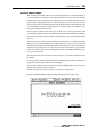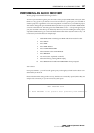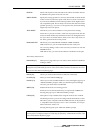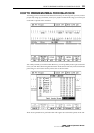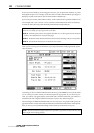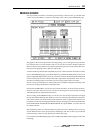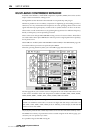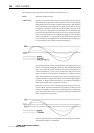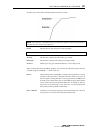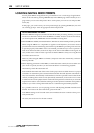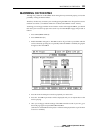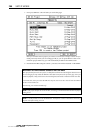MIXING DOWN
193
MIXING DOWN
It is not possible to mixdown a multitrack project directly to CD-R so first, you should make
a stereo mix to the DPS24's 'virtual 2-track recorder'. This is done in the MIXDOWN page:
The graphic in the window represents what is happening - you are mixing down up to 24 chan-
nels of disk tracks to a 2-track machine and you can use the four effects channels. What isn't
shown is that it is also possible to mix external inputs during the mix process and also that chan
-
nels may be sub-grouped to the L/R bus for sub-mixing.
To make a mixdown, first select the completed project you want to mixdown and locate to its start.
Now, in the MIXDOWN page, press SELECT [F4] or press REC ENABLE [F5/6], create a new
project using NEW [F5] and enter a name for your stereo mixdown file. By default, the DPS24 will
use the current project's name with the suffix "Mix" appended to the end of the name. You can
also select an existing project to mixdown to, however, this project will be overwritten.
You are now set up to mixdown. To confirm, "Mix-down via Effects" is displayed at the top of the
LCD screen as long as the DPS24 is in Mixdown mode.
Press PLAY and RECORD to record your stereo master mixdown. At the end of the mixdown,
drop out of record in the usual way. You can also use AUTO-punch to start and stop recording
automatically between the IN and OUT markers.
After recording, in the PROJECT mode, you will see your new mixed project listed in amongst
the rest. Select and load that project. What you will see is a 24-track project that uses just tracks 1
and 2 which contain your stereo mixdown (left channel on track 1; right channel on track 2). To
record this to CD-R, in the CD-R page described on the previous pages, you should select TRACK1
for the LEFT TRACK and TRACK 2 for RIGHT TRACK. Now press WRITE - your stereo mix will
be written to the CD.
This method may seem convoluted but there are good reasons for it. Firstly, it allows you to try
several different mixes of each project before committing to CD. Also, it allows you to edit the
master mixdown in the usual way just like any multi-track project.
For convenience, the MIXDOWN page is also available in the Master Channel page as well as the
CD-R page.
v1.6 Operator’s Manual