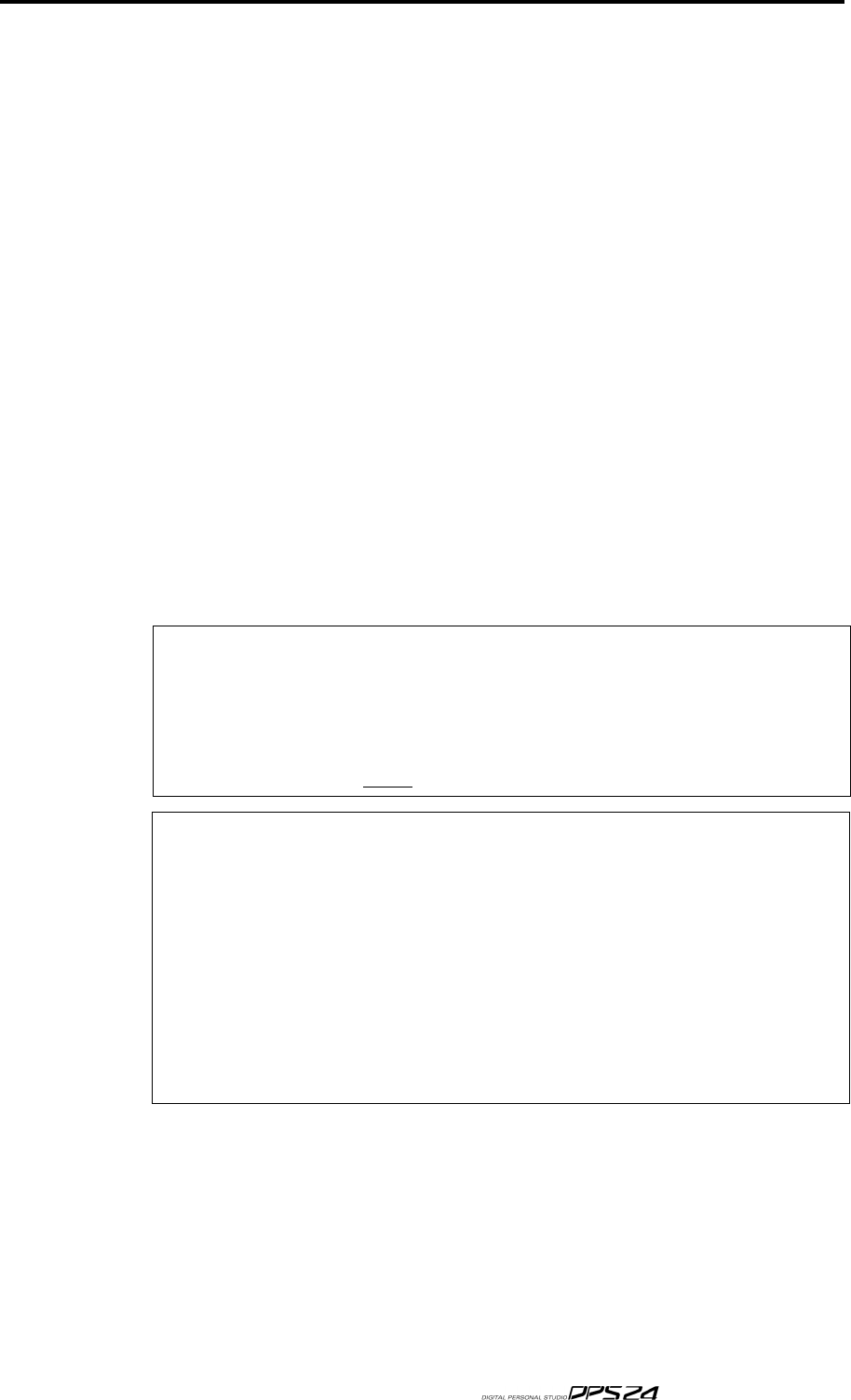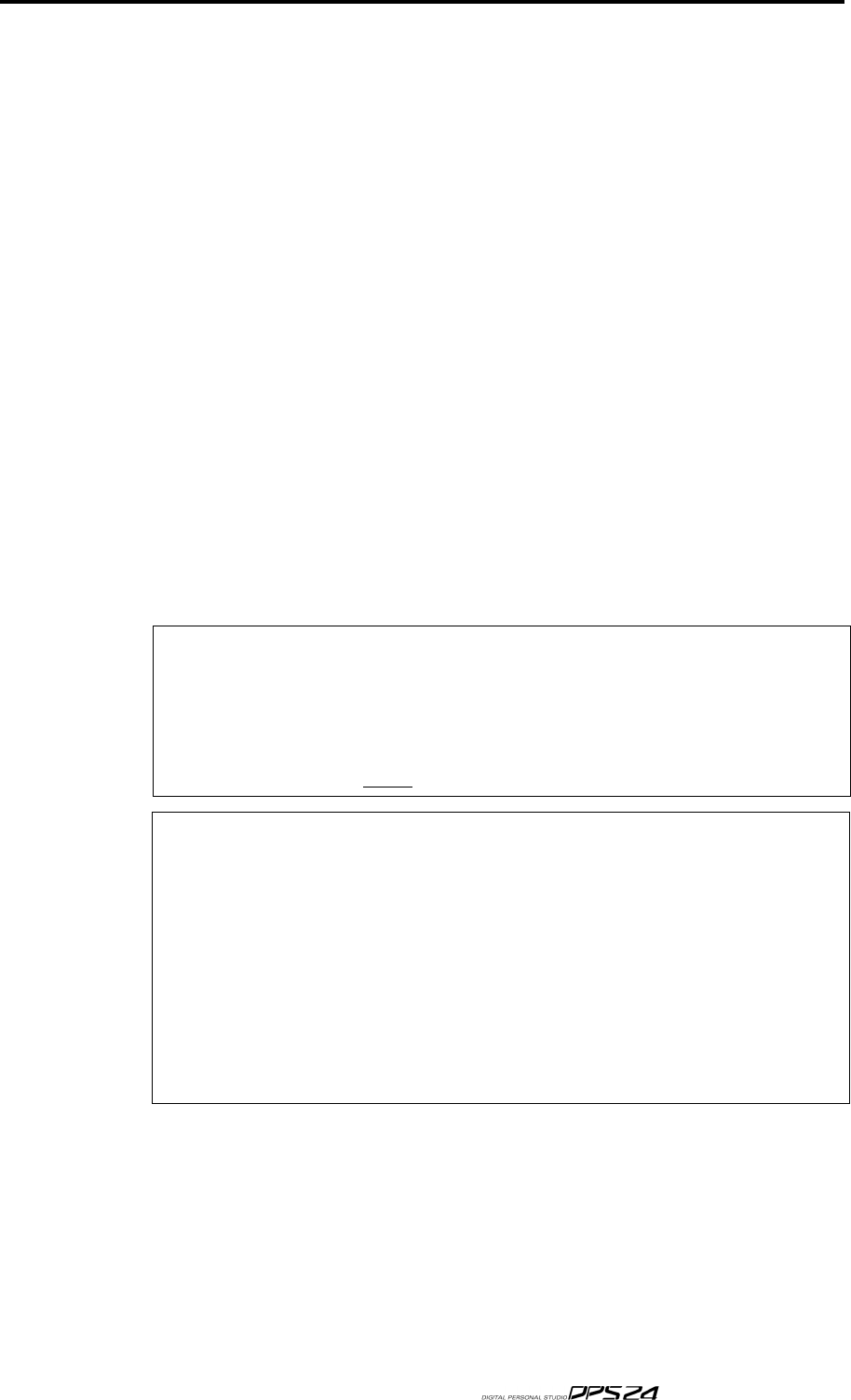
AUTOMATED SCENE AND SNAPSHOT RECALL
121
AUTOMATED SCENE AND SNAPSHOT RECALL
In addition to dynamic automation, it is also possible to automate scene and snapshot recalls
- that is, as the dynamic automation is running, scenes and snapshots can be recalled at any
time as part of the automation. Snapshots can be used to change EQ or Dynamics settings of
a specifc channel or to change effects, at the specified time. Scenes can be used to change the
entire mixer status, or to jump quickly from one mix to another, for instance between two
different songs in the same project. There are many possibilities.
Of course, before you have any scenes or snapshot to recall, you must first store some scenes
and snapshots with the Project. To store a scene or snapshot for subsequent recall, press
SCENE STORE and follow the instructions as described earlier in this manual.
To insert a Scene or Snapshot Recall into the automation, ensuring that the Automation is
switched ON and that Record Mode is set to either AUTO DROP or OVERWRITE, as the
track is playing, press SCENE RECALL, select the Scene or Snapshot, followed by EXECUTE
(or RECALL - F6) at the appropriate moment.
Please note that it is the point that the press EXECUTE/RECALL that is stored NOT the
point at which you press SCENE RECALL. In this way, you can press SCENE RECALL in
advance, select the scene or snapshot you want to insert and then, at the appropriate mo-
ment, press EXECUTE/RECALL.
When recalling a scene, you can also decide what will be recalled. (e.g. ALL controls, STATIC
controls or NO FADERS) , as described earlier in this manual.
NOTE 1:
While a Snapshot Recall is immediate, a Scene Recall can take a second or so to be 'regis-
tered' in the dynamic mix automation. That is, at the point you press EXECUTE/RECALL, it may
take a second or so before the new mix settings take effect. In other words, try to insert a scene recall
a little in advance of where you actually want it to occur.
If a Scene or Snapshot Recall is not placed where you want it, you can use the EVENT EDITOR
(described later) to move it to
exactly where you want it .
NOTE 2:
Remember that the Scene/Snapshot Store and Recall pages are context-sensitive. Depend-
ing on which page is active when you press the SCENE STORE/RECALL keys, the DPS24 will
display either the SCENE STORE/RECALL or SNAPSHOT STORE/RECALL window, i.e.
if you are in CHANNEL/EQ page, the EQ Snapshot window will pop-up,
if you are in CHANNEL/COMP or N.GATE page, the DYNAMICS Snapshot window will pop-up,
if you are in an FXpage, the FX Snapshot window will pop-up,
otherwise, the Scene window will pop-up.
However, once in the Scene/Snapshot Store or Recall page, you can switch between SCENE and SNAP-
SHOT mode and between Snapshot Types manually using the SCENE/SNAPSHOT button (F2) and
Q5 knob respectively.
v1.6 Operator’s Manual