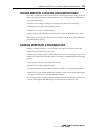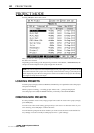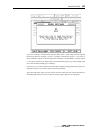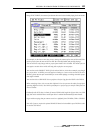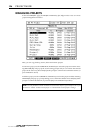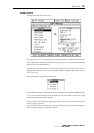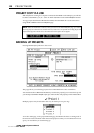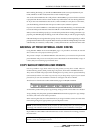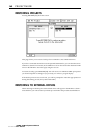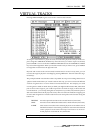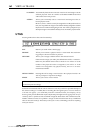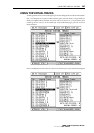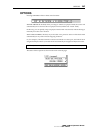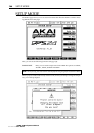BACKING UP FROM EXTERNAL HARD DRIVES
159
Before making the backup, you should set WRITE SPEED to the correct speed (SLOW if your
CD-R/CD-RW is an older model, FAST if it is a later model) using Q5.
You can also select whether the drive will perform a TEST WRITE, a process in which a weak laser
is projected onto the disc surface to check whether any malfunctions will occur during data trans-
fer. If you have not written data to discs at all or, with a CD-RW, have only done so a few times,
you should ideally perform the test write process. However, the selection is optional.
If you have an external CDR drive connected to the optional SCSI interface, you will also be able
to select to backup to the Internal or External CDR drive in the CDR Drive list on the right side.
When you have selected the project(s) you want to backup and set the CD writing parameters as ap-
propriate, press BACKUP [F6]. The backup process will commence and you will see a progress display.
If the total backup size is larger than the capacity of a CD, when the current CD gets full, you will be
prompted to insert blank CDs as required. Make sure that you label the multiple backup CDs in the
order that they are created (i.e., CD#1, CD#2, ...) as they will need to be r estored in the same order.
BACKING UP FROM EXTERNAL HARD DRIVES
Using SELECT DRIVE in the main PROJECT page, it is possible to nominate an external
drive as the source for projects to back up to CD.
The process is simple - use SELECT DRIVE to select the drive you want to back up from and
press BACKUP. The process is exactly the same as described for the Internal HD, except, of
course, that you are backing up an external drive.
COPY/BACKUP/RESTORE USER PRESETS
It is also possible to copy/back/restore any user presets you may have created. These in-
clude FX library presets, Patch presets, EQ, Compressor, Noise Gate and MBCX libraries.
They can be included with projects when backing those up or they can be copied/backed up
(and restored) on their own. This way, not only can you keep safety copies of your custom
presets but you can also send them to friends or colleagues who have a DPS24.
This function is found in the COPY and BACKUP pages in PROJECT TOOLS:
To include the presets with a project copy/backup, simply press F4 or F5 so that is it is 'checked'.
To copy/backup only the presets, press INC. PRESETS but don't select a project for copy/backup.
To restore, follow the usual restore procedure.
When restoring this data, the restored FX library is merged with the current one with effect
names being changed as appropriate to prevent duplicate names.
NOTE:
If the FX library becomes full as you fill it up with restored presets, you will be prompted
accordingly. The maximum number of effects entries the library can accommodate is 256 effects.
EQ/COMP/N.GATE/MBCX and PATCH Presets are also renamed if an existing preset has
the same name.
NOTE:
Like restoring projects, restoring a backup of the presets may result in multiple presets with
the same 'values' but with different names.
v1.6 Operator’s Manual