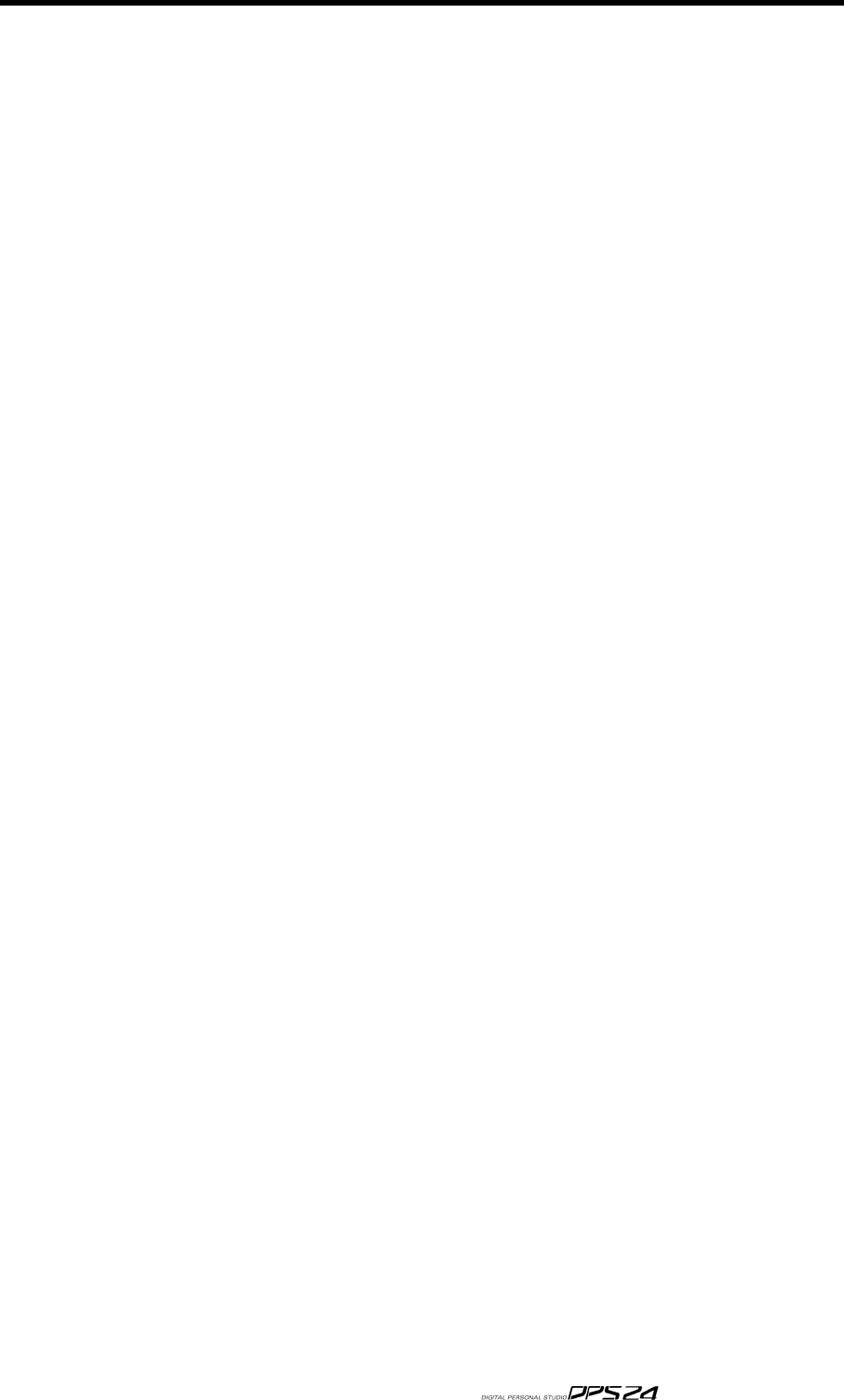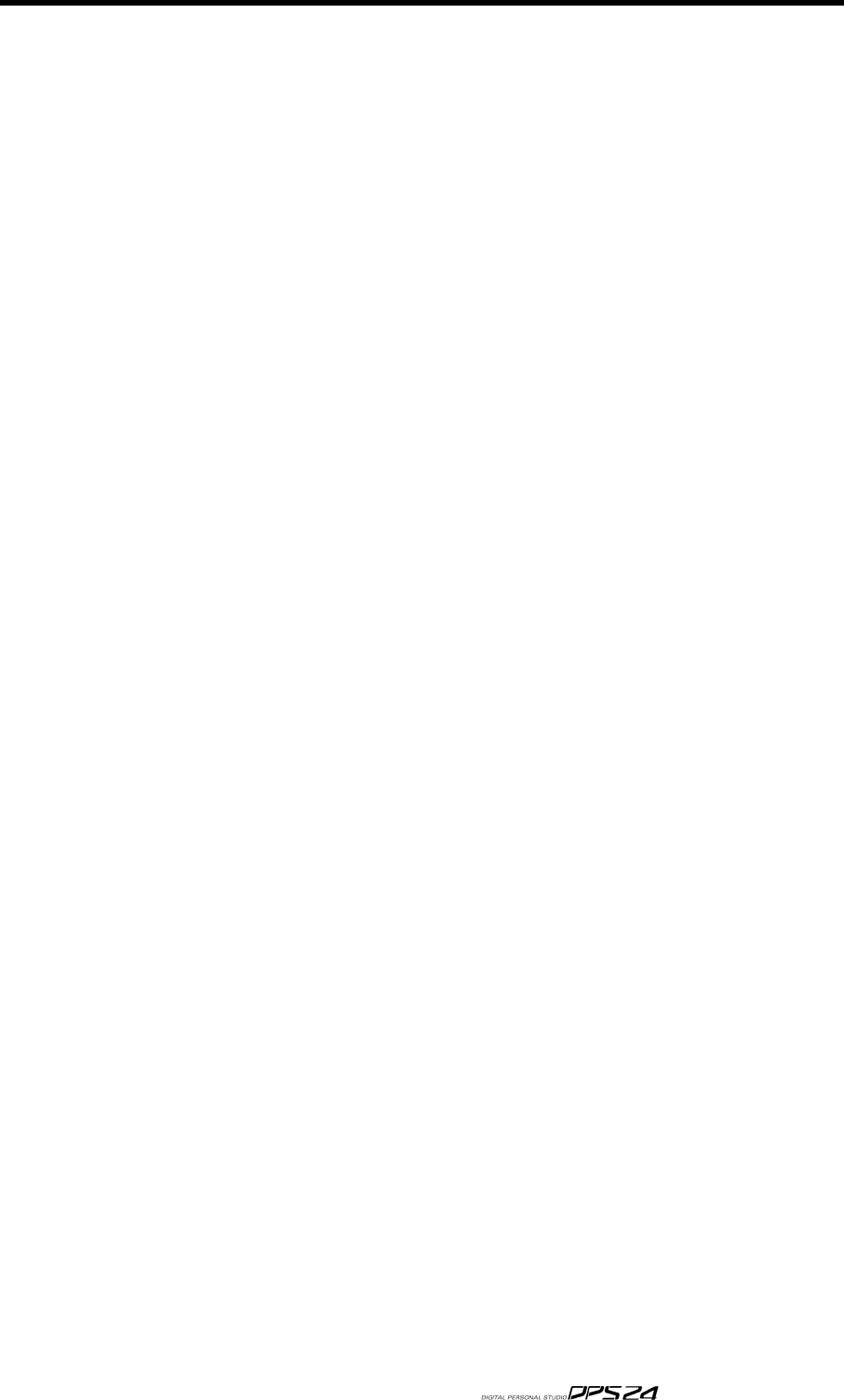
213
DPS24 OS Upgrade via USB (PC only)
You can check the current O/S Version in the SETUP page.
1) From akaipro.com Operating System Download page, download:
• the latest OS Version (dps24***.zip)
• the OS Loader utility (dpsosldr.zip) if you haven't already installed it.
2) Create a new folder on your PC in a location that you will remember!
For instance, create a folder named "Akai DPS24" in "My Documents".
3) Unzip the downloaded files into the folder created above.
(If WinZip is not installed on your computer, you can get it from www.winzip.com)
After unzipping, the "AKAI DPS24" folder should contain the following files:
• DPS24USB.sys
• DPS24USB.inf
• usbrom.exe
• dps24.bin
(the .sys/.inf/.exe/.bin extensions might not be displayed on your computer)
4) Connect a good shielded USB cable between the DPS24 and your PC
If the DPS24 USB driver is already installed on your PC, skip to Step 5.
If you have never connected the DPS24 to the PC before, you should get a "New Hardware
found" message and Windows should automaticaly launch the "Hardware Wizard" utility.
If the Hardware Wizard does not open, right-click on "My Computer", and select "Properties".
In System Properties, select the "Hardware" tab.
Click on "Device Manager".
In the list of devices, you should see "AKAI Digital Personal Studios".
Click on the "+" in front of that. This should show "AKAI DPS24 24-Track Personal Studio".
Right-click on that and select "Update Driver". This will launch the "Hardware Wizard" utility.
In the Hardware Wizard, select "Install from a list or specific location (advanced)" and click NEXT.
In the next window, select "Don't search. I will choose the driver to install" and click NEXT.
In the next window, click on "Have Disk".
In the Install from Disk window, click on "Browse" and locate the DPS24USB file
(for instance in Desktop/My Documents/Akai DPS24).
Select the DPS24USB file and click on "Open". Back in the Install from Disk window, click on "OK".
Back in the Hardware Wizard, click NEXT. The Wizard will now copy and install the drivers.
When Completed, click on "Finish".
If you had opened the Device Manager and System Properties windows, close them.
5) On the DPS24, press the SETUP key, and then F6 for OS.
In the O/S Upgrade page, use Q2 to select Upgrade from: USB port and press F5 or F6 (UPGRADE).
Read the warning message and press F6 (YES) if you are ready.
The DPS24 now displays a "Ready to update Flash ROM" screen.
v1.6 Operator’s Manual