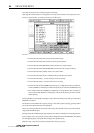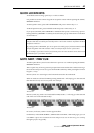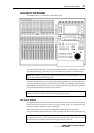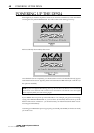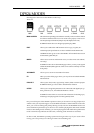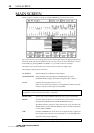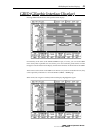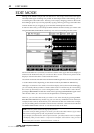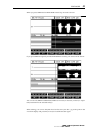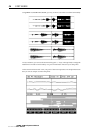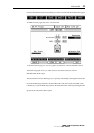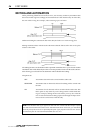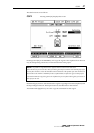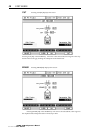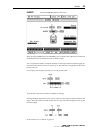52
EDIT MODE
EDIT MODE
Editing on the DPS24 is simple and non-destructive. You simply mark an IN/OUT region
and subject that region to editing. It is possible to edit multiple tracks. When editing, you are
not altering the actual audio data - instead, you are simply changing pointers to that audio
thus editing is quick as you are not physically copying/removing/moving actual audio data
around. Neither are you clogging up your hard disk with duplicate audio data.
In order to edit a track, you should press EDIT and then select the track(s) you want to edit
using the RECORD/EDIT SELECT track keys. You will see something like this screen:
The last selected track's (or tracks') waveform is shown in the upper half of the display in
relation to the NOW time and you can also use the overview in the lower portion of the
display to reference the edit in context with other tracks.
Also shown are the IN and OUT times and the IN>NOW length. These are shown as timecode
or as Bars. Beats.Clocks depending on the selection made by the DISPLAY SELECT key.
Although a maximum of two tracks of waveform display can be shown in the EDIT page,
you can actually edit any number of tracks. Other tracks' waveforms may be viewed using
the cursor up/down keys to 'scroll' through the tracks - i.e. with tracks 1 and 2 shown,
pressing CURSOR DOWN would show tracks 2 and 3, pressing CURSOR DOWN again would
show Tracks 3 and 4, etc.. You can also use the Q6 knob to scroll though tracks.
However, you can select the tracks you want to view more directly by pressing SHIFT+
RECORD/EDIT SELECT keys. In this way, you can view any combination of two tracks (for
example, tracks 7 and 12). It also allows you to edit one track but view another. For example,
you may be editing Track 3 but need to use track 14 as a reference - select Track 3 for edit and
use SHIFT+EDIT TRACK 3 and 14 to view the two tracks on the LCD.
NOTE:
There is a further twist to the logic of this function!
If you select tracks for editing quickly in succession, you will see them both. However, if you wait a
while between selecting tracks for edit, only the latest track will be shown.
So, for example: you select Tracks 1 and 2 in quick succession - you will see Tracks 1 and 2's waveform
in the display. Then you select Track 5 - only track 5's waveform will be shown. Later, you select
tracks 7+8 in quick succession - both will be shown... and so on.
v1.6 Operator’s Manual