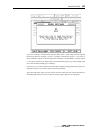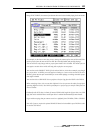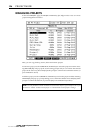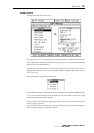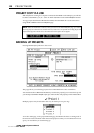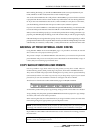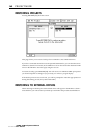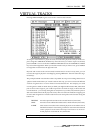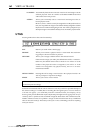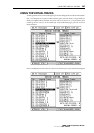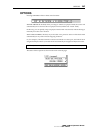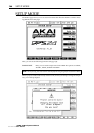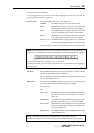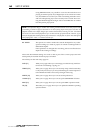VIRTUAL TRACKS
161
VIRTUAL TRACKS
Pressing SHIFT+PROJECT gives access to the 'virtual' tracks function:
To assign a virtual track to a 'physical' track, first select the 'physical' track you wish to re-
place using the CURSOR UP/DOWN keys. Once the track you want to replace is selected,
press CURSOR > to move to the list of VIRTUAL TRACKS and use the CURSOR UP/DOWN
keys to scroll through them. When you find the virtual track you want to use, press ASSIGN
to assign that virtual track to the physical track.
Physical and virtual tracks can be named/renamed and/or erased. At any time, you can
revert to the original 'physical' recordings by pressing DEFAULT - this will restore the origi-
nal track(s).
The principle behind virtual tracks is that it is possible to swap out recordings that exist on
'physical' tracks with a library of 'virtual' tracks. In this way, you can record several different
versions of a guitar solo or vocal or whatever and use the best one. For example, you could
record a guitar overdub on Track 4 but you think you might be able to better. But, rather than
just record over the original, you could swap Track 4 out with an empty virtual track and
record onto that... you can keep doing this as many times as you like (well, 232 to be precise:
256 virtual tracks minus the 24 'physical' tracks). The new functions make the swapping out
of tracks and assignment of virtual tracks much easier and quicker. The function along the
bottom are:
OPTIONS Provides options that relate to the V-Track function (more later).
UTILS Provides various utilities that relate to the V-Track function (more later).
N.TAKE This creates a new take on the selected 'physical' track. What it does is
find the first unused 'virtual' track, performs an 'auto-name' that is based
on the 'physical' track's name and swaps out whatever is on the se-
lected 'physical' track with the new, blank take.
NOTE:
The N.TAKE function will not swap out tracks if there is no audio on them.
v1.6 Operator’s Manual