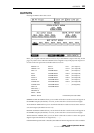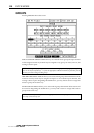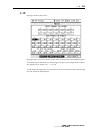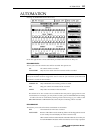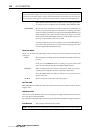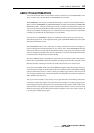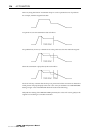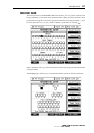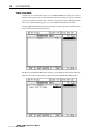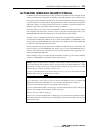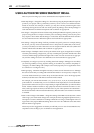ABOUT THE AUTOMATION
115
ABOUT THE AUTOMATION
To record automation data, the automation must be enabled so set AUTOMATION to ON.
Also, use Q2 to select AUTO DROP or OVERWRITE record modes.
With OVERWRITE, it is necessary to select the channel(s) you wish to record automation data on.
When you select OVERWRITE, the CHANNEL SELECT keys flash (much like the track RECORD
SELECT keys flash) - select the channel(s) for which you wish to record automation passes. As
soon as you press PLAY, the DPS24 will start recording automation on the selected channel(s) and
when you press STOP, recording stops. As a safety feature, the track(s) selected for automation
recording are automatically de-selected when you press STOP.
You may also use OVERWRITE to drop-in to automation record. In this case, don't select any
channels and press PLAY - at the required moment, press a CHANNEL SELECT key to drop that
channel into automation record.
The OVERWRITE mode is also a useful way of 'erasing' automation events. For example, you
may have dropped in a channel mute that you now want to erase. Select OVERWRITE, select the
channel you want to overwrite and, ensuring that the channel is ON, press play and play over the
point you muted it. Press STOP. Now when you playback over that area, the channel will remain
on (and the mute will effectively have been erased).
The AUTO DROP selection is probably the easiest mode to use. Because of the touch sensitive
faders, when AUTO DROP is selected, automation recording only starts when you grab a fader.
Similarly, the other controls (pan and FX/Aux sends) only become active when moved.
To record in AUTO DROP mode, select AUTO DROP using Q2, locate to the position where you
want automation to begin and press PLAY on the main transport section of the DPS24. Nothing
will be recorded until you move a fader or, if they are enabled, a pan control or FX/Aux send. If
you are happy with the result, rewind and continue recording fader and control movements for
other channels in the same way.
Also, if you make a mistake, using AUTO, you can grab the fader/control during automation
record and overwrite the original control movement. For example, a level change going into the
chorus might not be quite right. Rewind to a point just before the mistake, enable AUTO record
and press PLAY. At the appropriate position, ride that fader with the correct movement. Press
STOP on the transport section. Rewind and check the updated version. If you like it, keep it. If
you don't, press UNDO and try again.
v1.6 Operator’s Manual