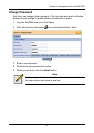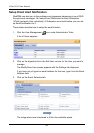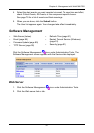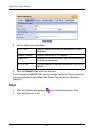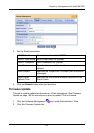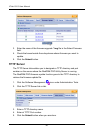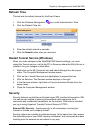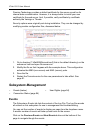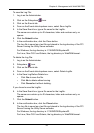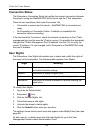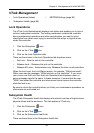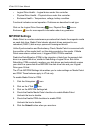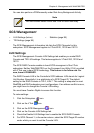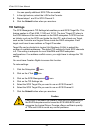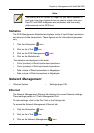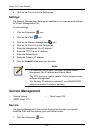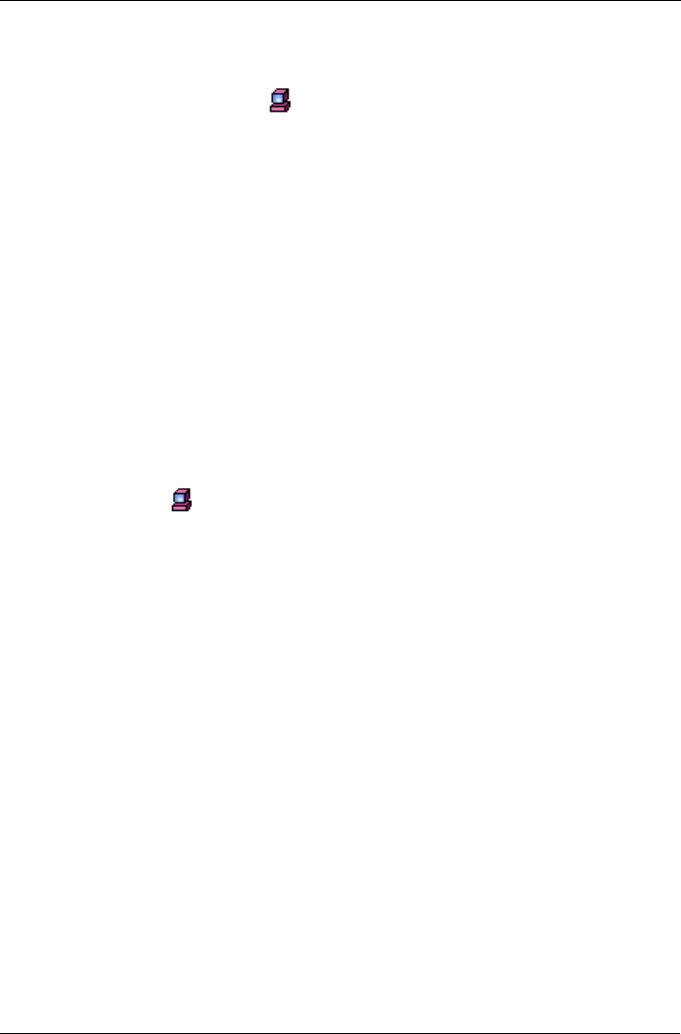
Chapter 4: Management with WebPAM PRO
93
To save the Log File:
1. Log in as the Administrator.
2. Click on the Subsystem icon.
3. Click on the Events tab.
4. From on the Events tab dropdown menu, select Save Logfile.
5. In the Save Event box, type a file name for the Logfile.
The name can contain up to 40 characters, letter and numbers only, no
spaces.
6. Click the Submit button.
7. In the confirmation box, click the Close button.
The Log file is saved as a text file and placed in the log directory of the PC/
Server running the Utility Server software.
For Windows, the log directory is: C:\WINDOWS\system32.
For Linux, Mac OS X and Solaris, the log directory is: WebPAM\tomcat.
To delete the Log File:
1. Log in as the Administrator.
2. Subsystem icon.
3. Click on the Events tab.
4. From on the Events tab dropdown menu, select Delete Logfile.
5. In the Save Log Before Delete box:
•Click Yes to save the file.
•Click No to delete without saving.
•Click Cancel exit without deleting.
If you chose to save the Logfile:
6. In the Save Event box, type a file name for the Logfile.
The name can contain up to 40 characters, letter and numbers only, no
spaces.
7. Click the Submit button.
8. In the confirmation box, click the Close button.
The Log file is saved as a text file and placed in the log directory of the PC/
Server running the Utility Server software.
For Windows, the log directory is: C:\WINDOWS\system32.
For Linux, Mac OS X and Solaris, the log directory is: WebPAM\tomcat.