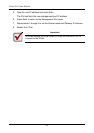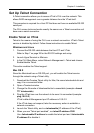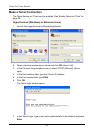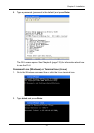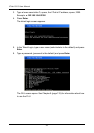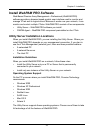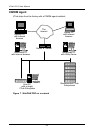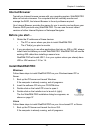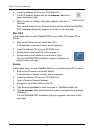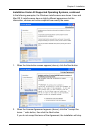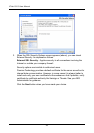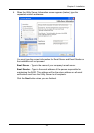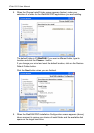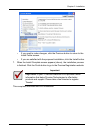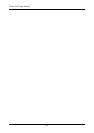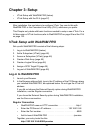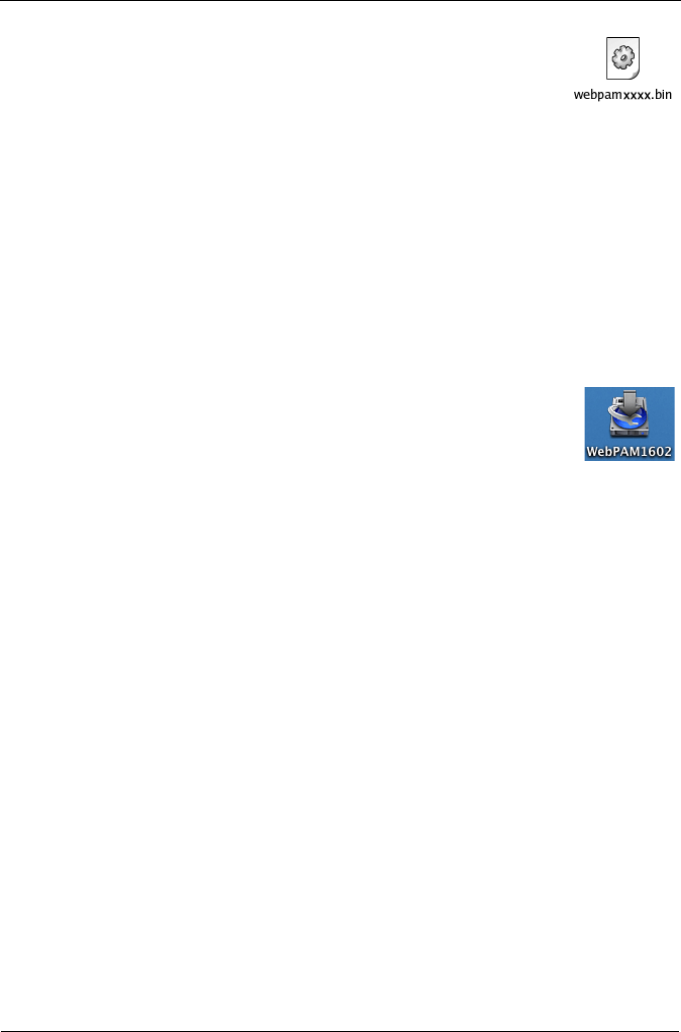
VTrak 15110 User Manual
36
2. Insert the software CD into your CD-ROM drive.
3. In the CD window, double-click on the webpam...bin icon to
begin installation (right).
4. When the Run or Display? dialog box appears, click Run in
Terminal.
After several moments, the Terminal window closes and the first WebPAM
PRO installation dialog box appears, as shown on the next page.
Mac OS X
Follow these steps to install WebPAM PRO on your Mac OS X-based PC or
Server.
1. Boot up the PC/server and launch Mac OS X.
If the computer is already running, exit all programs.
2. Insert the software CD into your CD-ROM drive.
3. Double-click on the Install CD's icon to open it.
4. Double-click on the Installer icon to launch it (right).
The first WebPAM PRO installation dialog box appears, as
shown on the next page.
Solaris
Follow these steps to install WebPAM PRO on your Solaris-based PC or Server.
1. Boot up the PC/server and launch Solaris.
If the computer is already running, exit all programs.
2. Insert the software CD into your CD-ROM drive.
3. Open a Terminal Console (window).
4. Navigate to the Solaris folder on the CD.
5. Type ls and press Enter to verify the name of WebPAM installer file.
6. Type sh webpam...bin (use the actual file name) and press Enter to begin
installation.
The first WebPAM PRO installation dialog box appears, as shown on the
next page.