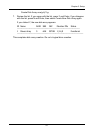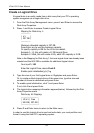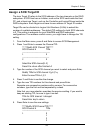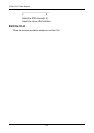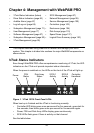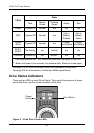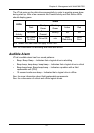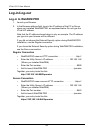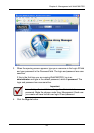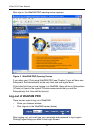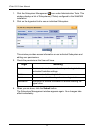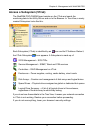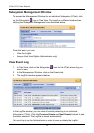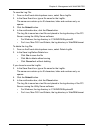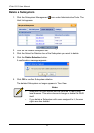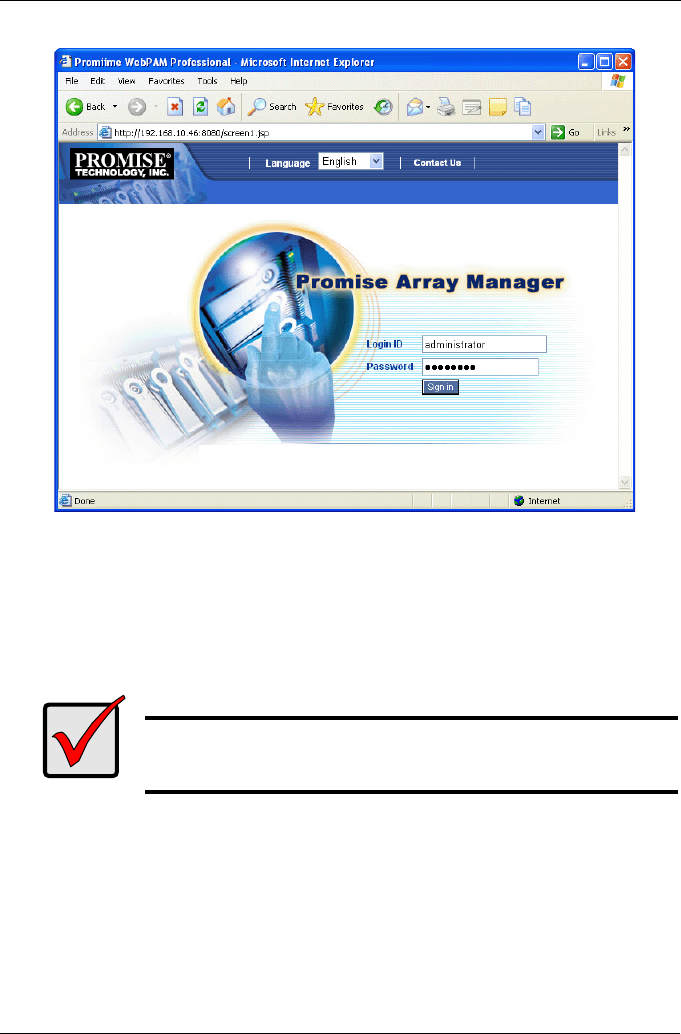
Chapter 4: Management with WebPAM PRO
69
3. When the opening screen appears, type your username in the Login ID field
and your password in the Password field. The login and password are case
sensitive.
If this is the first time you are running WebPAM PRO, log in as
administrator and type in the default password, which is password. The
login and password are case sensitive.
4. Click the Sign in button.
Important
Immediately after installation, change the Administrator's
password. Make the change under User Management. Each user
you create will have his/her own login ID and password.