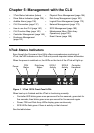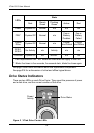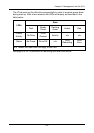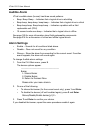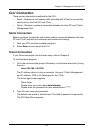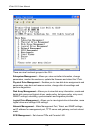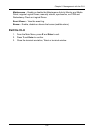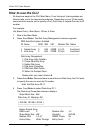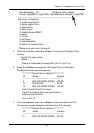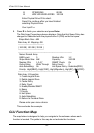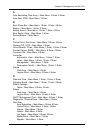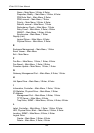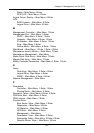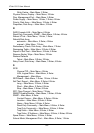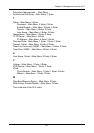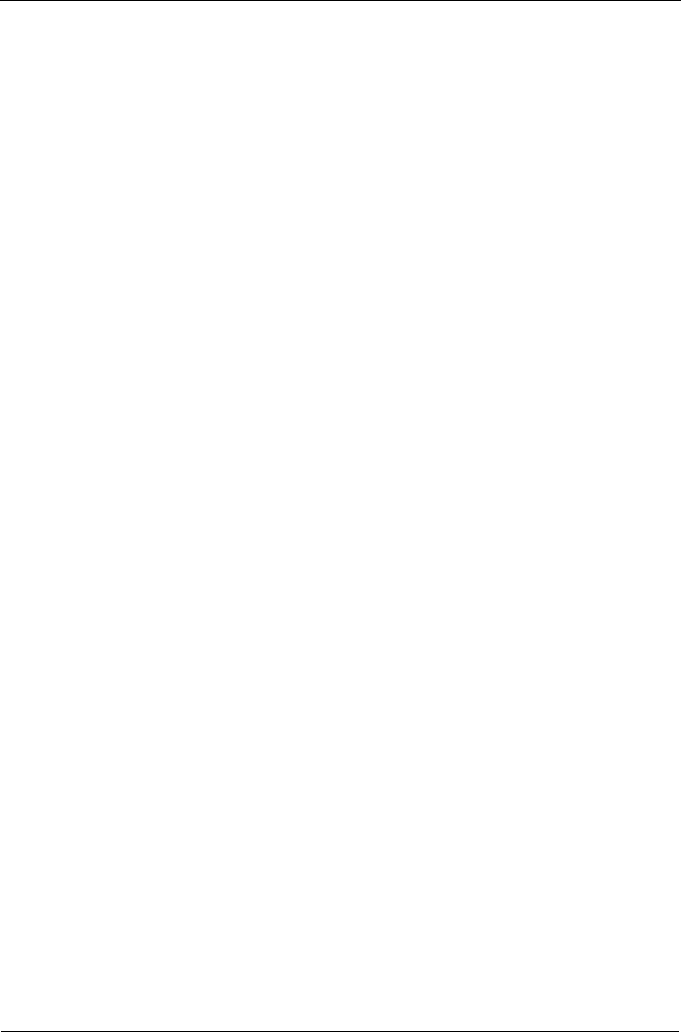
VTrak 15110 User Manual
140
How to use the CLU
All directions begin at the CLU Main Menu. From that point, the keystrokes are
listed to take you to the appropriate submenu. Depending on your VTrak model,
some functions require you to specify a Port, Disk Array or Logical Drive by its ID
number.
For example:
Hot Spare Policy - Main Menu, 3 Enter, 4 Enter
1. Start at the Main Menu.
2. Press 3 and Enter. The Disk Array Management submenu appears.
PDM Auto Start option: Enabled
ID Name RAID SBS CAP Member PDs Status
--------------------------------------------------------------------------------
1 Daniels Array 5 64K 240GB 1,3-4,7 Functional
2 Kirts Array 5 64K 270GB 2,5-6,8 Functional
--------------------------------------------------------------------------------
Disk Array Management
1. Disk Array Auto Creation
2. Create New Disk Array
3. Delete Disk Array
4. Disk Array Properties
5. PDM Auto Start Option
R. Return to Previous Menu
Please enter your menu choice>4
3. Press 4 and Enter. Because there is more that one Disk Array, the CLU asks
to specify the one you want by ID number.
Enter the Disk Array ID>1
4. Press 1 and Enter to select Disk Array ID 1.
The Disk Array Properties submenu displays.
Stripe Block Size: 64K
Disk Array #1 Mapping: GB
-----------------------------------
| 100 GB | 100 GB | 39 GB |
-----------------------------------
--------------------------------------------------------------------------
Name: Daniels Array
RAID Level: 5 Member LDs: 1-2
Stripe Block Size: 64K Capacity: 240 GB
Member PDs: 1,3-4,7 SMART Check: On
Cache Policy: Write Through Retry Count: 2