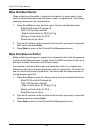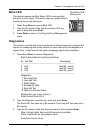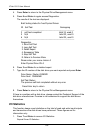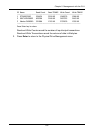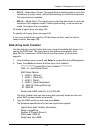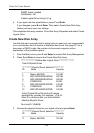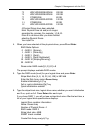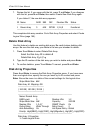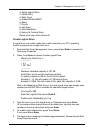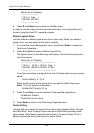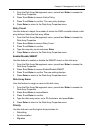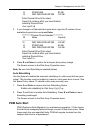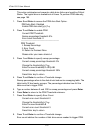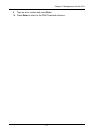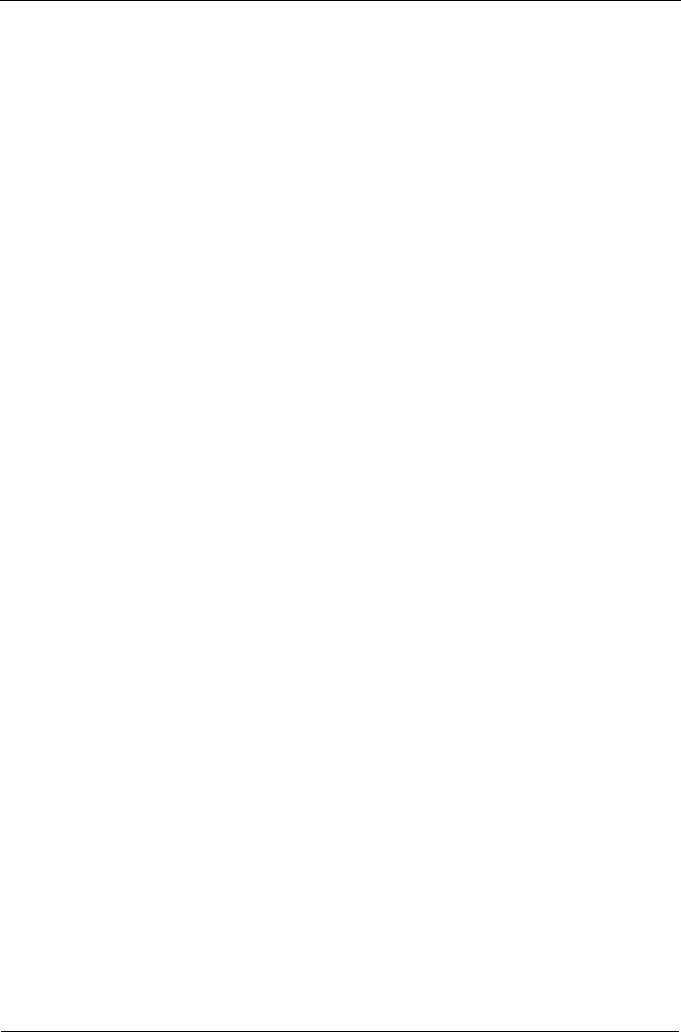
VTrak 15110 User Manual
164
7. Review the list. If you agree with the list, press Y and Enter. If you disagree
with the list, press N and Enter, then select Create New Disk Array again.
If you clicked Y, the new disk array appears.
ID Name RAID SBS CAP Member PDs Status
--------------------------------------------------------------------------------------
1 Daves Array 5 64K 357GB 1,3-4,9 Functional
-------------------------------------------------------------------------------------------
This completes disk array creation. Go to Disk Array Properties and select Create
Logical Drive (page 165).
Delete Disk Array
Use this feature to delete an existing disk array. Be careful when deleting disk
arrays. Be sure the disk array you delete is the one you intended to delete.
1. Press 3 and Enter to select Delete Disk Array.
Select the Disk Array ID to delete>2
Delete Disk Array 2(y/n)?>y
2. Type the ID number of the disk array you wish to delete and press Enter.
3. To confirm deletion, press Y and Enter. To cancel, press N and Enter.
Disk Array Properties
Press 4 and Enter to access the Disk Array Properties menu. If you have more
than one logical drive, specify the one you want by its ID number and press
Enter. Above the menu is a table of the current settings for this logical drive.
Stripe Block Size: 64K
Disk Array #1 Mapping: GB
-----------------------------------
| 100 GB | 100 GB | 39 GB |
-----------------------------------
--------------------------------------------------------------------------
Name: Daniels Array
RAID Level: 5 Member LDs: 1-2
Stripe Block Size: 64K Capacity: 240 GB
Member PDs: 1,3-4,7 SMART Check: On
Cache Policy: Write Through Retry Count: 2
Auto Rebuilding: On Hot Spare Policy: Global
Priority: High(RBLD), High(SYNC), High(Migration), High(RC), High(PDM)
--------------------------------------------------------------------------
Disk Array 1 Properties
1. Create Logical Drive