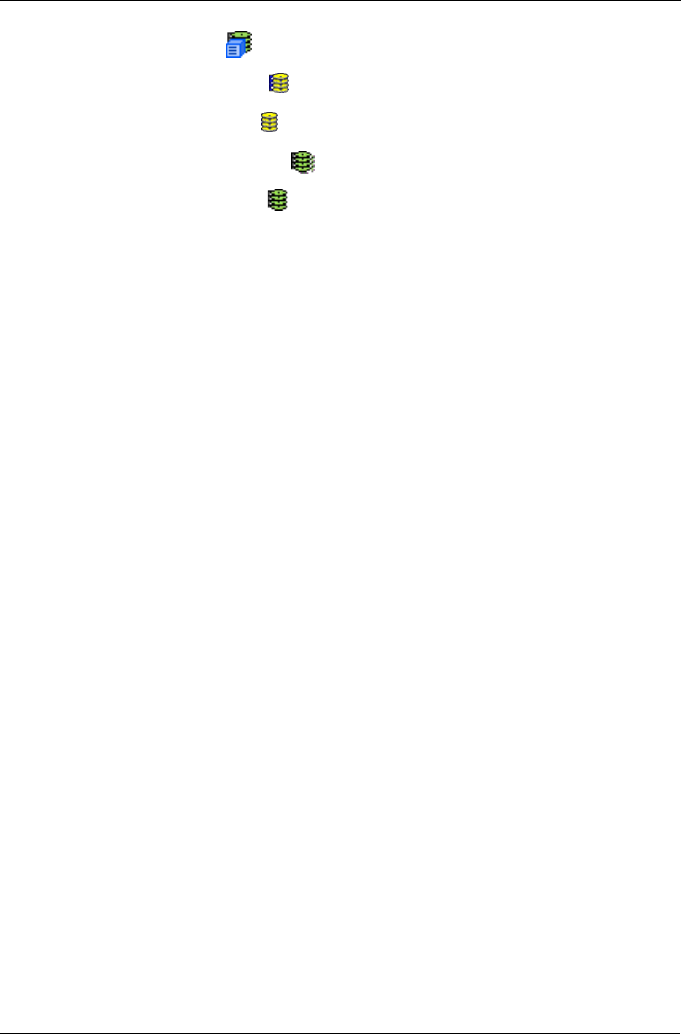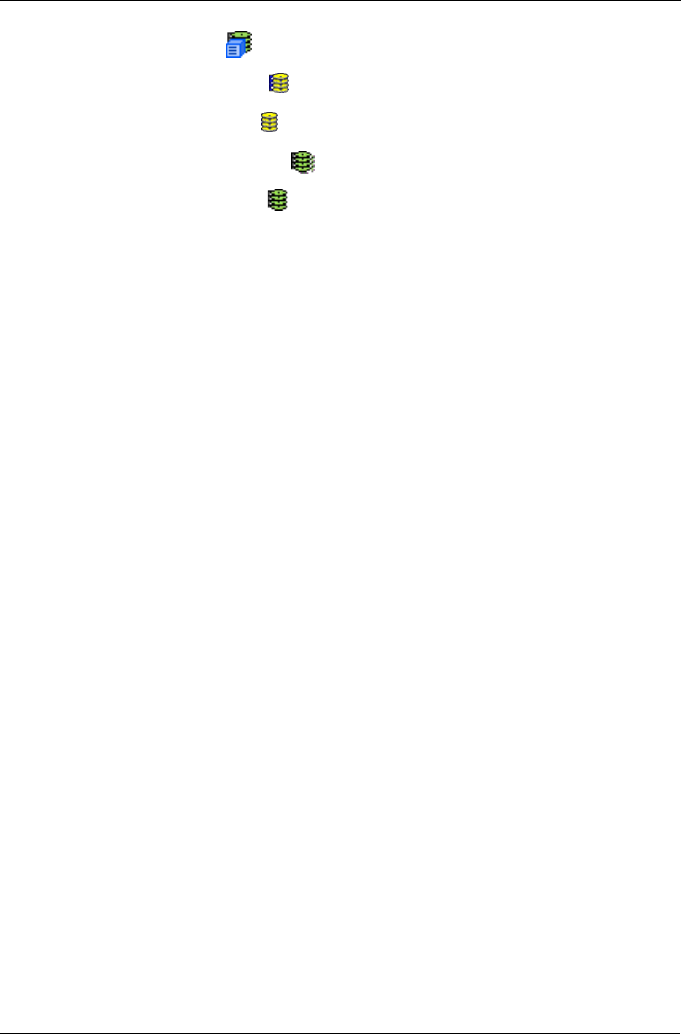
Chapter 4: Management with WebPAM PRO
125
2. Click on the VTrak icon.
3. Click on the Disk Arrays icon.
4. Click on the Disk Array icon.
5. Click on the Logical Drives icon.
6. Click on a Logical Drive icon.
From this tab, you can access the Settings tab to set an alias or the LUN Settings
tab to specify a SCSI TID and LUN for this logical drive.
Enclosure Front View
The Enclosure Front View shows the enclosure location of the logical drives that
belong to this disk array.
Logical Drive Information
• Logical Drive ID – The ID number assigned by WebPAM PRO for this
logical drive.
• Alias – A user-specified name for the logical drive.
• RAID Level – The RAID of the logical drive. If the logical drive was created
at the same time as its disk array, it will have the same RAID level
• Operational Status – The operating condition of a logical drive.
• OK / Functional – This is the normal state of a logical drive. When a
logical drive is OK / Functional, it is ready for immediate use. For RAID
Levels other than RAID 0 (Striping), the logical drive has full
redundancy.
• Synchronizing – This condition is temporary. Synchronizing is a
maintenance function that verifies the integrity of data and redundancy
in the logical drive. When an logical drive is Synchronizing, it will
function and your data is available. However, access will be slower due
to the synchronizing operation.
• Rebuilding – This condition is temporary. When a physical drive has
been replaced, the logical drive automatically begins rebuilding in order
to restore redundancy (fault tolerance). When a logical drive is
rebuilding, it will function and your data is available. However, access
will be slower due to the rebuilding operation.
• Critical – This condition arises as the result of a physical drive failure. A
Critical logical drive will still function and your data is still available.
However, the logical drive has lost redundancy (fault tolerance). You
must determine the cause of the problem and correct it.