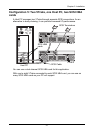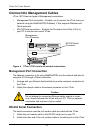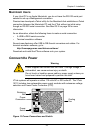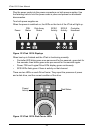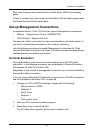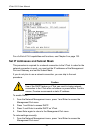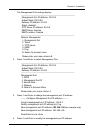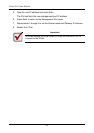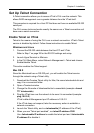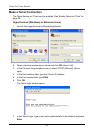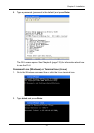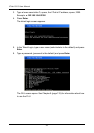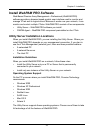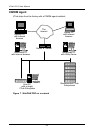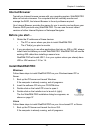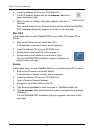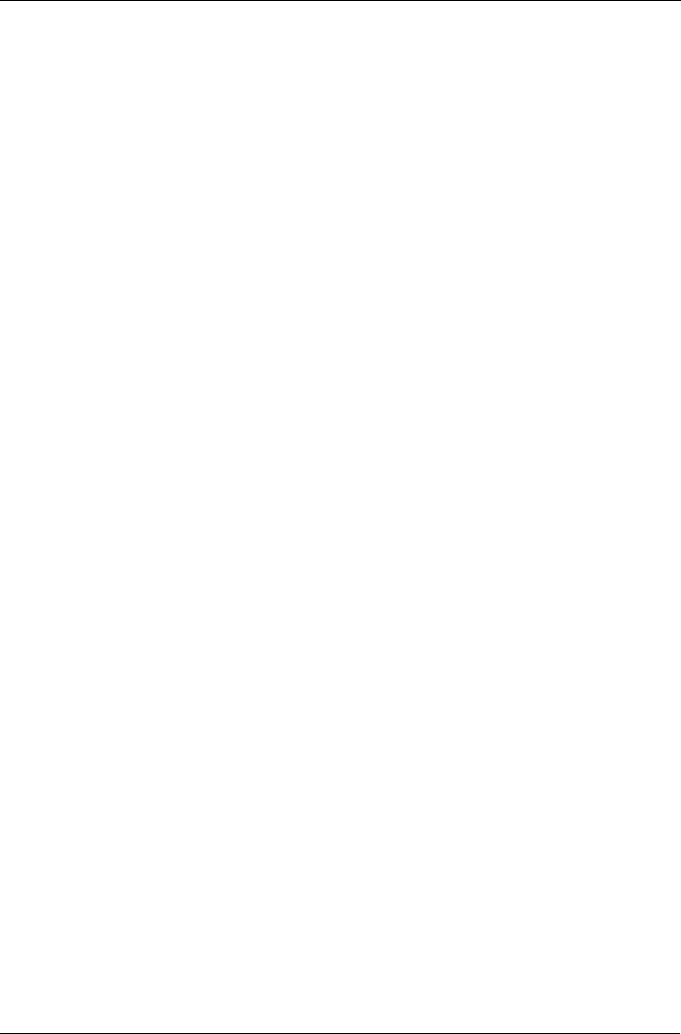
Chapter 2: Installation
29
Set Up Telnet Connection
A Telnet connection allows you to access VTrak’s CLU over the network. This
allows RAID management over a greater distance from the VTrak itself.
This procedure is required for a Host PC that does not have an available RS-232
serial port.
The CLU screen looks and works exactly the same over a Telnet connection as it
does over a serial connection.
Enable Telnet on VTrak
Telnet is the means of using the CLU over a network connection. VTrak’s Telnet
service is disabled by default. Follow these instructions to enable Telnet.
Windows and Linux
1. Connect the RS-232 cable between the Host PC and VTrak.
Refer to Step 7 on page 25 for the RS-232 settings and setup.
2. Launch HyperTerminal or Minicom.
3. In the CLU Main Menu, select Network Management > Telnet and choose
Enable/disable Telnet.
This action enables the Telnet support.
Mac OS X
Since the Macintosh has no RS-232 port, you will enable the Telnet service
through the network using a Telnet utility.
1. Download the Promise Telnet utility for Mac, file name telnetenable.bin and
copy it to a convenient folder.
2. Open a Terminal window.
3. Change the file mode of telnetenable.bin to executable (example: chmod
777 telnetenable).
4. Ping the VTrak box over the network to be sure it is connected (example:
ping 10.0.0.2).
VTrak’s default Management port IP address is 10.0.0.2.
If the VTrak does not respond, take the necessary action to establish a
network connection.
5. Launch the Telnet utility, and run telnetenable [IP address of the VTrak].
6. When you see “Telnet port enabled”, run telnet IP-address 2300.
Use ./telnetenable IP-address to enable the telnet port and ./telnetenable
IP-address 0 to disable it.