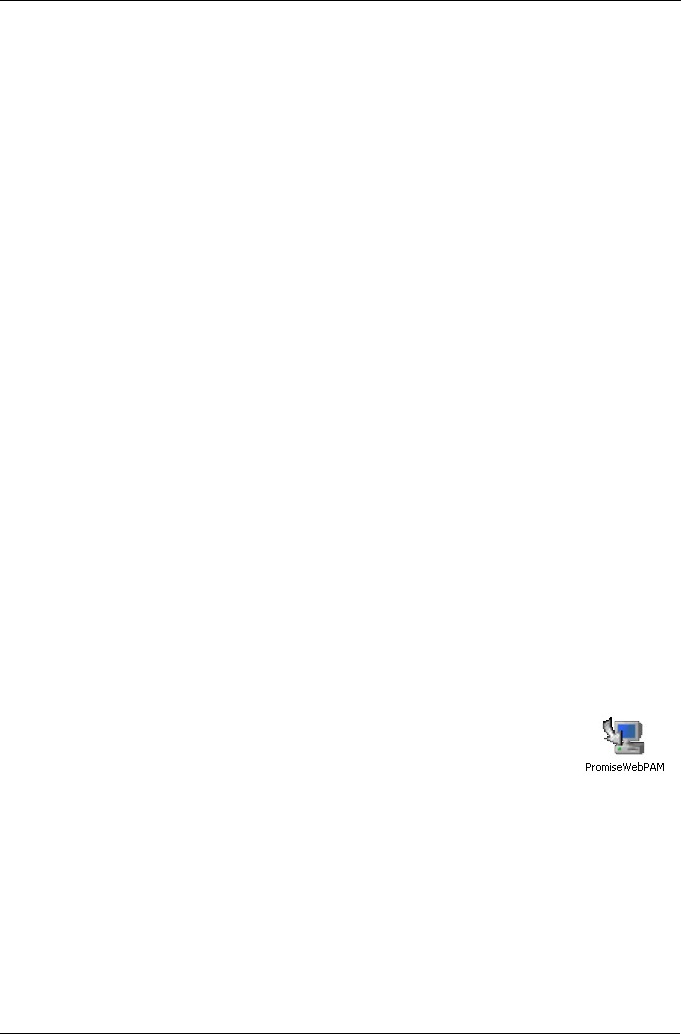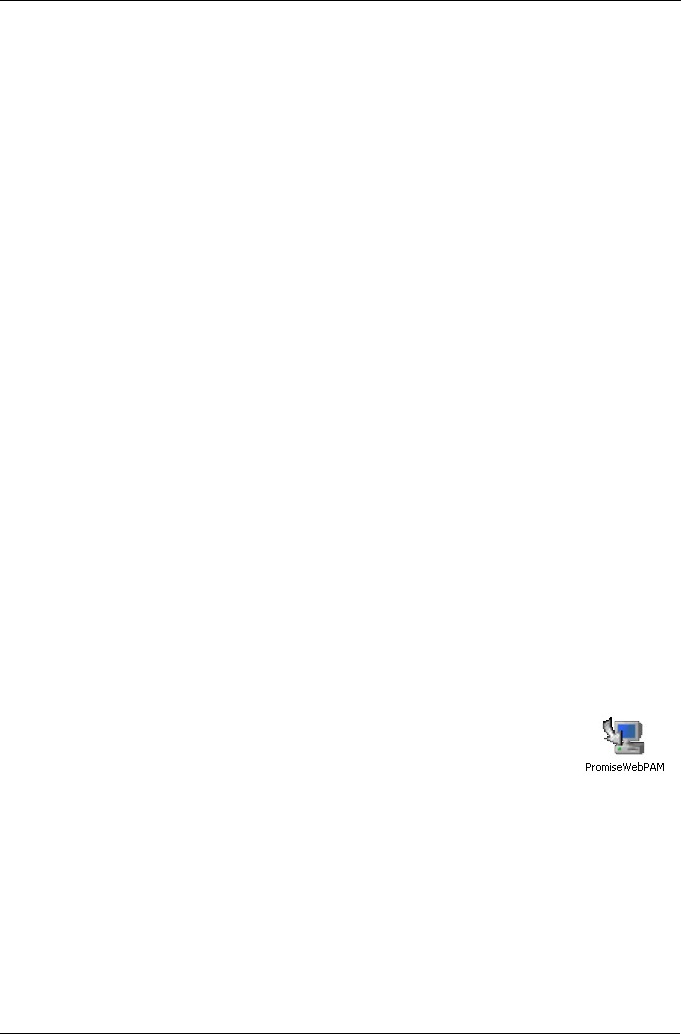
Chapter 2: Installation
35
Internet Browser
Typically an Internet browser comes with your operating system. WebPAM PRO
does not include a browser. For computers that will remotely monitor and
manage the RAID, the Internet Browser is the only software required.
Your Internet Browser provides the means for you to monitor and configure your
Promise RAID products using WebPAM PRO. You can use the most recent
versions of either Internet Explorer or Netscape Navigator.
Before you start…
1. Obtain the IP addresses of these devices:
• The PC or server where you plan to install WebPAM PRO
• The VTrak(s) you plan to monitor
2. If you are planning to use other applications that rely on JRE or JDK, always
install them first before you install WebPAM PRO. WebPAM PRO will use the
existing JRE rather than installing a second one.
WebPAM PRO will install JRE 1.4 on your system unless you already have
JRE or JDK versions 1.3.0 or 1.4.
Install WebPAM PRO
Windows
Follow these steps to install WebPAM PRO on your Windows-based PC or
Server.
1. Boot up the PC/server and launch Windows.
If the computer is already running, exit all programs.
2. Insert the software CD into your CD-ROM drive.
3. Double-click on the Install CD's icon to open it.
4. Double-click on the Installer icon to launch it (right).
The first WebPAM PRO installation dialog box appears, as
shown on page 37.
Linux
Follow these steps to install WebPAM PRO on your Linux-based PC or Server.
1. Boot up the PC/server and launch the Linux GUI.
If the computer is already running, exit all programs.