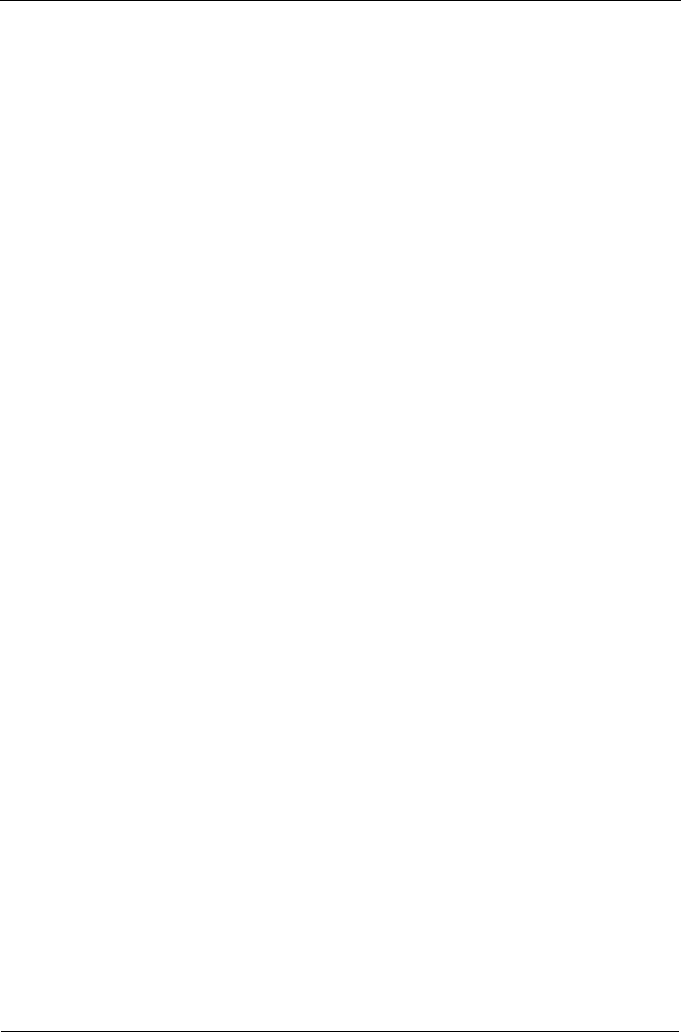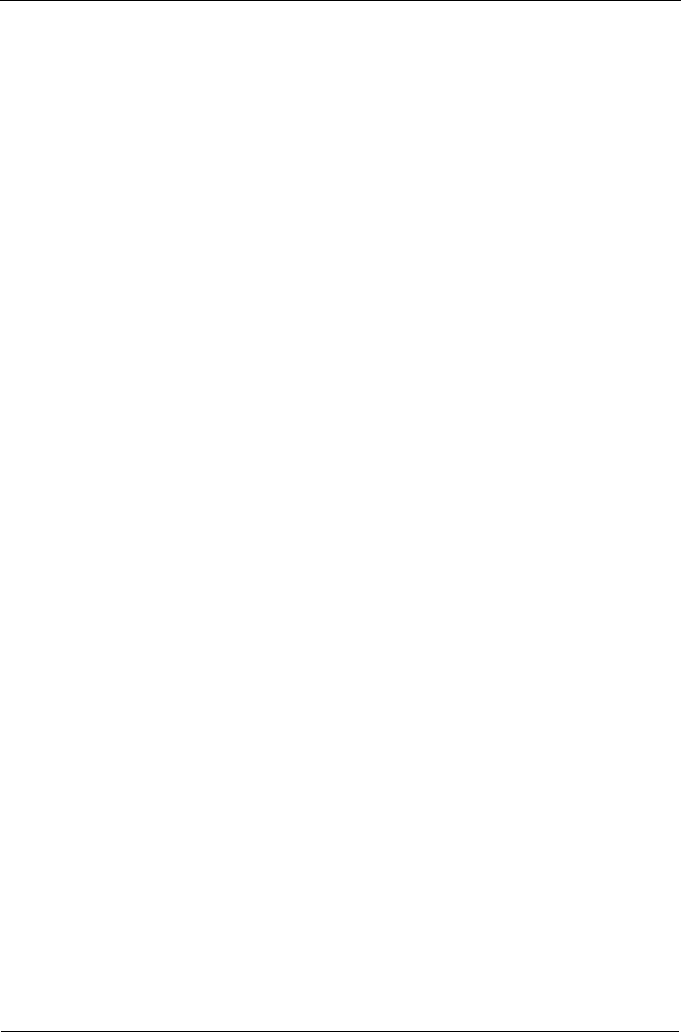
VTrak 15110 User Manual
184
8 ST3160023AS159 GB
*9 ST3160023AS159 GB
2 Physical Drives have been selected.
Enter Physical Drive ids and/or id ranges
separated by commas. For example: 1,5,8-15.
Press R to continue after you have finished
selecting Physical Drives.
Your input?>r
4. Press R and Enter when you are finished adding disk drives.
Destination RAID mode selection for LD migration
RAID Mode Options:
0 - RAID 0 (Striping)
1 - RAID 1 (Mirroring)
3 - RAID 3 (Parity)
5 - RAID 5 (Parity Distributed)
10 - RAID 10 (Striping/Mirroring)
50 - RAID 50
Please enter RAID mode(0,1,3,5)>5
5. Type the new RAID level you want for the logical drive.
A list of possible levels appears in parentheses beside the prompt.
Migrate Disk Array 1 now(y/n)?>y
6. Press Y and Enter to confirm disk array migration.
Press N and Enter to cancel the operation.
The Screen returns to the Maintenance menu.
If the Maintenance Activity Monitor is enabled, you can watch the Migration
progress on your monitor.
Manual Rebuild
Use this feature to rebuild a disk array manually. Your system must meet the
following conditions:
• Auto Rebuilding Option is disabled. See page 169.
• The disk array is Critical
• A free disk drive of equal or larger size is available
With the above conditions met, proceed with the manal rebuild.
1. Press 3 and Enter to rebuild a disk array manually.
2. Choose the ID number of the disk array you want to rebuild and press Enter.
A list of available, qualified disk drive appears.