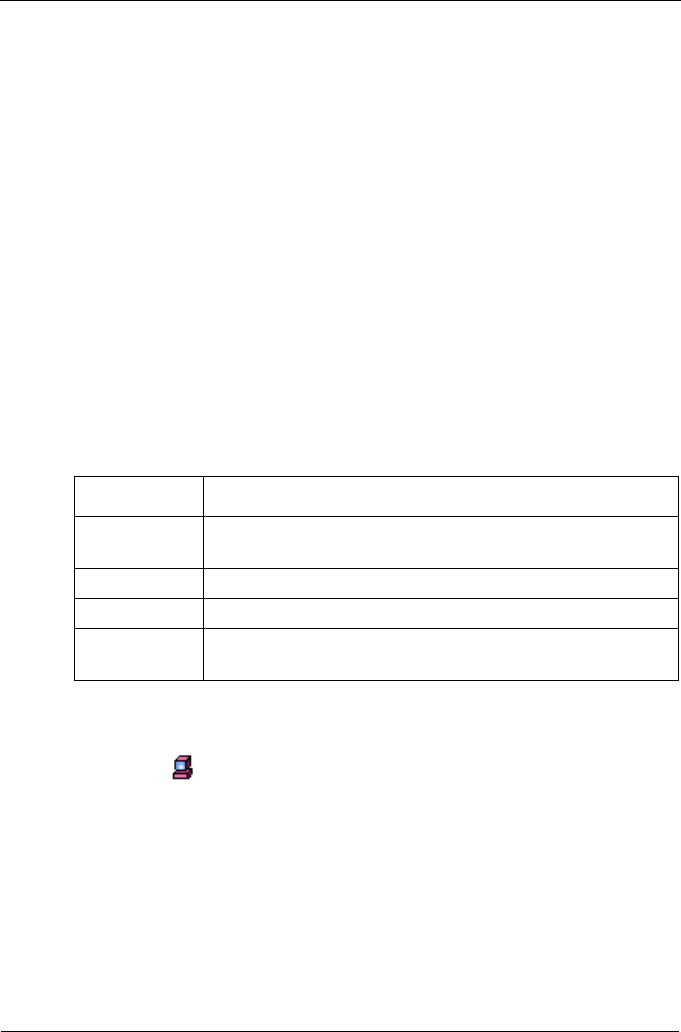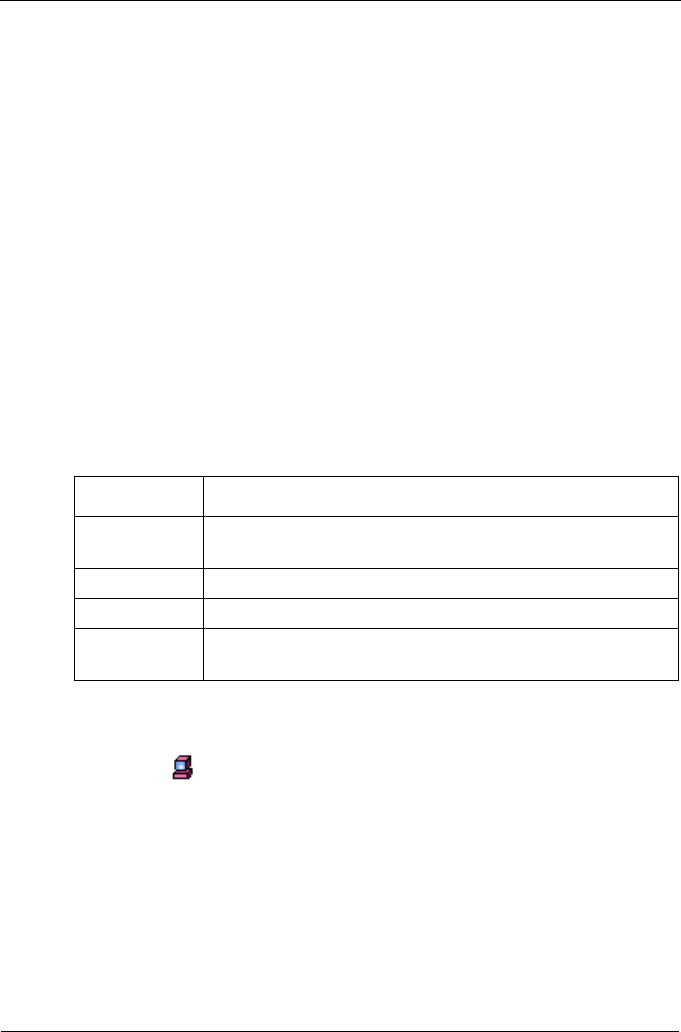
VTrak 15110 User Manual
94
Connection Status
The Subsystem–Connection Status tab verifies the network connection between
the server running the WebPAM PRO Utility Server and the VTrak subsystem.
There are two conditions cited under Connection Info:
• Connection is present and functional – WebPAM PRO is connected and
ready.
• No Connection or Connection Failed – Establish or reestablish the
connection before proceeding.
If the tab shows No Connection, check the network connections to the VTrak's
management port and be sure the VTrak is running. It is possible that somebody
changed the VTrak's Management Port IP address. Use the CLU to verify the
current IP address. If it has changed, add a Subsystem in WebPAM PRO using
the new IP address.
User Rights
The Subsystem–User Rights tab enables you to check and modify the rights of
the users on this subsystem. The following table explains User Rights.
To modify User Rights:
1. Log in as the Administrator.
2. Subsystem icon.
3. Click on theUser Rights tab.
4. Check the boxes to add rights.
5. Uncheck the boxes to delete rights.
6. Click the Submit button when you are done.
The settings shown here for each user also appear under Modify/View User (see
page 83).
To add users to, or delete users from the User Rights list, go to the User
Management function under Administration Tools.
Right Meaning
Creation Permission to create, convert and expand a logical drive;
and make Controller settings
Deletion Permission to delete a logical drive
Maintenance Permission to rebuild and synchronize a logical drive
Notification Permission to receive notification of events affecting the
logical drive