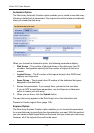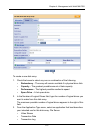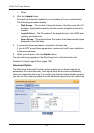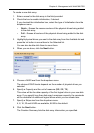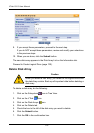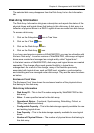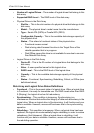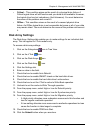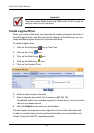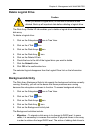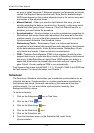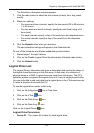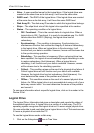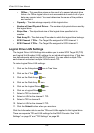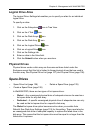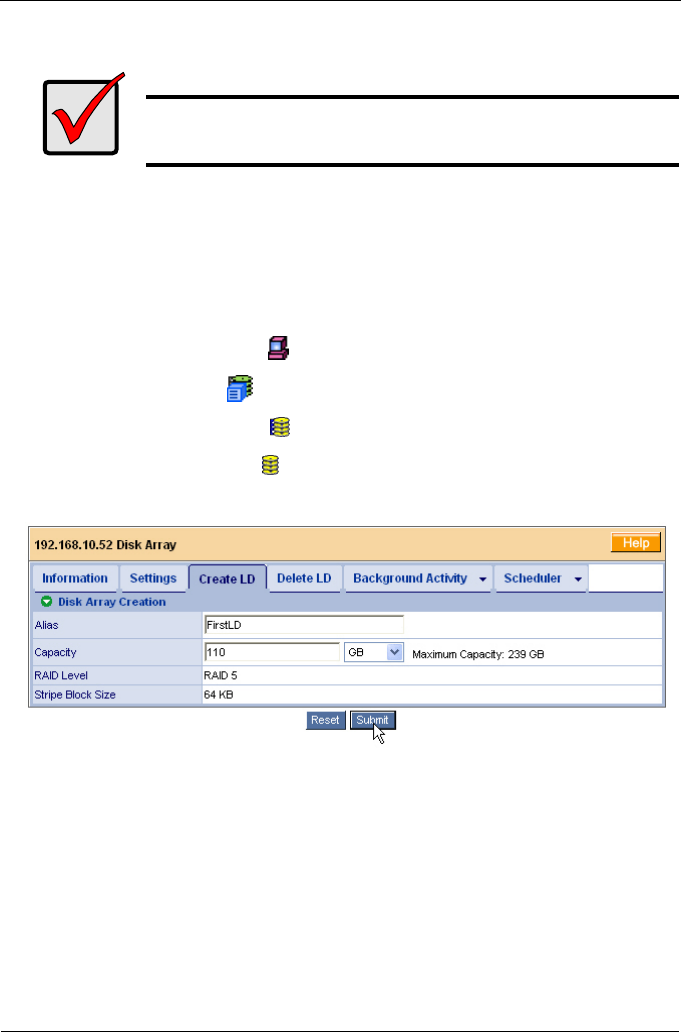
VTrak 15110 User Manual
120
Create Logical Drive
When you create a disk array, you automatically create one logical drive also. If
the initial logical drive used less than the full capacity of the disk array, you can
create additional logical drives from the same disk array.
To create a logical drive:
1. Click on the Subsystem icon in Tree View.
2. Click on the VTrak icon.
3. Click on the Disk Arrays icon.
4. Click on the Disk Array icon.
5. Click on the Create LD tab.
6. Enter an alias (name) in the field.
7. Enter a capacity and select unit of measure (MB, GB, TB).
The default value is the available capacity of the disk array. You can use this
value or any lesser amount.
8. Click the Submit button when you are finished.
The new logical drive appears in the Logical Drive List on the Information tab.
In order to use this logical drive to read and write data, you must partition and
format it using the Host PC’s operating system.
Important
You must enable Media Patrol and PDM on the VTrak in order for
them to work on your disk array.