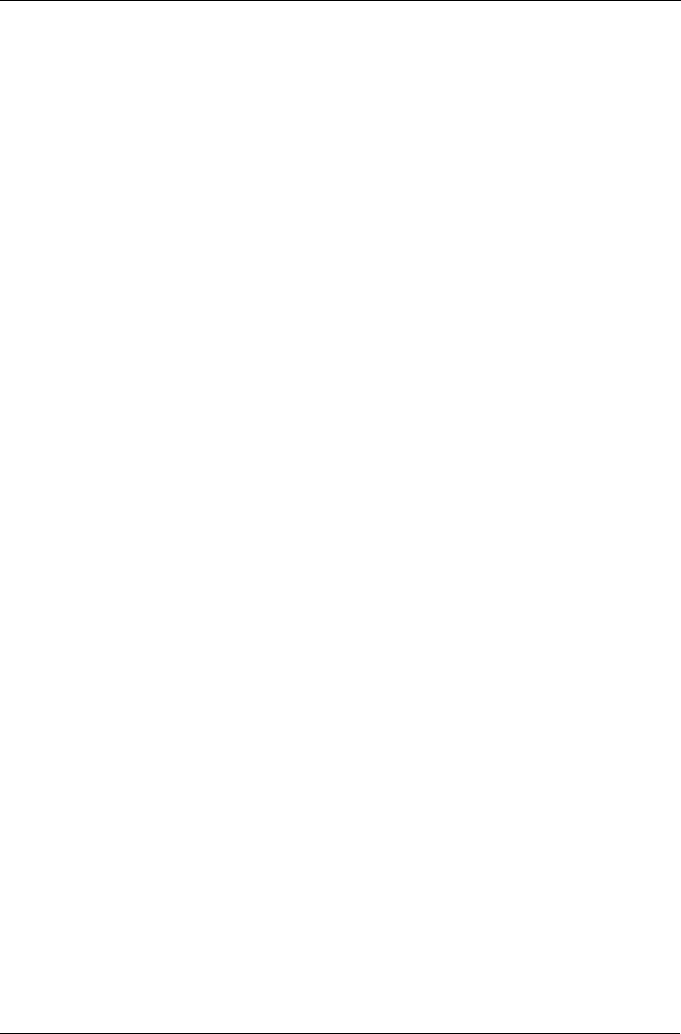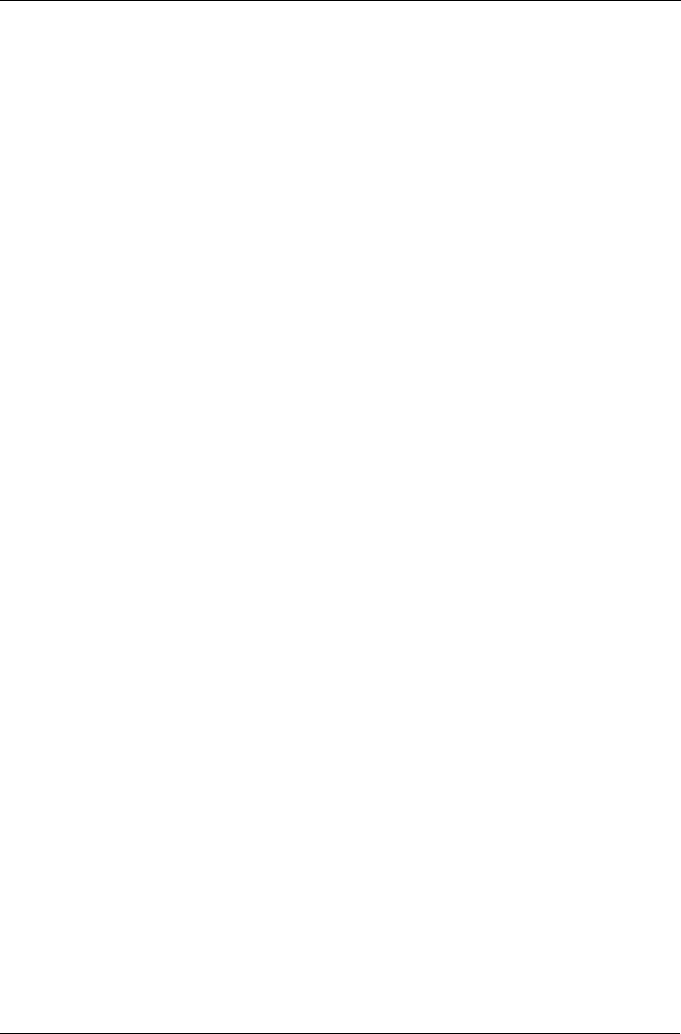
Chapter 2: Installation
25
After a few moments the Power/Activity and Disk Status LEDs should display
green.
If there is no disk drive in the carrier, the Disk Status LED will display green while
the Power/Activity LED will remain dark.
Set-up Management Connections
As explained earlier, VTrak 15110 has two types of Management connections:
• Network – Supports the CLU and WebPAM PRO
• RS-232 Serial – Supports the CLU
The physical (cable) connections for these are described in an earlier section. If
you have not made these connections, do so before continuing.
Use the following procedures to enable Management connections for VTrak.
Terminal Emulation is required in all cases. The others are required depending on
the Management connections you choose.
Terminal Emulation
Terminal emulation is the means of communication over an RS-232 serial
connection. In the following procedure, you will establish a Terminal Emulation
link between the Host PC and the VTrak.
Regardless of your choice of management connection, you must first establish a
Terminal Emulation connection.
If you are using a Macintosh PC and have no provision for a RS-232 connection,
see the instructions under Mac OS X on page 29.
1. Change your PC’s COM Port settings to agree with the following:
• Bits per second: 115200
• Data bits: 8
• Parity: None
• Stop bits: 1
• Flow control: none
2. Start your PC’s terminal emulation program.
3. Press Enter once to launch the CLU.
The CLU Main Menu appears (below) and is ready to use.