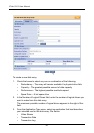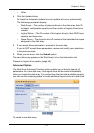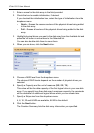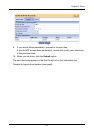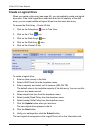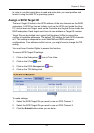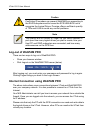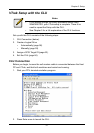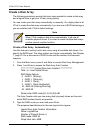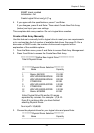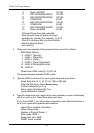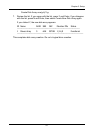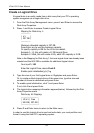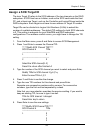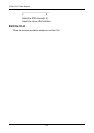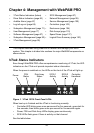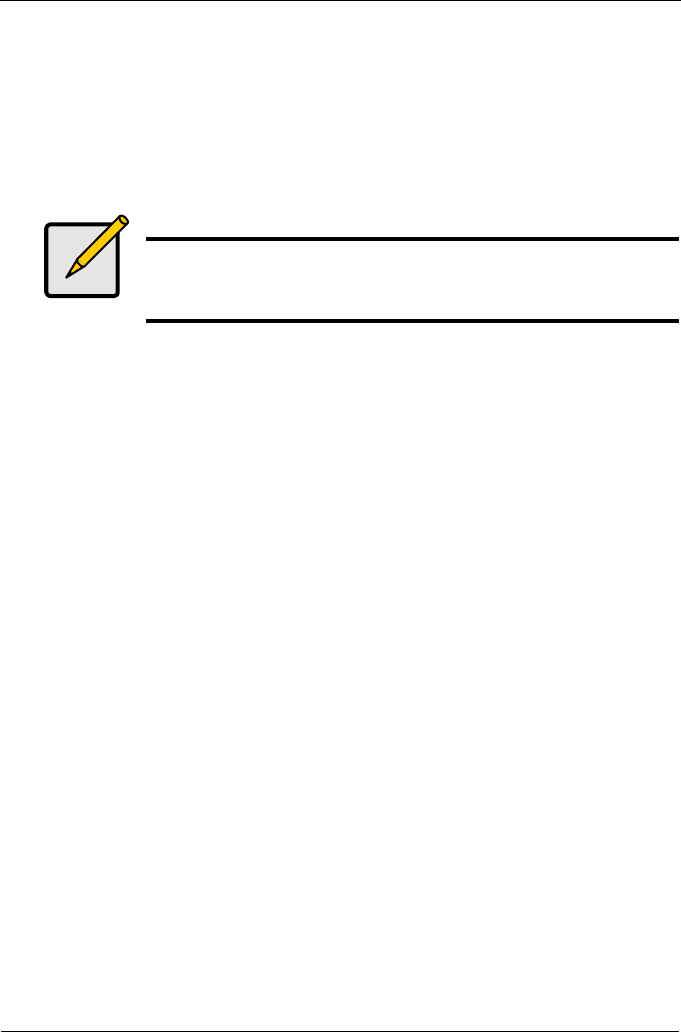
VTrak 15110 User Manual
58
Create a Disk Array
The following procedures provide the basic steps needed to create a disk array
and a logical drive to get your VTrak running quickly.
You can create your disk array automatically or manually. You might prefer to let
VTrak to create the disk array automatically if you are new to RAID technology or
you are satisfied with VTrak’s default settings.
Create a Disk Array Automatically
Use this feature to quickly build a disk array using all available disk drives. You
specify the RAID level. The other options are chosen automatically. See Chapter
7, page 214 for a discussion of RAID Levels and the number of drives each
supports.
1. From the Main menu, press 3 and Enter to access Disk Array Management.
2. Press 1 and Enter to access the Disk Array Auto Creation.
*************Logical Drive Auto Creation************
Total --6-- free Physical Drives
RAID Mode Options:
0 - RAID 0 (Striping)
1 - RAID 1 (Mirroring)
3 - RAID 3 (Parity)
5 - RAID 5 (Parity Distributed)
10 - RAID 10 (Striping/Mirroring)
50 - RAID 50
Please enter RAID mode(0,1,3,5,10,50)>50
The Auto Creation tells you how many disk (physical) drives are free and
which RAID modes (levels) are possible.
3. Type the RAID mode you want and press Enter.
The proposed specifications for the new logical drive appear
Logical Drive Auto Creation Information:
Name: LogicalDrive
Number of Physical Drives: 6
RAID mode: RAID 50
Stripe block size: 64KB
Note
When VTrak creates a disk array automatically, it will use all
available physical drives. If you want to create multiple disk arrays,
use the manual creation function.