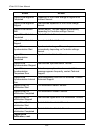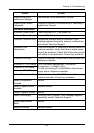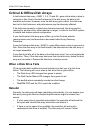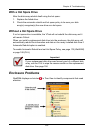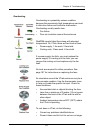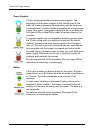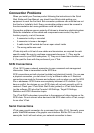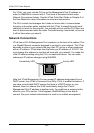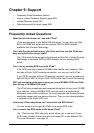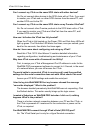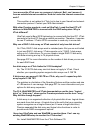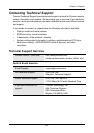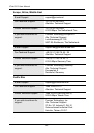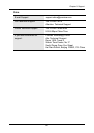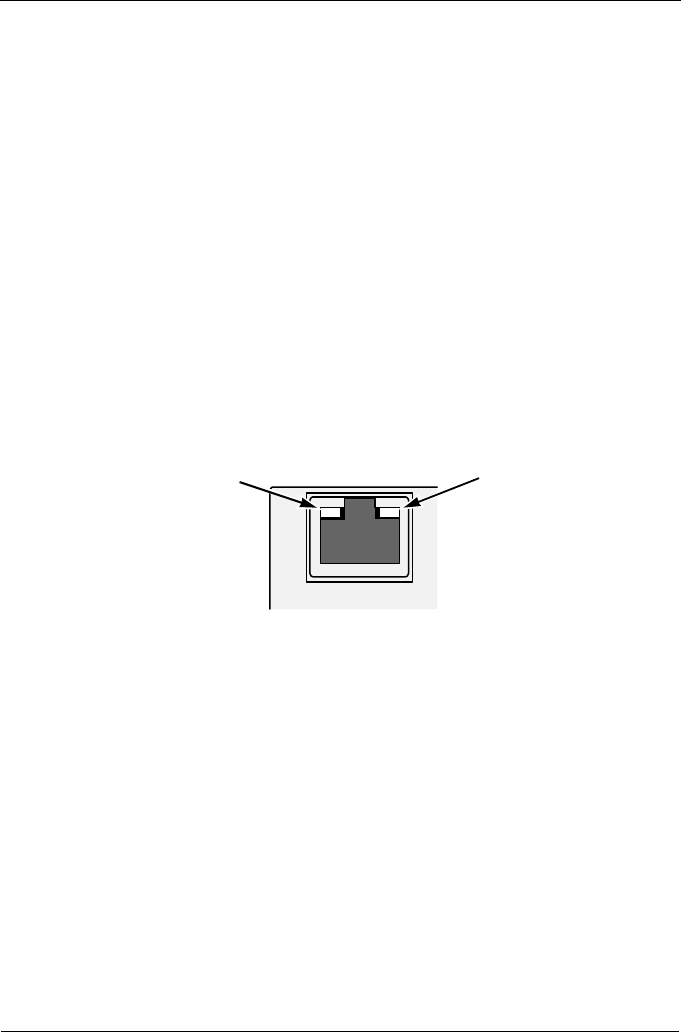
VTrak 15110 User Manual
240
For VTrak, you must use the CLU to set the Management Port IP address in
order for WebPAM to connect with it. This issue is discussed further under
Network Connections (below). See the VTrak Quick Start Guide or Chapter 2 of
the User Manual for more information on setup and connections.
The CLU controls and manages but it does not move data. It communicates
through a null-modem cable, supplied with the VTrak. A straight-through serial
cable will not work for this purpose. You probably will not use the CLU often and
want to disconnect and store the cable. Consider leaving it connected, to be sure
it will be there when you need it.
Network Connections
VTrak has an RJ-45 Management Port connector on the back of its cabinet. This
is a Gigabit Ethernet connector designed to connect to your network. The VTrak
becomes a node on your network like any other PC, server or other component
with an IP address. VTrak ships from the factory an IP address of 10.0.0.2. You
must change this address to one that will work with your network. You make the
initial IP address setting using the CLU, as mentioned above. You can make
subsequent IP address changes using WebPAM.
Note that VTrak Management Port can accept IP address assignments from a
DHCP server. Use VTrak's Command Line Utility (CLU) to enable this feature. If
you have not activated DHCP support but there is a DHCP server on your
network, there is a chance that it will inadvertently assign the VTrak's
Management Port IP address to another node. You might see a warning to this
effect on your PC's monitor. If this happens, WebPAM may not be able to
connect. See your network administrator to work out a suitable arrangement.
Connectivity LED Activity LED