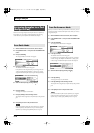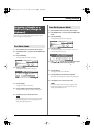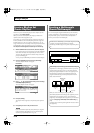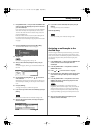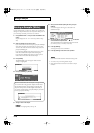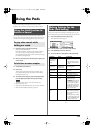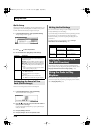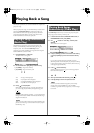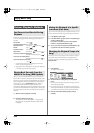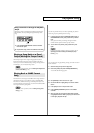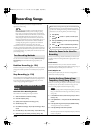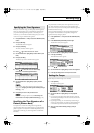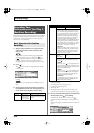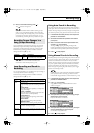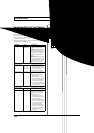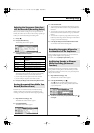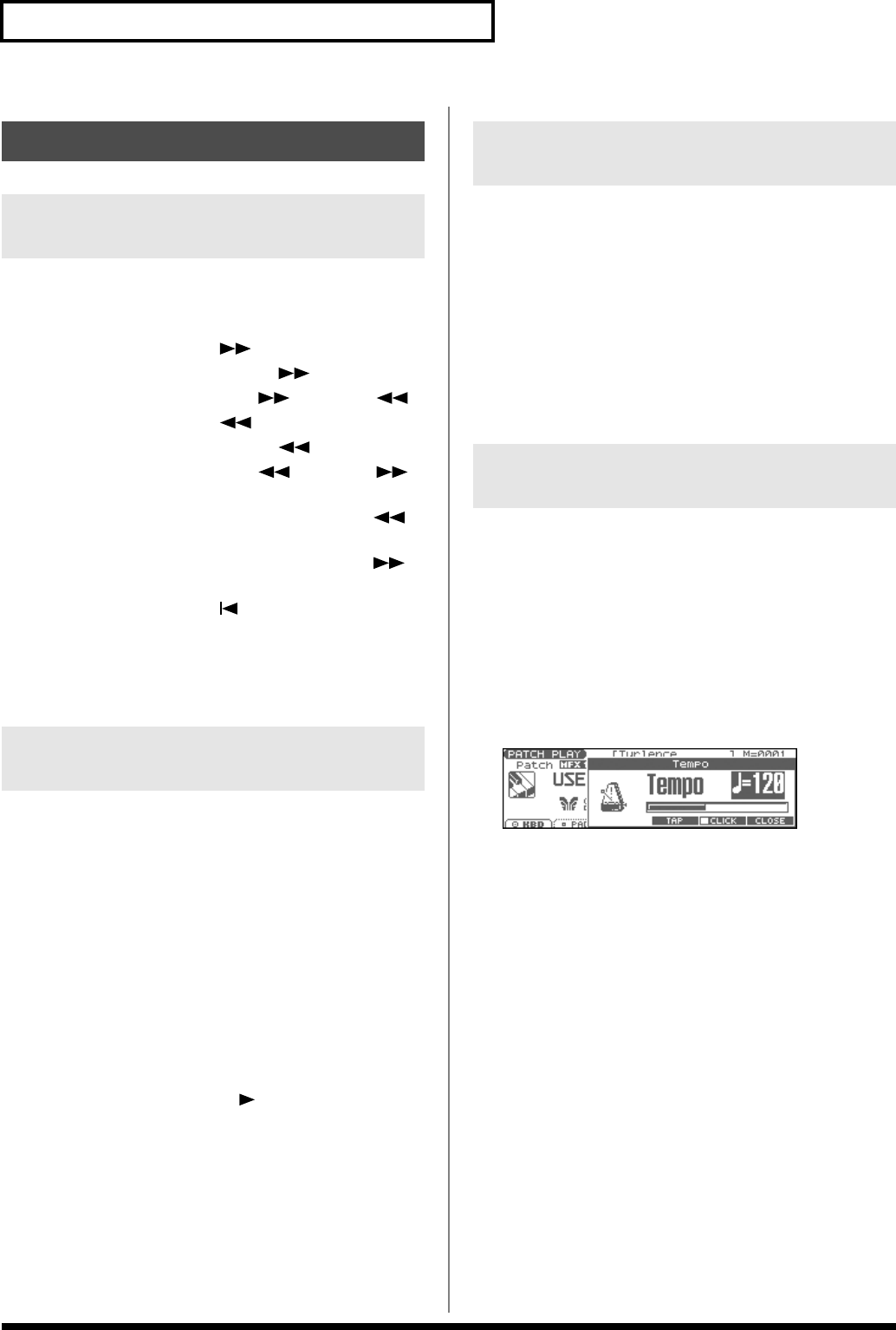
120
Playing Back a Song
Fast-forward, rewind, and jump can be performed during playback,
as well as while stopped. Use the following procedures for each
operation.
Fast-forward:
Press [ ].
Continuous fast-forward:
Press and hold [ ].
Rapid fast-forward:
Hold down [ ] and press [ ].
Rewind:
Press [ ].
Continuous rewind:
Press and hold [ ].
Rapid rewind:
Hold down [ ] and press [ ].
Jump to the previous locate position:
Hold down [SHIFT] and press [ ].
Jump to the next locate position:
Hold down [SHIFT] and press [ ].
Jump to the beginning of the song:
Press [ ].
•A certain amount of time may be required for fast-forward,
rewind, or jump during Quick Play.
• Song playback will be interrupted if you jump to the beginning
or end of the song while the song is playing.
When you play back from the middle of a song, for example after
fast-forward or rewind, the correct patch may not be selected, or the
pitch may be incorrect. This is because the MIDI messages in the area
that you skipped have not been transmitted to the sound generator.
In such cases, you can use the
MIDI Update
function. When you
perform MIDI Update, the MIDI messages (other than Note
messages) from the beginning of the song until the location to which
you moved will be transmitted to the sound generator, ensuring that
the sound generator will be in the correct state for the resumption of
playback.
1.
Make sure that song playback is stopped.
* It is not possible to perform MIDI Update while the song is playing.
2.
Hold down [SHIFT] and press [ ].
The display will indicate “MIDI Update...” while processing
takes place, and when finished, will indicate “MIDI Update
Completed!”
If you want to silence the playback of a specific instrument, you can
mute the part that contains the sequencer data for that instrument.
1.
Press [MUTE] to make it light.
2.
Press PART/TRACK [1]–[8] to mute the corresponding part
so that its indicator lights.
If you want to mute part 9–16, press [9-16] to make its
indicator lit, and press PART/TRACK [1]–[8].
3.
To turn on the part, once again press PART/TRACK [1]–[8]
you pressed in step
2
so the indicator goes dark.
The tempo at which a song will play back is recorded on its tempo
track, but the tempo of the entire song can be adjusted during
playback. The tempo at which the song actually plays is called the
playback tempo
.
* The playback tempo is a temporary setting. It will be lost if you switch
to another song or turn off the power. If you want the song to always
play back at this tempo, you must re-save the song (p. 150).
1.
Press [TEMPO].
The Tempo window appears.
fig.0000
2.
Use the VALUE dial or [INC] [DEC] to set the playback
tempo.
• If you press [F5 (CLICK)] to add a check mark (
✔
), a click will
sound at the specified tempo.
• By pressing [F4 (TAP)] you can set the tempo to the timing at
which you press the button (Tap Tempo). Press the button three
or more times at quarter-note intervals of the desired tempo.
3.
When you have finished making settings, press [F6
(CLOSE)].
Various Playback Methods
Fast-Forward and Rewind During
Playback
Playing Back Correctly from the
Middle of the Song (MIDI Update)
Muting the Playback of a Specific
Instrument (Part Mute)
Changing the Playback Tempo of a
Song
Fantom-Xa_e.book 120 ページ 2004年10月22日 金曜日 午後2時3分