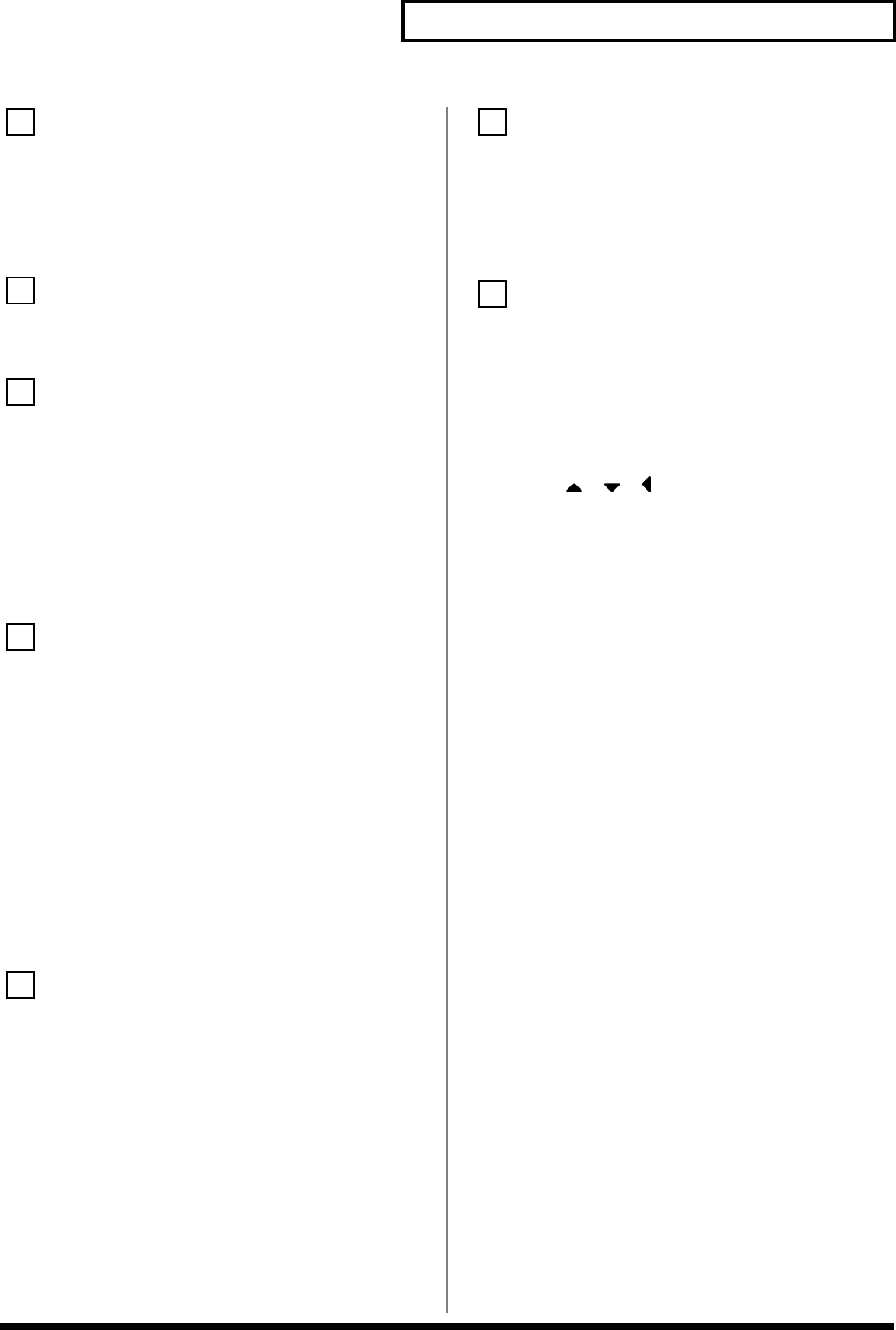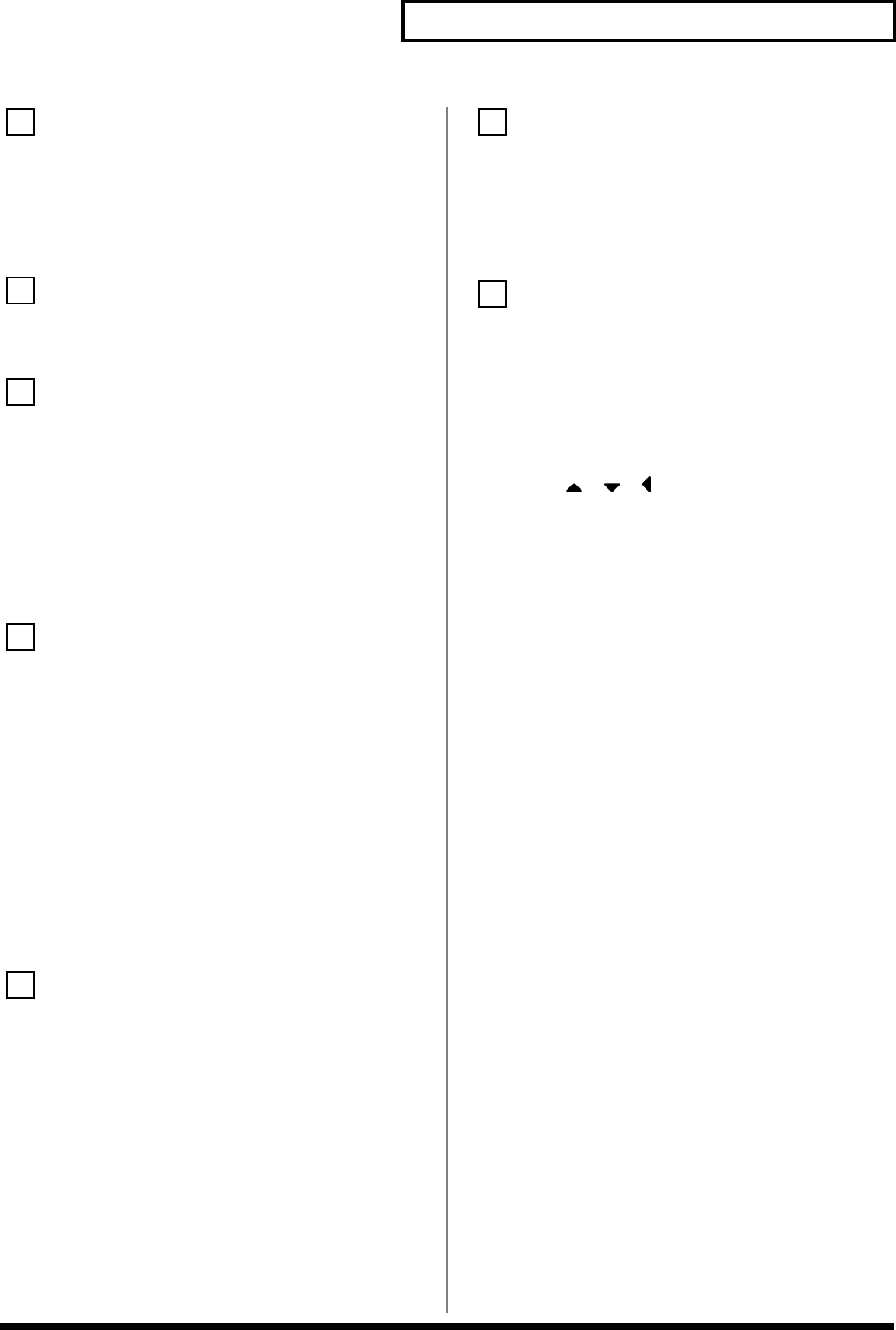
13
Panel Descriptions
[CHORD MEMORY]
Switches the CHORD MEMORY on/off (p. 92).
[RPS]
Switches RPS on/off (p. 154).
* Hold down [SHIFT] and press [CHORD MEMORY] or [RPS] to
access the CHORD MEMORY or RPS setting screen.
Display
This displays information regarding the operation you are
performing.
[MENU]
Opens the MENU. The contents of the menu will depend on the
current mode.
Function buttons ([F1]–[F6])
During editing, these buttons execute a variety of functions, and
their function will differ depending on the screen.
[PAGE]
When this button is lit, you can use this to switch the screen.
* Hold down [SHIFT] and press [PAGE] to access the LCD Contrast
setting screen (p. 16).
PART/TRACK
[SELECT]
If you press this in Performance mode, buttons [1]–[8] will function
as Part Select buttons (p. 68, p. 70).
[MUTE]
If you press this in Performance mode, buttons [1]–[8] will function
as Mute buttons (p. 71, p. 120).
[1]–[4] (TONE SW [1]–[4])
In Performance mode, these correspond to parts 1–4 (9–12).
In Patch mode, they turn tones or waves on/off (p. 33).
[5]–[8] (TONE SELECT [1]–[4])
In Performance mode, these correspond to parts 5–8 (13–16).
In Patch mode, they select the tone or wave to edit (p. 35, p. 55).
[9-16]
If you press this in Performance mode so it’s lighted, buttons [1]–[8]
will correspond to parts 9–16.
[WRITE]
Save edited settings into Temporary Area or a memory card (p. 37, p.
57, p. 72, p. 91, p. 93, p. 116, p. 150).
[PATCH SELECT]
View the PATCH SELECT screen (p. 31).
[PATCH EDIT]
Make patch-related settings (p. 35).
[SONG]
Make settings for song data and song edit (p. 119).
[EFFECTS]
Make effect-related settings (p. 157).
[SHIFT] (JUMP)
This button is used in conjunction with other buttons to execute
various functions.
[MIXER]
View the Performance mode’s Mixer screen (p. 70).
[LAYER/SPLIT]
View the Performance mode’s Layer screen (p. 68).
[PATCH/RHYTHM]
Enter Patch/Rhythm mode (p. 29).
VALUE Dial
This is used to modify values. If you hold down [SHIFT] as you turn
the VALUE dial, the value will change in greater increments.
[DEC], [INC]
This is used to modify values. If you keep on holding down one
button while pressing the other, the value change accelerates. If you
press one of these buttons while holding down [SHIFT], the value
will change in bigger increments (p. 27).
[CURSOR] ( , , , )
Moves the cursor location up/down/left/right (p. 27).
[EXIT]
Return to the previous screen, or close the currently open window.
In some screens, this causes the currently executing function to be
aborted.
[ENTER]
Use this button to execute an operation.
TRIGGER/CATEGORY
PAD [1]–[9]
Use these to play tones or samples, or to start patterns.
[HOLD] (PAD [0])
Turn “hold” (sustaining the sound after you release the pad) on/off
(p. 117).
[TRIGGER]
If you press this so it’s lighted, pads [1]–[9] will play tones or
samples.
[CATEGORY]
If you press this so it’s lighted, pads [0]–[9] will select patch
categories (p. 32)
* If you together press [TRIGGER] and [CATEGORY] so both are
lighted, you can use pads [0]–[9] as a numeric keypad to enter
numeric values (p. 27).
SAMPLING
[MIX IN]
Switches the external input on/off (p. 101).
* Hold down [SHIFT] and press this button to access the INPUT
setting screen.
[SAMPLE]
View the SAMPLE EDIT or SAMPLE LIST screen (p. 104, p. 106).
[SAMPLING]
View the Sampling Menu screen (p. 100).
[SKIP BACK SAMPLING]
Sample the performance for a specified duration prior to the moment
you pressed the button (p. 103).
Pitch Bend/Modulation Lever
This allows you to control pitch bend or apply vibrato (p. 18).
6
7
8
9
10
11
12