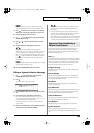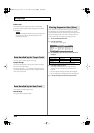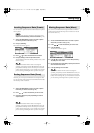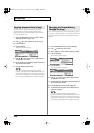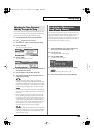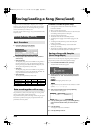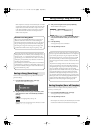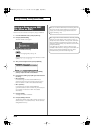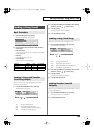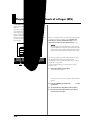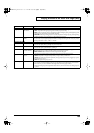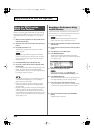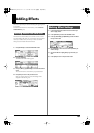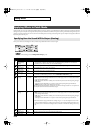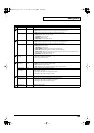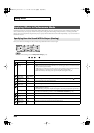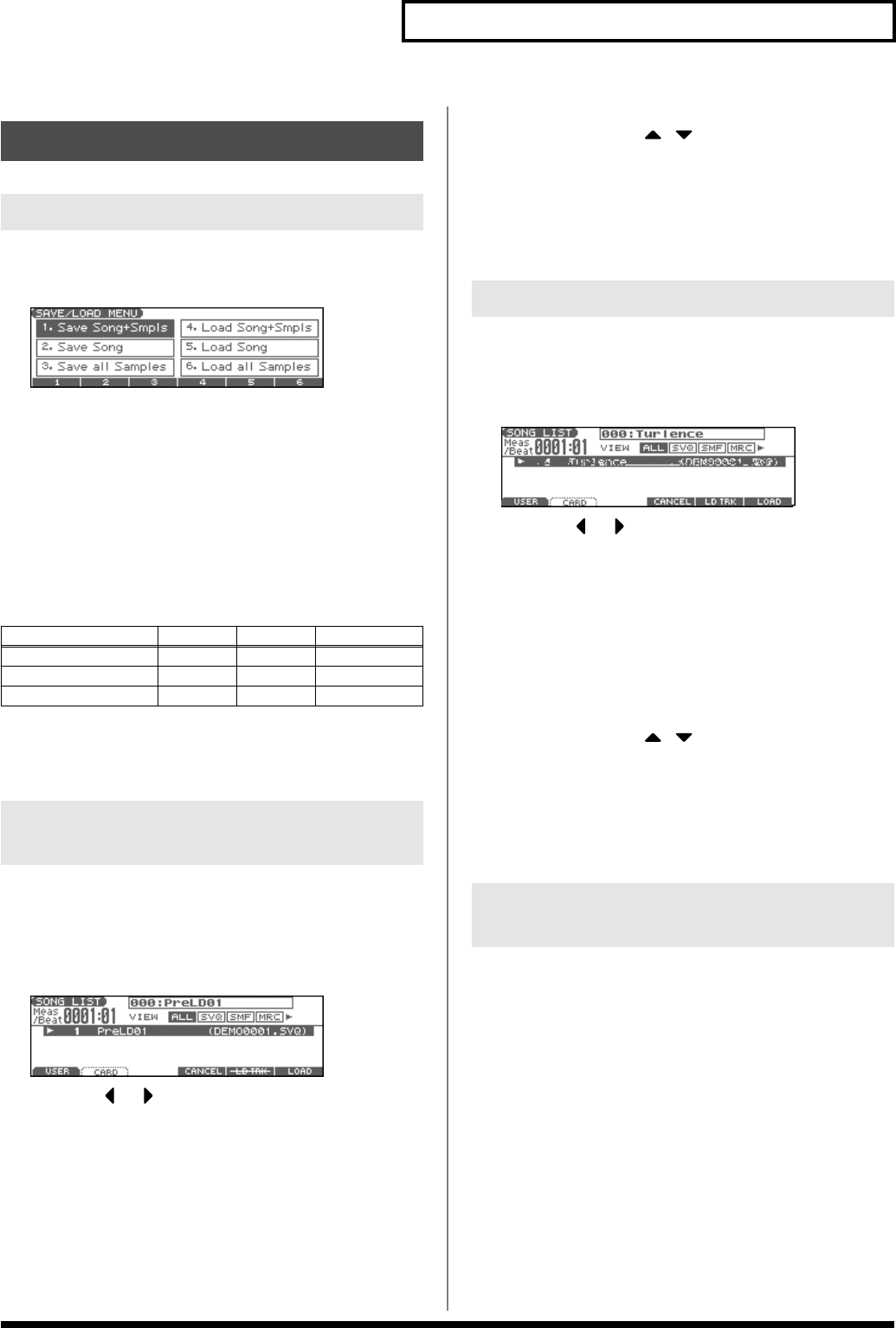
153
Saving/Loading a Song (Save/Load)
1.
Hold down [SHIFT] and press [WRITE].
The SAVE/LOAD MENU screen appears.
fig.SaveLoadMenu
2.
Press [F4]–[F6] to select the format in which you want to
load the song.
•
Load Song+Smpls:
Loads a song into Temporary Area. All samples will be loaded
into sample memory.
•
Load Song:
Loads a song into Temporary Area.
•
Load all Samples:
Loads all samples into sample memory.
✔
: Loading is possible
*A song saved on the Fantom-Xa (.SVQ) also includes the data for the
sound generator’s temporary area.
Here’s how you can load a song into Temporary Area and all
samples into sample memory.
1.
From the SAVE/LOAD MENU screen, press [F4].
The SONG LIST screen appears.
fig.SongList2
* By pressing or in the above screen, you can specify the type of
songs that will be displayed. If various types of songs are saved
together, it will be easier to find the desired song if you restrict the
displayed file types in this way.
ALL: all songs will be displayed
SVQ: only SVQ files will be displayed
SMF: only Standard MIDI Files will be displayed
MRC: only MRC files will be displayed
2.
Press either [F1 (USER)] or [F2 (CARD)] to select the load-
destination, and use to select a song.
3.
Press [F6 (LOAD)].
A message will ask you for confirmation.
4.
Press [F6 (EXEC)] to execute.
* To cancel, press [F5 (CANCEL)].
Here’s how you can load a song into Temporary Area.
1.
From the SAVE/LOAD MENU screen, press [F5].
The SONG LIST screen appears.
fig.SongList
* By pressing or in the above screen, you can specify the type of
songs that will be displayed. If various types of songs are saved
together, it will be easier to find the desired song if you restrict the
displayed file types in this way.
ALL: all songs will be displayed
SVQ: only SVQ files will be displayed
SMF: only Standard MIDI Files will be displayed
MRC: only MRC files will be displayed
2.
Press either [F1 (USER)] or [F2 (CARD)] to select the load-
destination, and use to select a song.
3.
Press [F6 (LOAD)].
A message will ask you for confirmation.
4.
Press [F6 (EXEC)] to execute.
* To cancel, press [F5 (CANCEL)].
Here’s how you can load all samples from user memory or memory
card into sample memory.
1.
From the SAVE/LOAD MENU screen, press [F6].
A message will ask you for confirmation.
2.
Press [F6 (EXEC)] to execute.
* To cancel, press [F5 (CANCEL)].
Loading a Song (Load)
Basic Procedure
Function
Button Song ALL Samples
Load Song+Smpls
[F4]
✔
✔
Load Song
[F5]
✔
–
Load all Samples [F6] –
✔
Loading a Song with Samples
(Load Song+Smpls)
Loading a song (Load Song)
Loading Samples (Load all
Samples)
Fantom-Xa_e.book 153 ページ 2004年10月22日 金曜日 午後2時3分