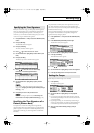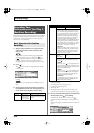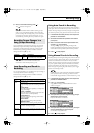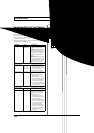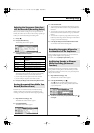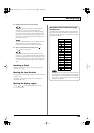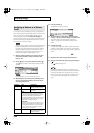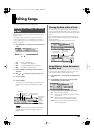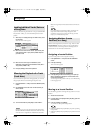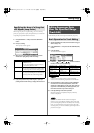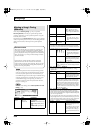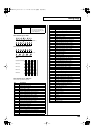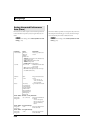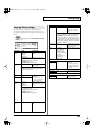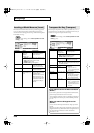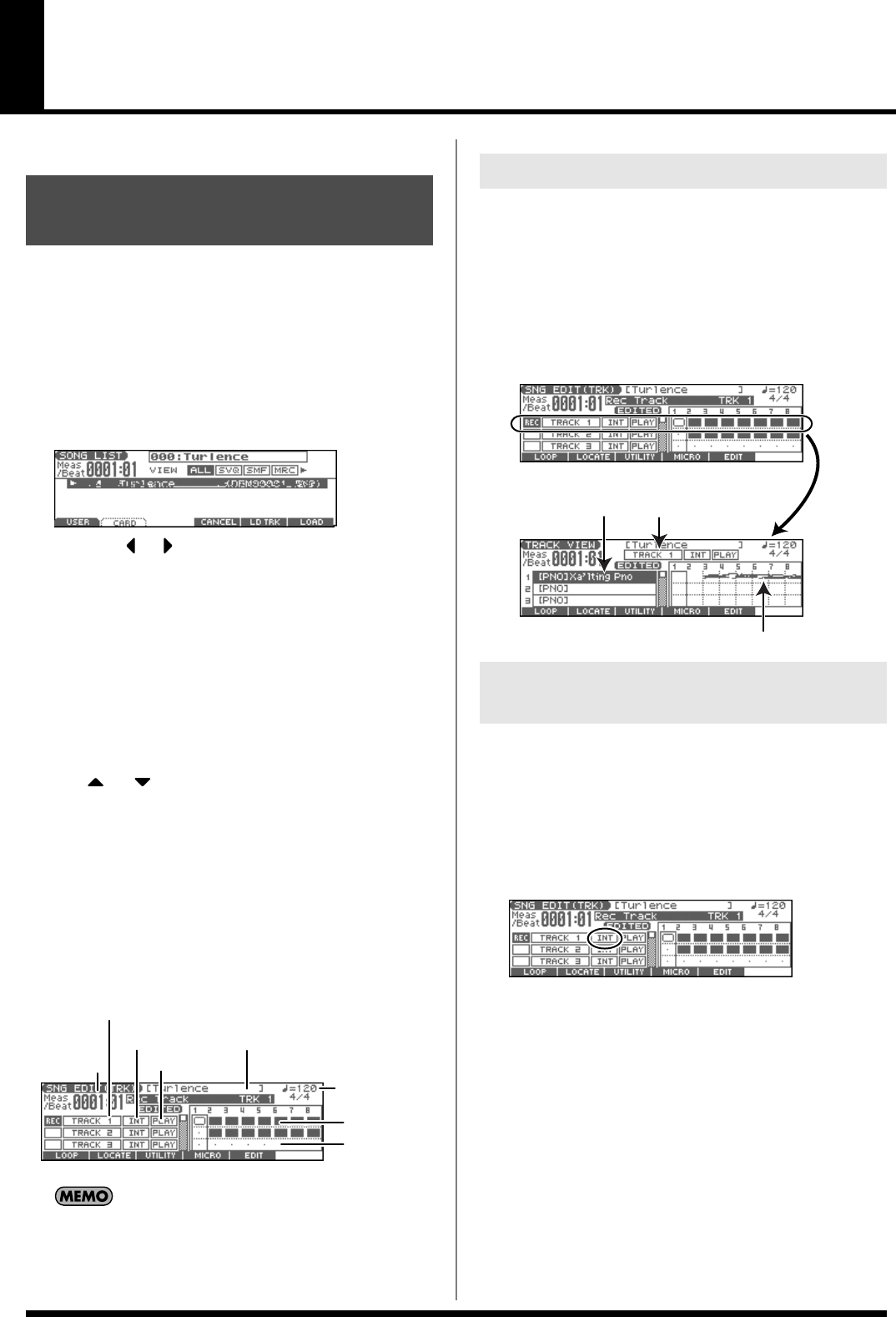
131
Editing Songs
This chapter explains the procedure for editing songs.
When you’re going to edit a song, you have to first load it into the
Temporary Area.
The Temporary Song will be lost if you turn power off or load
another song into Temporary Area. If Temporary Area contains a
song you wish to keep, you must save that song to user memory or
memory card (p. 150).
1.
Press [SONG EDIT <-> LIST] twice to access the SONG LIST
screen.
fig.SongList
* By pressing or in the above screen, you can specify the type of
songs that will be displayed. If various types of songs are saved
together, it will be easier to find the desired song if you restrict the
displayed file types in this way.
•
ALL:
all songs will be displayed
•
SVQ:
only SVQ files will be displayed
•
SMF:
only Standard MIDI Files will be displayed
•
MRC:
only MRC files will be displayed
2.
Press [F1 (USER)] or [F2 (CARD)] to select the loading
destination.
3.
Use or to select the song that you want to edit.
4.
Press [F6 (LOAD)].
*A Message will ask you for confirmation.
5.
Press [F6 (EXEC)].
When the song has finished loading, the performance data of
the loaded song will be displayed in the SNG EDIT (TRK)
screen.
* You can also load a song by holding down [SHIFT] and pressing
[WRITE] (p. 153).
fig.SongEditTrk.e
If you play back the song while the SNG EDIT (TRK) screen is
displayed, the screen will scroll in keeping with the song
playback location.
The Fantom-Xa can record data for multiple MIDI channels in a
single track. From the SNG EDIT (TRK) screen, press [PAGE] to see
which channel(s) of data are found in each track (the TRACK VIEW
screen).
This screen graphically shows the note data of each channel. The
height of the bar indicates the note pitch, and the length of the bar
indicates the duration.
Press [PAGE] once again to return to the previous screen.
fig.TrackView.e
By specifying the output destination for each track, you can use a
variety of sound generators when playing back a song.
1.
Press [SONG EDIT <-> LIST] to access the SNG EDIT (TRK)
screen.
2.
Use [CURSOR] to move the cursor for the track whose
output destination you want to specify.
fig.TrackOutput
3.
By using the VALUE dial or [INC] [DEC], set the value.
OFF:
The track will not be sounded.
INT:
The track will be sounded by the Fantom-Xa’s internal
sound generator.
MIDI:
The track will be sounded by an external sound
generator connected to the MIDI OUT connector.
BOTH:
The track will be sounded by both the internal and
external sound generators.
Loading the Song You Want
to Edit
Output destination
of each track
Status of each track
Measures
containing no
sequencer data
Measure
number
Track number
Measures
containing
sequencer data
Indicates the name of the
currently selected song.
Indicates the song’s
playback tempo.
Viewing the Data within a Track
Using Different Sound Generators
for Each Track
Displays the data of each part.
Indicates the track
whose contents are
shown.
Indicates the patch
assigned to each part.
Fantom-Xa_e.book 131 ページ 2004年10月22日 金曜日 午後2時3分