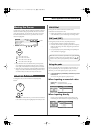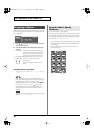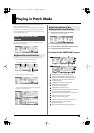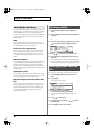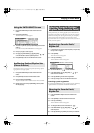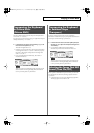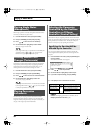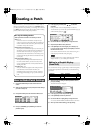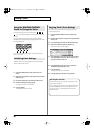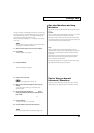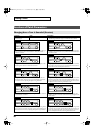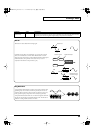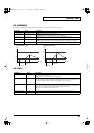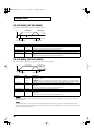35
Creating a Patch
With the Fantom-Xa, you have total control over a wide variety of
settings. Each item that can be set is known as a
parameter
. When
you change the values of parameters, you are doing what is referred
to as
Editing
. This chapter explains the procedures used in creating
patches, and the functions of the patch parameters.
1.
Press [PATCH/RHYTHM] to access the PATCH PLAY
screen.
2.
Select the part (keyboard or pad) and patch whose settings
you want to edit (p. 30).
* You cannot edit the patches in the GM2 group.
3.
Press [PATCH EDIT] to access the PATCH EDIT screen.
fig.PatchEdit
* Set the Structure Type (p. 38) and Booster Gain (p. 39) parameters in
this screen.
4.
Press [F1 (COMMON)]–[F6 (LFO&OUT)] to select the
parameter group.
5.
Press [F1]–[F6], and then press to select the
parameter.
Some parameters can be set independently for each tone.
To select the tone you want to edit, press TONE SELECT [1]–[4]
(PART/TRACK [5]–[8]) or .
fig.WavePitch
6.
Use the VALUE dial or [INC] [DEC] to change the value.
7.
Repeat steps
4
–
6
to set each parameter.
8.
Press [WRITE] to save the changes you’ve made (p. 37).
If you do not wish to save changes, press [EXIT] to return to
the PATCH PLAY screen.
If you return to the PATCH PLAY screen without saving, an “*”
will be displayed at the left of the patch group.
If you turn off the power or select a different sound while the
display indicates “*,” your edited patch will be lost.
You can edit while viewing a graphic display of the most frequently
used important parameters. Zoom Edit lets you edit the following
parameters.
1.
With the screen for editing the above parameters shown,
press [F6 (ZOOM)].
The Zoom Edit screen will appear.
fig.ZoomEdit
2.
Press [F1]–[F5] to select the parameter group.
3.
Press [CURSOR] to select the parameter.
4.
Use the VALUE dial or [INC] [DEC] to change the value.
You can use the REALTIME CONTROL knobs to set the value.
5.
When you have finished editing, press [F6 (EXIT)].
How to Make Patch Settings
Four Tips for Editing Patches
Select a patch that is similar to the sound you wish to
create
(p. 30)
It’s hard to create a new sound that’s exactly what you
want if you just select a patch and modify its parameters at
random. It makes sense to start with a patch whose sound
is related to what you have in mind.
Decide which tones will sound (p. 33)
Since a patch is a combination of up to any four tones, you
should listen to how the individual tones sound before you
edit. Then decide which tones you are going to use. It is
important to turn off unused tones to avoid wasting voices,
unnecessarily reducing the number of simultaneous notes
you can play.
Check the Structure setting (p. 38)
The important Structure parameter determines how the
four tones combine. Before you select new tones, make
sure you understand how the currently selected tones are
affecting each other.
Turn Effects off (p. 157)
Since you will hear the original sound of the patch itself
when the effects are turned off, the results of your
modifications will be easier to hear. Actually, sometimes
just changing effects settings can give you the sound you
want.
Editing in a Graphic Display
(Zoom Edit)
Parameter
page Parameter page
Pitch Envelope
p. 44 TVA Envelope p. 48
TVF p. 45 LFO 1/2 p. 52
TVF Envelope p. 46 Step LFO p. 54
Fantom-Xa_e.book 35 ページ 2004年10月22日 金曜日 午後2時3分