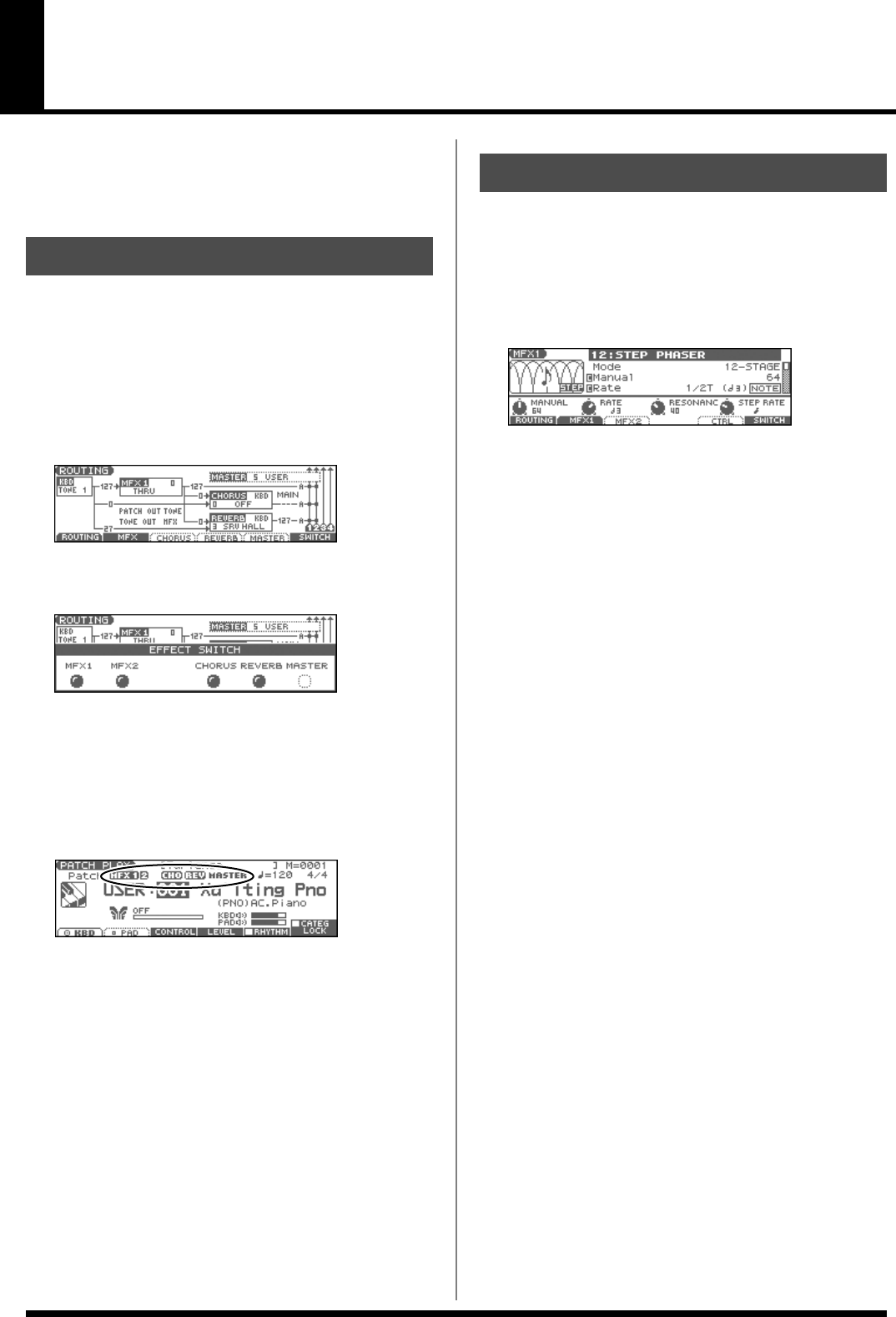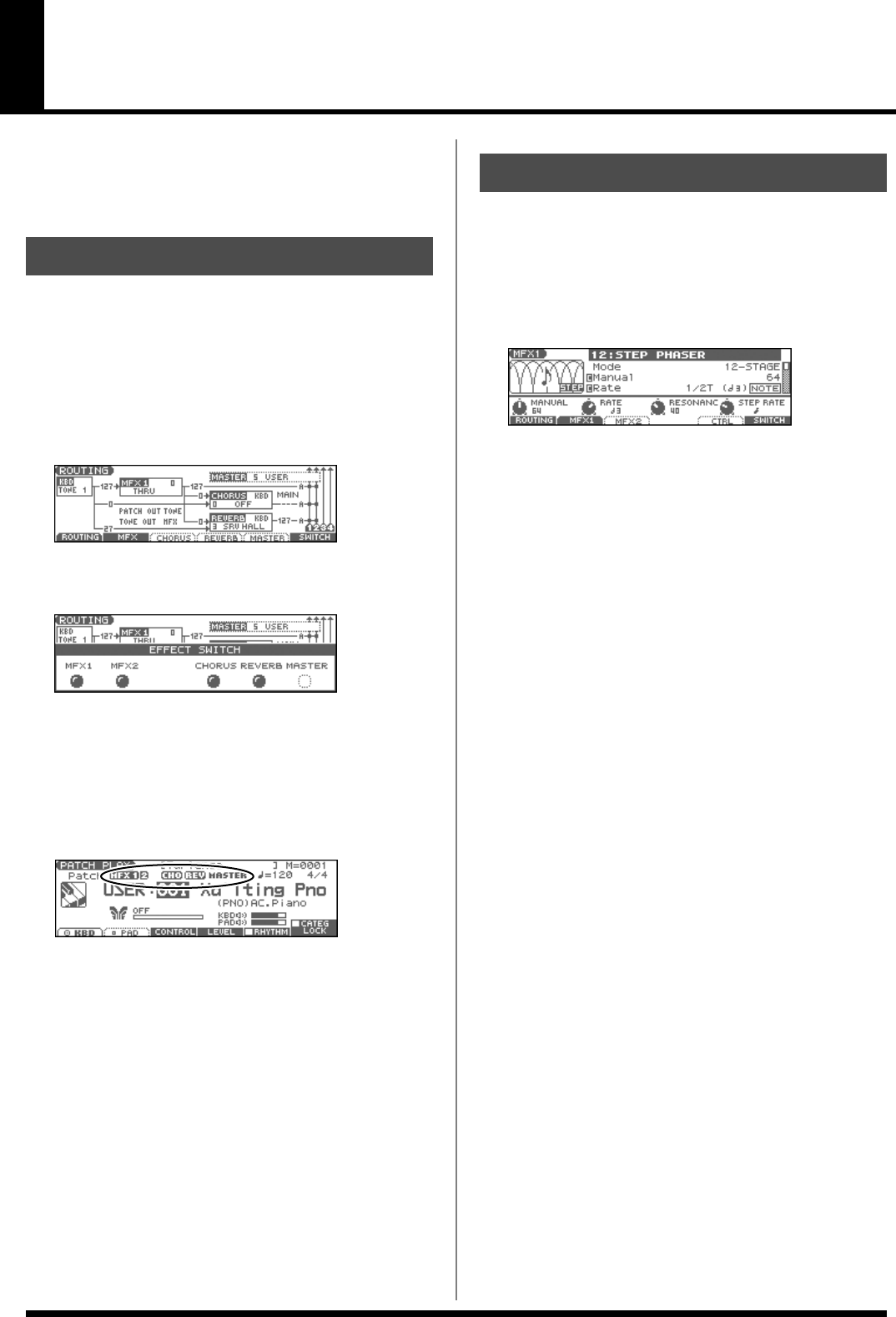
157
Adding Effects
This section explains the procedures and settings for applying effects
in each mode.
For details of the Fantom-Xa’s onboard effects, refer to
About the
Onboard Effects
(p. 22).
The Fantom-Xa’s onboard effects can be turned on/off as a whole.
Turn these settings OFF when you wish to listen to the unprocessed
sound as you create a sound, or when you wish to use external
effects processors instead of the built-in effects.
* Effect ON/OFF settings are global Fantom-Xa settings. These settings
cannot be made for each Patch or Performance individually.
1.
Press [EFFECTS] to access the ROUTING screen.
fig.Routing*
2.
Press [F6 (SWITCH)].
The EFFECT SWITCH window appears.
fig.FxSw
3.
Press [F1 (MFX1)]–[F6 (MASTER)] to turn each effect switch
on/off.
The switch will turn on/off each time you press the button.
4.
Press [EXIT] to return to the previous screen.
When you return to the PLAY screen, the settings will be
displayed in the following area.
fig.FxSw2
1.
In the appropriate mode, select the sound to which you
want to apply effects.
2.
Press [EFFECTS] to access the ROUTING screen.
3.
Press [F1 (ROUTING)]–[F5 (MASTER)] to select the effect
that you want to edit.
fig.FxSetting
4.
Use [CURSOR] to move the cursor to the parameter you
wish to change.
5.
Use the VALUE dial or [INC] [DEC] to get the value you
want.
6.
Press [EXIT] to return to the previous screen.
* You cannot edit the effect settings for patches of the GM group.
Turning Effects On and Off
Making Effect Settings
Fantom-Xa_e.book 157 ページ 2004年10月22日 金曜日 午後2時3分