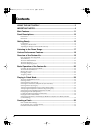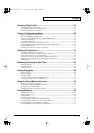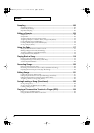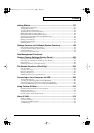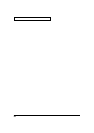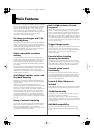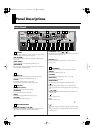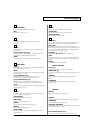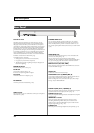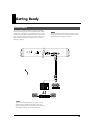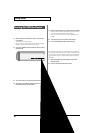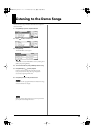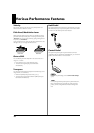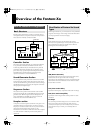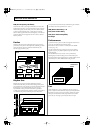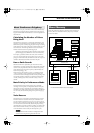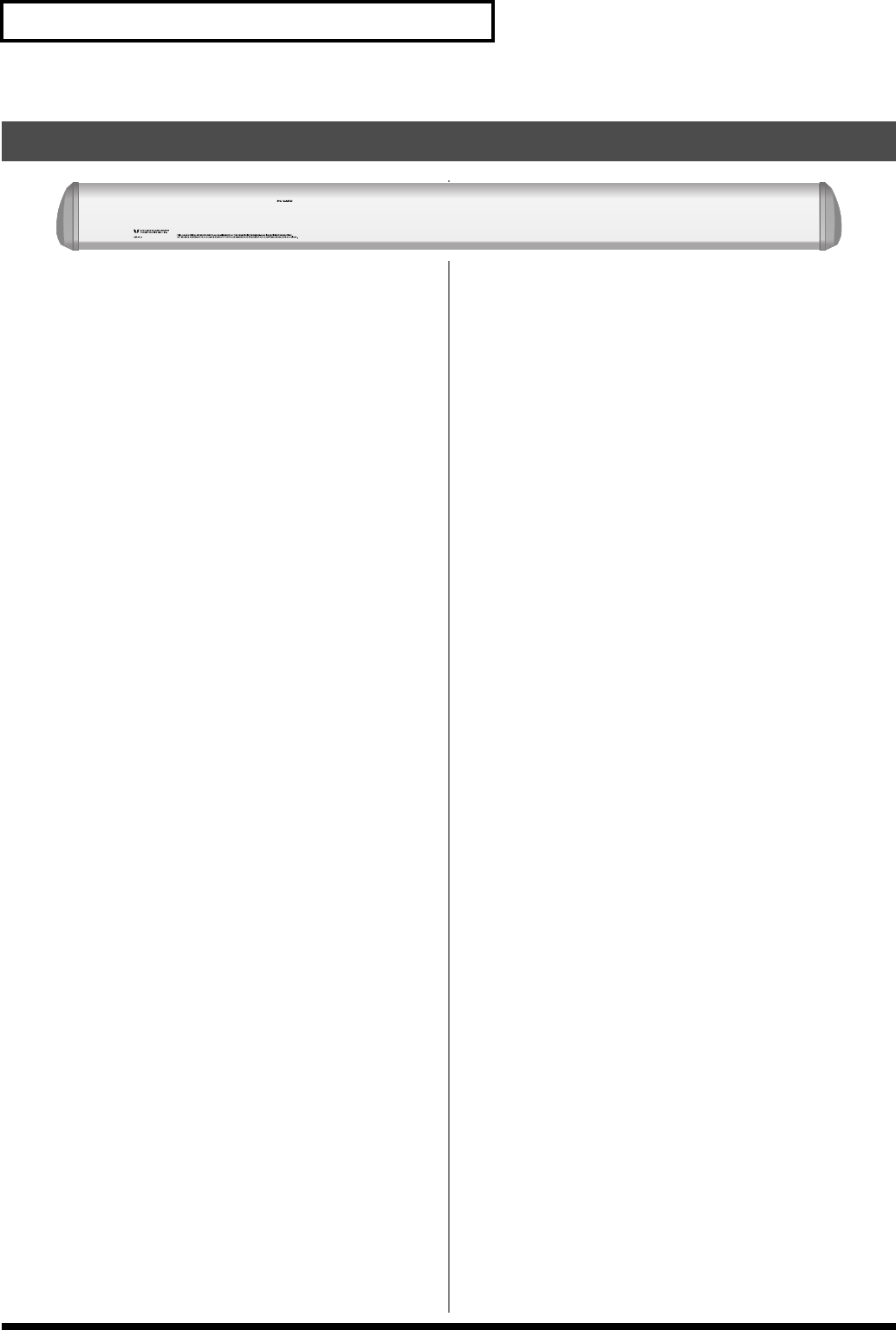
14
Panel Descriptions
fig.Rear
Ground Terminal
927
Depending on the circumstances of a particular setup, you may
experience a discomforting sensation, or perceive that the surface
feels gritty to the touch when you touch this device, microphones
connected to it, or the metal portions of other objects, such as guitars.
This is due to an infinitesimal electrical charge, which is absolutely
harmless. However, if you are concerned about this, connect the
ground terminal (see figure) with an external ground. When the unit
is grounded, a slight hum may occur, depending on the particulars
of your installation. If you are unsure of the connection method,
contact the nearest Roland Service Center, or an authorized Roland
distributor, as listed on the “Information” page.
Unsuitable places for connection
• Water pipes (may result in shock or electrocution)
• Gas pipes (may result in fire or explosion)
• Telephone-line ground or lightning rod (may be dangerous in
the event of lightning)
POWER ON Switch
Press to turn the power on/off (p. 16).
DC IN Jack
Connect the AC adaptor here (p. 15).
Be sure to use only the supplied AC adaptor.
Cord Hook
Anchor the cord of the AC adaptor (p. 15).
PC CARD Slot
A memory card can be inserted here (p. 218).
930
* Never insert or remove a memory card while this unit’s power is on.
Doing so may corrupt the unit’s data or the data on the memory card.
931
* Carefully insert the memory card all the way in—until it is firmly in
place.
USB Connector
This connector lets you use a USB cable to connect your computer to
the Fantom-Xa (p. 206).
CONTROL PEDAL Jack
You can connect optional expression pedals (EV-5, etc.) to these
jacks. By assigning a desired function to a pedal, you can use it to
select or modify sound or perform various other control. You can
also connect optional pedal switches (DP series etc.) to sustain sound
(p. 18).
925
* Use only the specified expression pedal (EV-5; sold separately). By
connecting any other expression pedals, you risk causing malfunction
and/or damage to the unit.
HOLD PEDAL Jack
An optional pedal switch (DP series etc.) can be connected to this
jack for use as a hold pedal (p. 18).
This can also be set so it supports the use of half-pedaling
techniques. So, after connecting an optional expression pedal (DP-8,
etc.), you can employ pedal work to achieve even finer control in
performances in which piano tones are used.
MIDI Connectors (IN, OUT, THRU)
These connectors can be connected to other MIDI devices to receive
and transmit MIDI messages.
LEVEL knob
Controls the volume of the external input.
AUDIO INPUT Jacks (L (MONO)/MIC, R)
Accept input of audio signals in stereo (L/R) from external devices.
If you want to use mono input, connect to the L jack.
When recording from a mic, connect it to the L jack, and set Input
Select (p. 100) to “MICROPHONE.”
926a
* When connection cables with resistors are used, the volume level of
equipment connected to the AUDIO INPUT jacks may be low. If this
happens, use connection cables that do not contain resistors, such as
those from the Roland PCS series.
OUTPUT A (MIX) Jacks (L (MONO), R)
These jacks output the audio signal to the connected mixer/amplifier
system in stereo. For mono output, use the L jack (p. 15).
OUTPUT B Jacks (L, R)
These jacks output the audio signal to the connected mixer/amplifier
system in stereo.
INDIVIDUAL 1-4 Jacks
These jacks output audio signals in mono to an amp or mixer.
The setting determining whether these jacks are used as stereo
OUTPUT jacks or monaural INDIVIDUAL jacks is made with the
Output Assign setting (p. 158, p. 160).
PHONES Jack
This is the jack for connecting headphones (sold separately) (p. 15).
Rear Panel