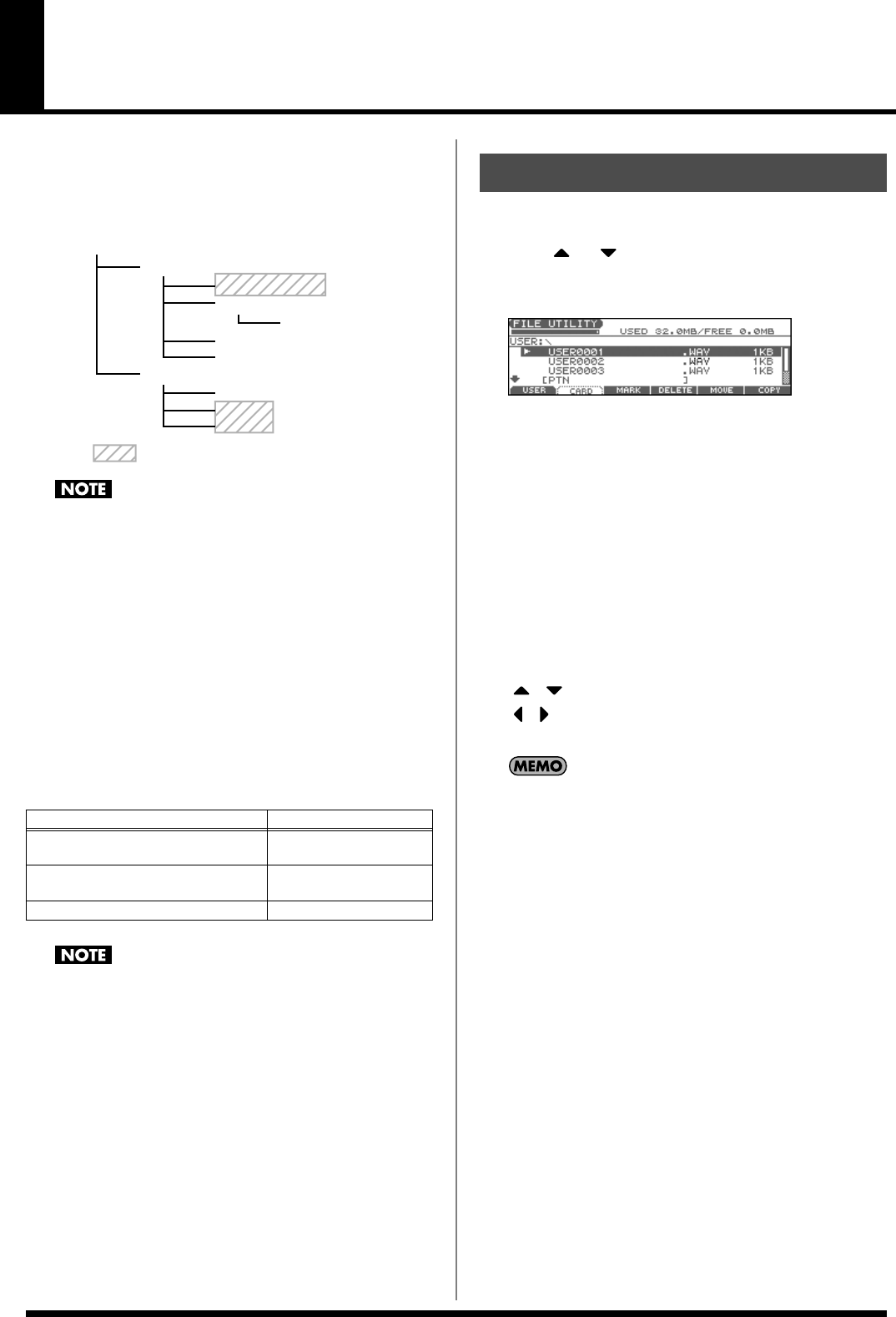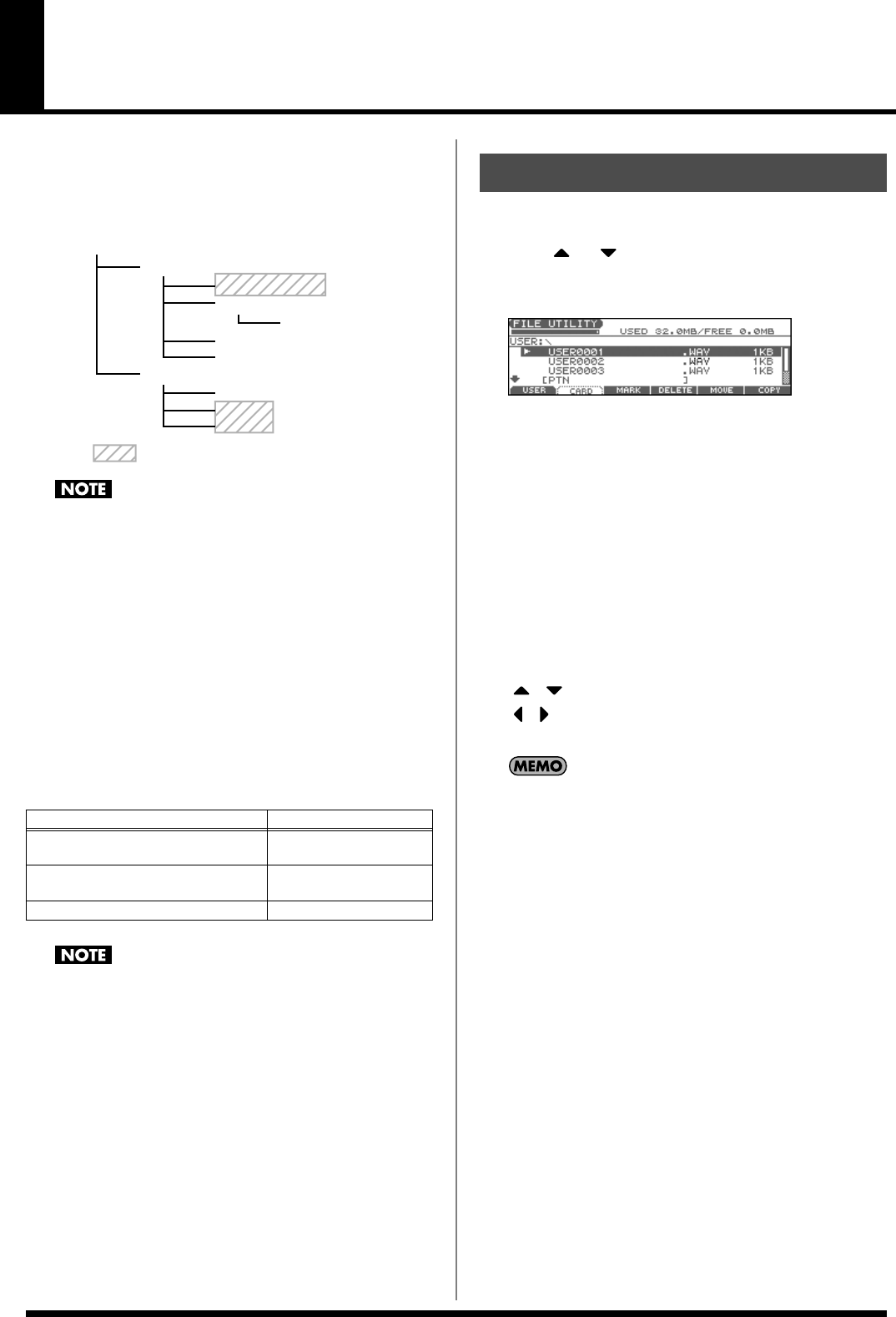
204
File-Related Functions (File Utility)
Here you can perform a variety of operations related to the files
stored in the Fantom-Xa’s user memory, and on memory cards. You
can copy, delete, or move files, as well as format memory cards.
The folder structure of the user area and memory card is as follows.
fig.Folders.e
You must observe the following points when managing files
with the Fantom-Xa connected to your computer via USB.
• Don’t use your computer to move or delete folders within the
Fantom-Xa.
• Don’t use your computer to format or optimize the Fantom-Xa’s
user memory or memory card, or execute operations such as
Scan Disk.
• The Fantom-Xa can only handle filenames consisting of single-
byte alphanumeric characters.
• Don’t use your computer to delete or overwrite the files located
in the ROLAND/SND folder.
When copying files from your computer into the Fantom-Xa’s user
area or memory card, place them in the following folders.
• Don’t place any files in the ROLAND/SMPL folder.
• Don’t place files of any other format in the user memory or
memory card.
1.
Press [MENU].
2.
Press or to select “3. File Utility,” and then press
[ENTER].
The FILE UTILITY screen appears.
fig.FileUtility
3.
Press [F1]–[F6] to select the operation you want to carry
out.
[F1 (USER)]: Select a file in user memory.
[F2 (CARD)]: Select a file on the memory card.
[F3 (MARK)]: If you want to select two or more files, add a
check mark (
✔
) to the files. To remove the check
mark from a selected file, select and press this
button again.
[F4 (DELETE)]: Delete a selected file or files with check marks.
[F5 (MOVE)]: Move a file or files with check marks to a
different folder.
[F6 (COPY)]: Copy a file or files with check marks to a
different folder.
, : Select the folder.
, : Move between folder levels.
If you hold down [SHIFT] and press [F5 (SET ALL)], check
marks will be added to all files.
If you hold down [SHIFT] and press [F4 (CLR ALL)], check
marks will be removed from all files.
* You can also perform these operations from the FILE UTILITY screen
by pressing [MENU] and selecting “1. Mark Set ALL” or “2. Mark
Clear ALL.”
Computer
Fantom-Xa
SONG file (.SVQ)
(MRC PRO song)
ROLAND/SEQ/SNG
Standard MIDI file
(SMF format 0, 1)
ROLAND/SEQ/SNG
Audio file (WAV/AIFF) TMP/AUDIO_IMPORT
: Not used with the Fantom-Xa
ROLAND
(User, Card)
TMP
PNL
SEQ
SMPL
SND
SNG
BMP
TEXT
AUDIO_IMPORT
Basic Procedure
Fantom-Xa_e.book 204 ページ 2004年10月22日 金曜日 午後2時3分