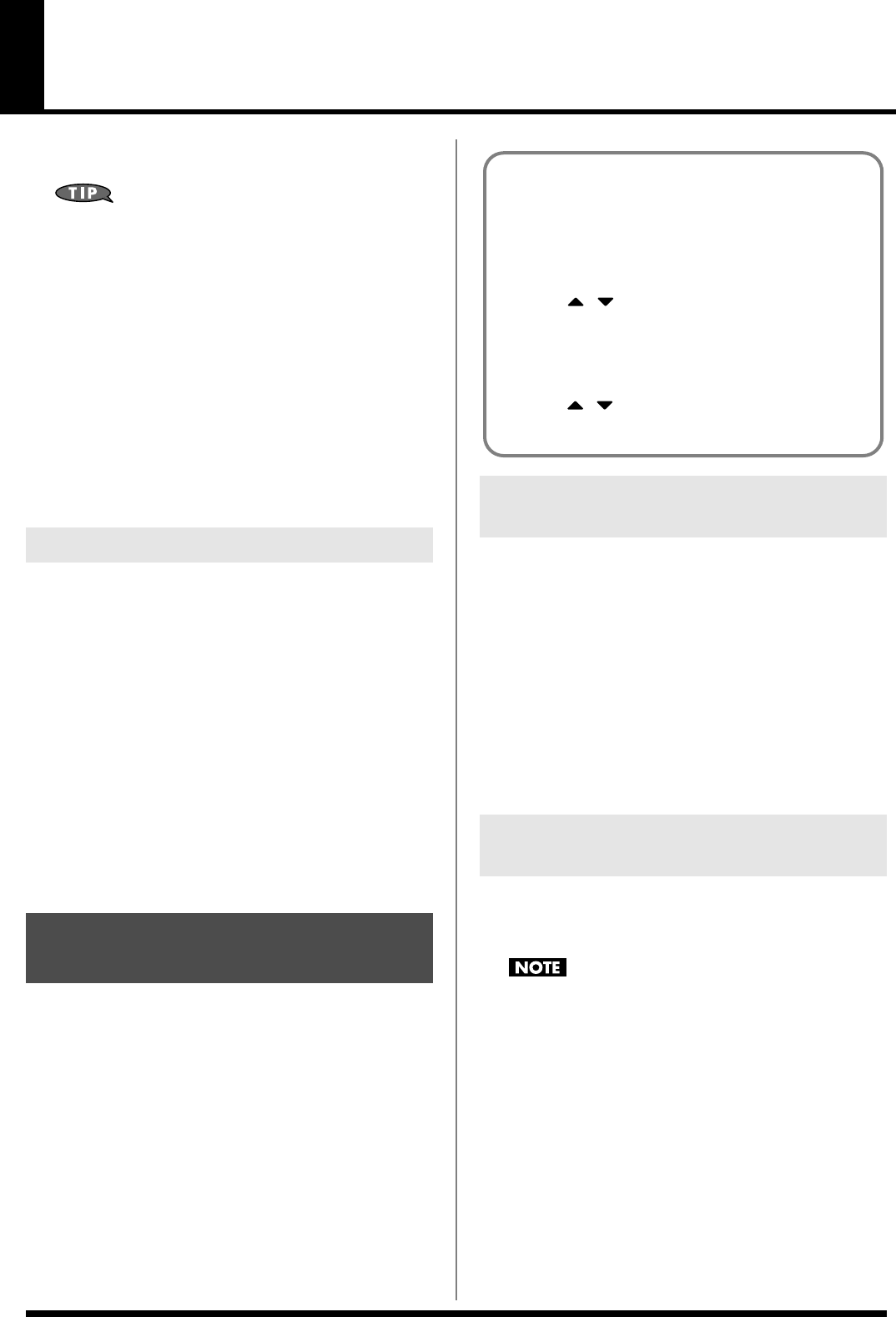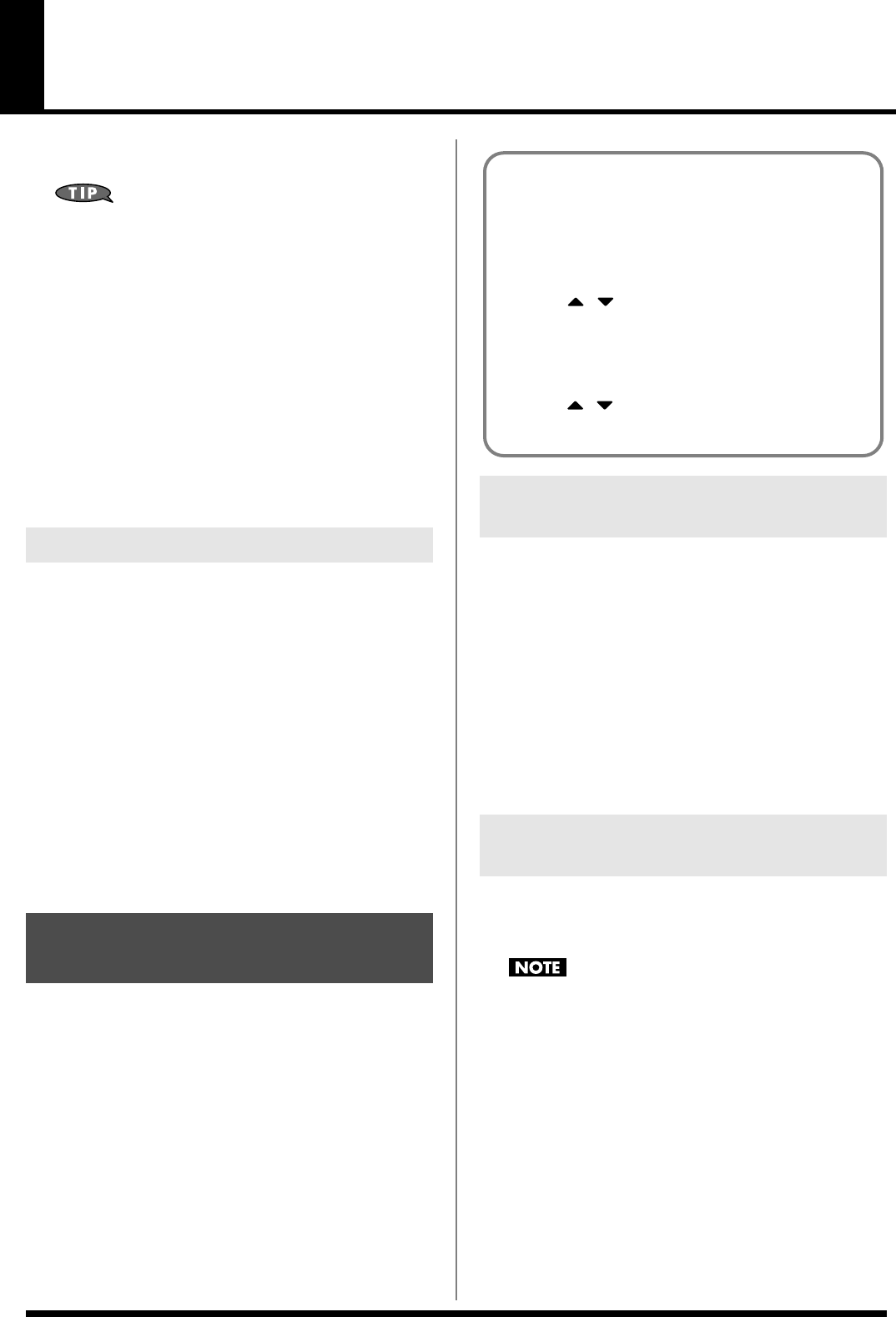
122
Recording Songs
This chapter explains the procedure for using the Fantom-Xa’s
sequencer to record a song.
Before you begin this procedure, put the sound generator in
Performance mode
. Normally, when recording or playing
back a song, you will put the sound generator in Performance
mode. The reason for this is that in this mode, only the sound of
the specified MIDI channel will be heard when you record
while playing the keyboard of the Fantom-Xa, and that when
the song is played back, the parts can independently play up to
16 different sounds. Thus, Performance mode is suitable for
recording and playing back a song that uses an ensemble of
multiple instruments, such as drums, bass, and piano.
In Performance mode, we recommend that you leave the keyboard
switches (p. 68) turned off (unchecked). If any keyboard switches are
on (checked), parts other than the current part will also sound when
you play the keyboard; you probably don’t want this to occur while
you’re creating a song.
You can use one of two methods of recording:
realtime recording
or
step recording
. Select the method that is appropriate for your
situation.
Realtime Recording (p. 124)
Realtime recording is the recording method in which your keyboard
playing and controller operations are recorded just as you perform
them.
Step Recording (p. 128)
Step recording is the recording method in which you can input notes
and rests one by one. This method is suitable for inputting drums or
bass with precise timing. In addition to using notes, you can also
create a song by putting patterns together.
Overview of the Recording Process
The work flow for recording a new song is as follows.
1.
Select the sound to be used for recording
2.
Clear the Temporary Song
3.
Specify the time signature of the song (p. 123)
4.
Set the tempo (p. 123)
5.
Use realtime recording (p. 124) or step recording (p. 128) to
record
6.
Use track edit (p. 133) or micro edit (p. 144) to edit the song
7.
Save the song to user memory or memory card (p. 150)
Before you record a song, select the sound that you want to use for
recording. Select the recording method that is appropriate for your
situation.
Performance
Select a Performance when you want to record an ensemble
performance using multiple instruments. When recording a song, we
recommend that you normally select a Performance.
Patch/Rhythm set
Select a patch or rhythm set if you want to use a single patch or
rhythm set to record your playing.
When you record a song, the sequencer data is temporarily recorded
in Temporary Area. If you want to record a new song, you must
erase any existing sequencer data from Temporary Song.
If Temporary Song contains an important song that you want to
keep, you should first save that song to user memory/memory
card (p. 150).
1.
In the SONG LIST screen, select the song that you want to
erase (p. 119).
2.
Press [SONG EDIT <-> LIST] to access the SNG EDIT (TRK)
screen.
3.
Press [F3 (UTILITY)], and then press [F2 (SONG CLEAR)].
A message will ask you for confirmation.
4.
Press [F6 (EXEC)] to execute the operation.
* To cancel, press [F5 (CANCEL)].
When the operation has been completed, the display will briefly
indicate “Completed!”
Two Recording Methods
Before You Record a New
Song
Select the Sound to be Used for
Recording
Erasing the Song/Pattern from
Temporary Song (Song Clear)
With the factory settings, demo song data will automatically be
loaded into Temporary Area when the Fantom-Xa is powered
up. Here’s how to change this setting so that this automatic load
does not occur (i.e., the song memory will remain empty).
1. Press [MENU].
2. Press to select “1. System,” and then press
[ENTER].
3. Press [F1 (GENERAL)], and then press [F2 (AUTO LD)]
to select “Startup.”
4. Press to select “Load Demo Song at Startup.”
5. Use the VALUE dial or [INC] [DEC] to set it to “OFF.”
Fantom-Xa_e.book 122 ページ 2004年10月22日 金曜日 午後2時3分